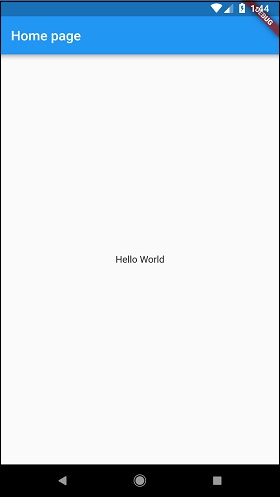- Flutter - Home
- Flutter - Introduction
- Flutter - Installation
- Creating Simple Application in Android Studio
- Flutter - Architecture Application
- Introduction to Dart Programming
- Flutter - Introduction to Widgets
- Flutter - Introduction to Layouts
- Flutter - Introduction to Gestures
- Flutter - State Management
- Flutter - Animation
- Flutter - Writing Android Specific Code
- Flutter - Writing IOS Specific Code
- Flutter - Introduction to Package
- Flutter - Accessing REST API
- Flutter - Database Concepts
- Flutter - Internationalization
- Flutter - Testing
- Flutter - Deployment
- Flutter - Development Tools
- Flutter - Writting Advanced Applications
- Flutter - Conclusion
- Flutter Useful Resources
- Flutter - Quick Guide
- Flutter - Useful Resources
- Flutter - Discussion
Creating Simple Application in Android Studio
In this chapter, let us create a simple Flutter application to understand the basics of creating a flutter application in the Android Studio.
Step 1 − Open Android Studio
Step 2 − Create Flutter Project. For this, click File → New → New Flutter Project
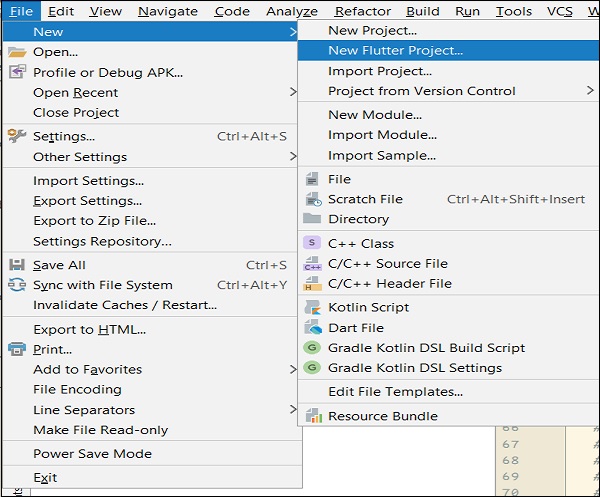
Step 3 − Select Flutter Application. For this, select Flutter Application and click Next.
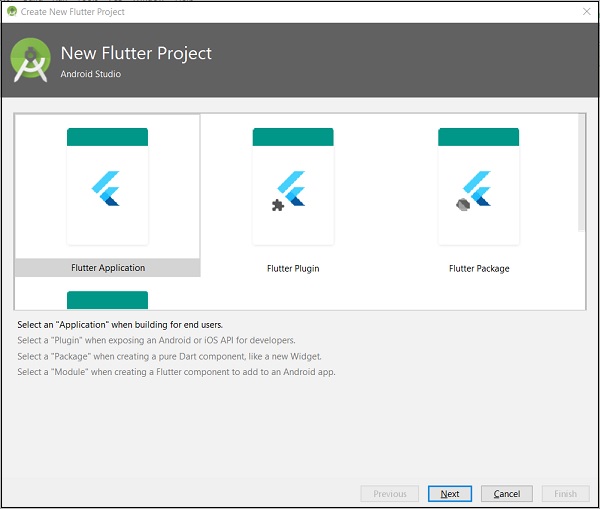
Step 4 − Configure the application as below and click Next.
Project name: hello_app
Flutter SDK Path: <path_to_flutter_sdk>
Project Location: <path_to_project_folder>
Description: Flutter based hello world application
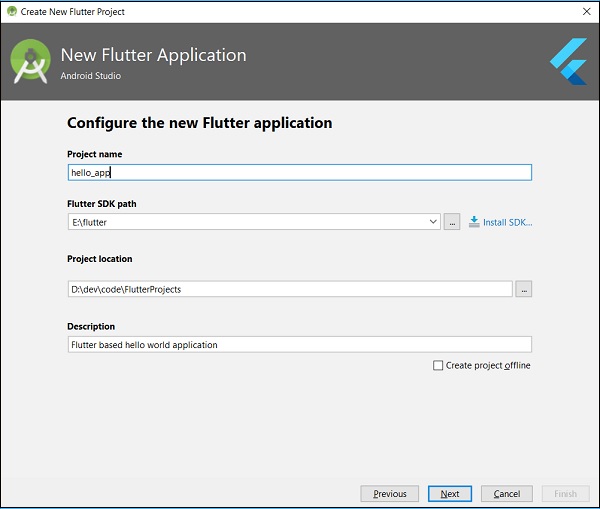
Step 5 − Configure Project.
Set the company domain as flutterapp.tutorialspoint.com and click Finish.
Step 6 − Enter Company domain.
Android Studio creates a fully working flutter application with minimal functionality. Let us check the structure of the application and then, change the code to do our task.
The structure of the application and its purpose is as follows −
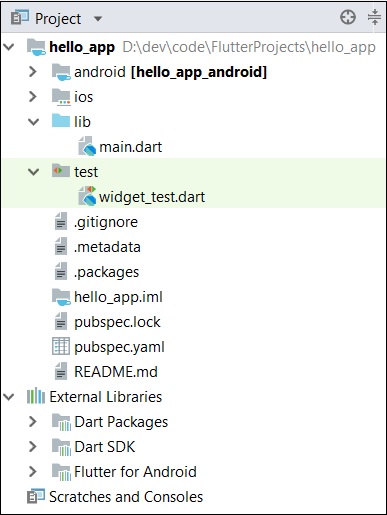
Various components of the structure of the application are explained here −
android − Auto generated source code to create android application
ios − Auto generated source code to create ios application
lib − Main folder containing Dart code written using flutter framework
ib/main.dart − Entry point of the Flutter application
test − Folder containing Dart code to test the flutter application
test/widget_test.dart − Sample code
.gitignore − Git version control file
.metadata − auto generated by the flutter tools
.packages − auto generated to track the flutter packages
.iml − project file used by Android studio
pubspec.yaml − Used by Pub, Flutter package manager
pubspec.lock − Auto generated by the Flutter package manager, Pub
README.md − Project description file written in Markdown format
Step 7 − Replace the dart code in the lib/main.dart file with the below code −
import 'package:flutter/material.dart';
void main() => runApp(MyApp());
class MyApp extends StatelessWidget {
// This widget is the root of your application.
@override
Widget build(BuildContext context) {
return MaterialApp(
title: 'Hello World Demo Application',
theme: ThemeData(
primarySwatch: Colors.blue,
),
home: MyHomePage(title: 'Home page'),
);
}
}
class MyHomePage extends StatelessWidget {
MyHomePage({Key key, this.title}) : super(key: key);
final String title;
@override
Widget build(BuildContext context) {
return Scaffold(
appBar: AppBar(
title: Text(this.title),
),
body: Center(
child:
Text(
'Hello World',
)
),
);
}
}
Let us understand the dart code line by line.
Line 1 − imports the flutter package, material. The material is a flutter package to create user interface according to the Material design guidelines specified by Android.
Line 3 − This is the entry point of the Flutter application. Calls runApp function and pass it an object of MyApp class. The purpose of the runApp function is to attach the given widget to the screen.
-
Line 5-17 − Widget is used to create UI in flutter framework. StatelessWidget is a widget, which does not maintain any state of the widget. MyApp extends StatelessWidget and overrides its build method. The purpose of the build method is to create a part of the UI of the application. Here, build method uses MaterialApp, a widget to create the root level UI of the application. It has three properties - title, theme and home.
title is the title of the application
theme is the theme of the widget. Here, we set blue as the overall color of the application using ThemeData class and its property, primarySwatch.
home is the inner UI of the application, which we set another widget, MyHomePage
Line 19 - 38 − MyHomePage is same as MyApp except it returns Scaffold Widget. Scaffold is a top level widget next to MaterialApp widget used to create UI conforming material design. It has two important properties, appBar to show the header of the application and body to show the actual content of the application. AppBar is another widget to render the header of the application and we have used it in appBar property. In body property, we have used Center widget, which centers it child widget. Text is the final and inner most widget to show the text and it is displayed in the center of the screen.
Step 8 − Now, run the application using, Run → Run main.dart
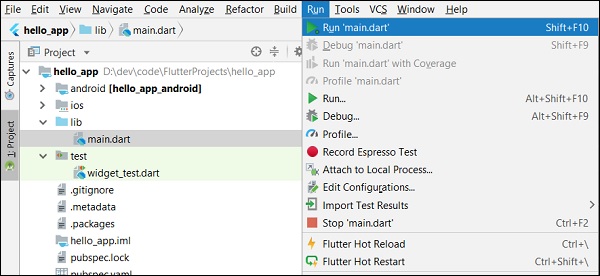
Step 9 − Finally, the output of the application is as follows −