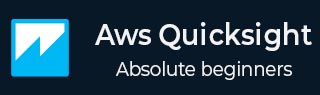
- AWS Quicksight - Home
- AWS Quicksight - Overview
- AWS Quicksight - Landing Page
- AWS Quicksight - Using Data Sources
- AWS Quicksight - Data Source Limit
- AWS Quicksight - Editing Datasets
- AWS Quicksight - Creating New Analysis
- AWS Quicksight - Adding Visuals
- Using Filters to a Visual
- AWS Quicksight - Insights
- AWS Quicksight - Creating Story
- AWS Quicksight - Using Parameters
- AWS Quicksight - Sharing Analysis
- AWS Quicksight - Dashboards
- AWS Quicksight - Managing Quicksight
- AWS Quicksight - Edition Type
- AWS Quicksight - Managing IAM Policies
- AWS Quicksight - Embedding Dashboard
- AWS Quicksight - AWS SDKs
- Developer Responsibilities
- AWS Quicksight Useful Resources
- AWS Quicksight - Quick Guide
- AWS Quicksight - Useful Resources
- AWS Quicksight - Discussion
AWS Quicksight - Embedding Dashboard
You can also embed your Quicksight dashboards into external applications/web pages or can control user access using AWS Cognito service. To perform user control, you can create user pool and identity pool in Cognito and assign Embed dashboard policies to identity pool.
AWS Cognito is an IAM service which allows administrators to create and manage temporary users to provide access to applications. With the use of identity pool, you can manage permissions on these user pools.
Let us see how we can generate secure dashboard URL and perform user control −
Step 1 - Creating user pools and users
Create user pool in AWS Cognito and create users. Go to Amazon Cognito → Manage User Pools → Create a User Pool.
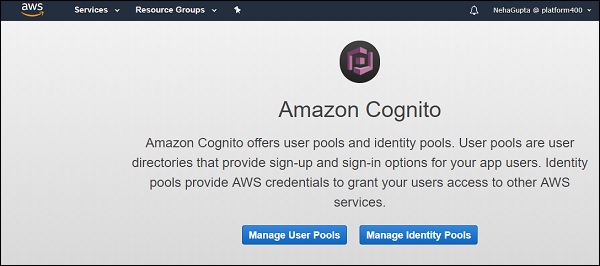
Step 2 - Creating an identity pool
When user pool is created, next step is to create an identity pool. Go to https://console.aws.amazon.com/cognito/home?region=us-east-1
Click on Create New Identity Pool.
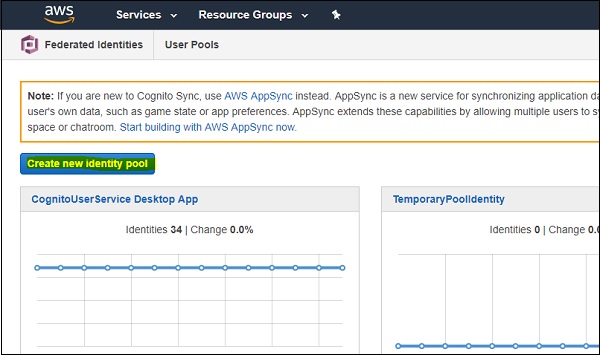
Enter the appropriate name of an identity pool. Go to the Authentication Providers section and select Cognito option.
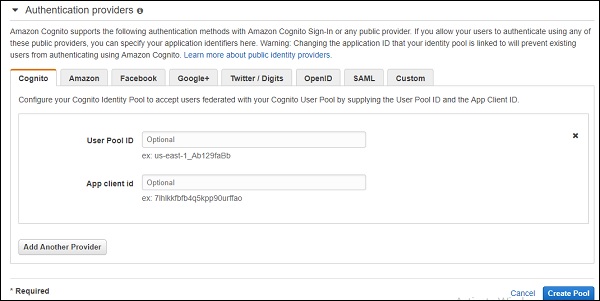
Step 3 - Creating Cognito roles
Enter the User Pool ID (your User pool ID) and App Client ID (go to App Clients in user pool and copy id).
Next is to click on Create Pool and click on Allow to create roles of the identity pool in IAM. It will create 2 Cognito roles.
Step 4 - Assigning Custom Policy
Next step is to assign custom policy to identity roles created in the above step −
{
"Version": "2012-10-17",
"Statement": [
{
"Action": "quicksight:RegisterUser",
"Resource": "*",
"Effect": "Allow"
},
{
"Action": "quicksight:GetDashboardEmbedUrl",
"Resource": "*",
"Effect": "Allow"
},
{
"Action": "sts:AssumeRole",
"Resource": "*",
"Effect": "Allow"
}
]
}
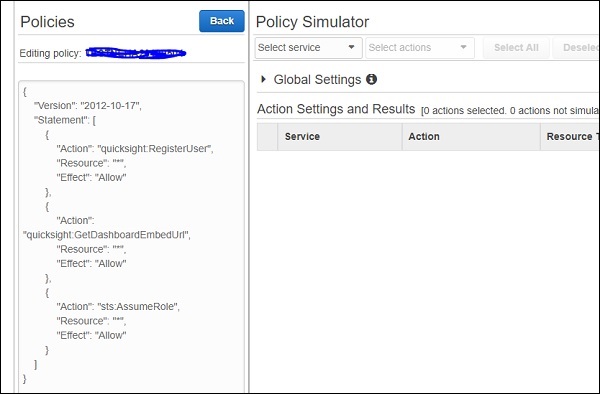
You can pass dashboard Amazon Resource Name (ARN) under quicksight:GetDashboardEmbedUrl instead of * to restrict user to access only one dashboard.
Step 5 - Logging into Cognito application
Next step is to login to Cognito application with user credentials in user pool. When user logins into application, Cognito generates 3 tokens −
- IDToken
- AccessToken
- Refresh Token
To create a temporary IAM user, credentials are as shown below −
AWS.config.region = 'us-east-1';
AWS.config.credentials = new AWS.CognitoIdentityCredentials({
IdentityPoolId:"Identity pool ID", Logins: {
'cognito-idp.us-east-1.amazonaws.com/UserPoolID': AccessToken
}
});
For generating temporary IAM credentials, you need to call sts.assume role method with the below parameters −
var params = {
RoleArn: "Cognito Identity role arn", RoleSessionName: "Session name"
};
sts.assumeRole(params, function (err, data) {
if (err) console.log( err, err.stack);
// an error occurred
else {
console.log(data);
})
}
Step 6 - Registering the user in Quicksight
Next step is to register the user in Quicksight using quicksight.registerUser for credentials generated in step 3 with the below parameters −
var params = {
AwsAccountId: account id,
Email: 'email',
IdentityType: 'IAM' ,
Namespace: 'default',
UserRole: ADMIN | AUTHOR | READER | RESTRICTED_AUTHOR | RESTRICTED_READER,
IamArn: 'Cognito Identity role arn',
SessionName: 'session name given in the assume role creation',
};
quicksight.registerUser(params, function (err, data1) {
if (err) console.log("err register user);
// an error occurred
else {
// console.log("Register User1);
}
})
Step 7 - Updating AWS Configuration file
Next is to update AWS configuration for user generated in step 5.
AWS.config.update({
accessKeyId: AccessToken,
secretAccessKey: SecretAccessKey ,
sessionToken: SessionToken,
"region": Region
});
Step 8 - Generating embed URL for Quicksight dashboard
With credentials created in step 5, call the quicksight.getDashboardEmbedUrl with the below parameters to generate URL.
var params = {
AwsAccountId: "Enter AWS account ID",
DashboardId: "Enter dashboard Id",
IdentityType: "IAM",
ResetDisabled: true,
SessionLifetimeInMinutes: between 15 to 600 minutes,
UndoRedoDisabled: True | False
}
quicksight.getDashboardEmbedUrl(params,function (err, data) {
if (!err) {
console.log(data);
} else {
console.log(err);
}
});
You have to call QuickSightEmbedding.embedDashboard from your application using the above generated URL.
Like Amazon Quicksight, embedded dashboard also supports the following features −
- Drill-down option
- Custom actions (link to a new tab)
- On-screen filters
- Download to CSV
- Sorting on visuals
- Email report opt-in
- Reset dashboard to defaults option
- Undo/redo actions on the dashboard