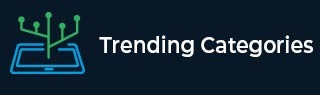
 Data Structure
Data Structure Networking
Networking RDBMS
RDBMS Operating System
Operating System Java
Java MS Excel
MS Excel iOS
iOS HTML
HTML CSS
CSS Android
Android Python
Python C Programming
C Programming C++
C++ C#
C# MongoDB
MongoDB MySQL
MySQL Javascript
Javascript PHP
PHPPhysics
Chemistry
Biology
Mathematics
English
Economics
Psychology
Social Studies
Fashion Studies
Legal Studies
- Selected Reading
- UPSC IAS Exams Notes
- Developer's Best Practices
- Questions and Answers
- Effective Resume Writing
- HR Interview Questions
- Computer Glossary
- Who is Who
Found 272 Articles for Java8

261 Views
Assuming you have installed Java in \usr\local\java\jdk directory −if you use bash as your shell, then you would add the following line to the end of your '.bashrc: export JAVA_HOME=\usr\local\java\jdk'Assuming you have stored your Java programs in \usr\local\myprograms\ directory −if you use bash as your shell, then you would add the following line to the end of your '.bashrc: export CLASSPATH=\usr\local\myprograms'.

95 Views
Set pathAssuming you have installed Java in c:\Program Files\java\jdk directory −Right-click on 'My Computer' and select 'Properties'.Click the 'Environment variables' button under the 'Advanced' tab.Now, alter the 'Path' variable so that it also contains the path to the Java executable. Example, if the path is currently set to 'C:\WINDOWS\SYSTEM32', then change your path to read 'C:\WINDOWS\SYSTEM32;c:\Program Files\java\jdk\bin'.Set ClasspathAssuming you have stored your Java programs in c:\myprograms\ directory −Right-click on 'My Computer' and select 'Properties'.Click the 'Environment variables' button under the 'Advanced' tab.Now, add the 'CLASSPATH' variable and set the path to the c:\myprograms\'.Read More

585 Views
Assuming you have installed Java in c:\Program Files\java\jdk directory −Right-click on 'My Computer' and select 'Properties'.Click the 'Environment variables' button under the 'Advanced' tab.Now, add the 'JAVA_HOME' variable and set the path to the c:\Program Files\java\jdk'.

872 Views
Environment variable PATH should be set to point to where the Java binaries have been installed. Refer to your shell documentation if you have trouble doing this.Example, if you use bash as your shell, then you would add the following line to the end of your '.bashrc: export PATH=/path/to/java:$PATH'

331 Views
Environment variable PATH should be set to point to where the Java binaries have been installed. Refer to your shell documentation if you have trouble doing this.Example, if you use bash as your shell, then you would add the following line to the end of your '.bashrc: export PATH=/path/to/java:$PATH'

1K+ Views
Following are the required steps −Assuming you have installed Java in c:\Program Files\java\jdk directory −Right-click on 'My Computer' and select 'Properties'.Click the 'Environment variables' button under the 'Advanced' tab.Now, alter the 'Path' variable so that it also contains the path to the Java executable. Example, if the path is currently set to 'C:\WINDOWS\SYSTEM32', then change your path to read 'C:\WINDOWS\SYSTEM32;c:\Program Files\java\jdk\bin'.

3K+ Views
Set pathAssuming you have installed Java in c:\Program Files\java\jdk directory −Right-click on 'My Computer' and select 'Properties'.Click the 'Environment variables' button under the 'Advanced' tab.Now, alter the 'Path' variable so that it also contains the path to the Java executable. Example, if the path is currently set to 'C:\WINDOWS\SYSTEM32', then change your path to read 'C:\WINDOWS\SYSTEM32;c:\Program Files\java\jdk\bin'.Set ClasspathAssuming you have stored your Java programs in c:\myprograms\ directory −Right-click on 'My Computer' and select 'Properties'.Click the 'Environment variables' button under the 'Advanced' tab.Now, add the 'CLASSPATH' variable and set the path to the c:\myprograms\'.Read More
To Continue Learning Please Login