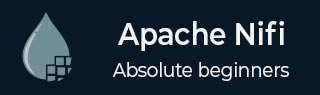
- Apache NiFi - Home
- Apache NiFi - Introduction
- Apache NiFi - Basic Concepts
- Apache NiFi - Environment Setup
- Apache NiFi - User Interface
- Apache NiFi - Processors
- Apache NiFi - Processors Categorization
- Apache NiFi - Processors Relationship
- Apache NiFi - FlowFile
- Apache NiFi - Queues
- Apache NiFi - Process Groups
- Apache NiFi - Labels
- Apache NiFi - Configuration
- Apache NiFi - Administration
- Apache NiFi - Creating Flows
- Apache NiFi - Templates
- Apache NiFi - API
- Apache NiFi - Data Provenance
- Apache NiFi - Monitoring
- Apache NiFi - Upgrade
- Apache NiFi - Remote Process Group
- Apache NiFi - Controller Settings
- Apache NiFi - Reporting Task
- Apache NiFi - Custom Processor
- Apache NiFi - Custom Controllers Service
- Apache NiFi - Logging
- Apache NiFi Useful Resources
- Apache NiFi - Quick Guide
- Apache NiFi - Useful Resources
- Apache NiFi - Discussion
Apache NiFi - User Interface
Apache is a web-based platform that can be accessed by a user using web UI. The NiFi UI is very interactive and provides a wide variety of information about NiFi. As shown in the image below, a user can access information about the following attributes −
- Active Threads
- Total queued data
- Transmitting Remote Process Groups
- Not Transmitting Remote Process Groups
- Running Components
- Stopped Components
- Invalid Components
- Disabled Components
- Up to date Versioned Process Groups
- Locally modified Versioned Process Groups
- Stale Versioned Process Groups
- Locally modified and Stale Versioned Process Groups
- Sync failure Versioned Process Groups
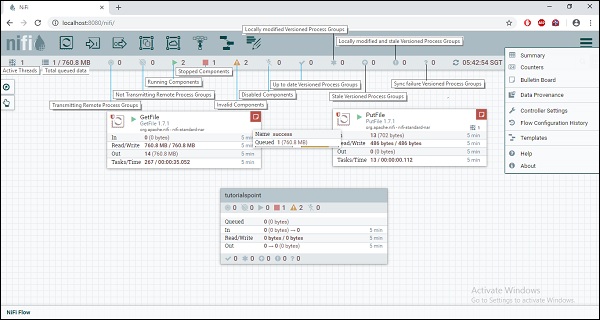
Components of Apache NiFi
Apache NiFi UI has the following components −
Processors
User can drag the process icon on the canvas and select the desired processor for the data flow in NiFi.
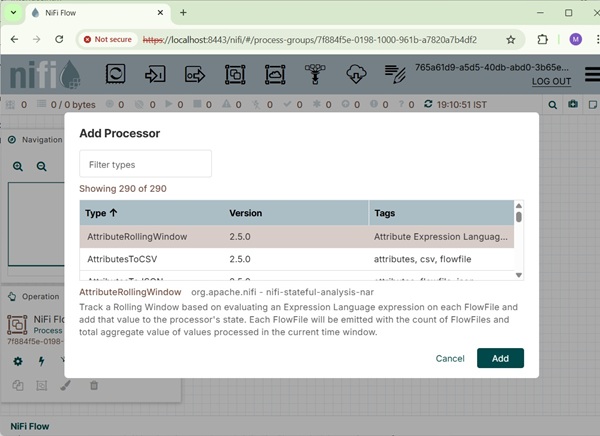
Input port
Below icon is dragged to canvas to add the input port into any data flow.
Input port is used to get data from the processor, which is not present in that process group.
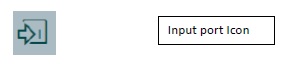
After dragging this icon, NiFi asks to enter the name of the Input port and then it is added to the NiFi canvas.
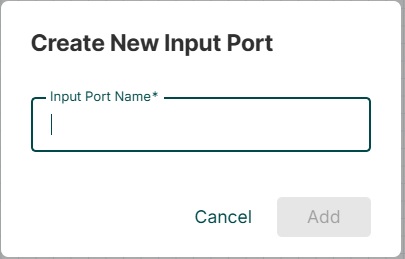
Output port
The below icon is dragged to canvas to add the output port into any data flow.
The output port is used to transfer data to the processor, which is not present in that process group.
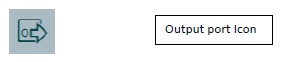
After dragging this icon, NiFi asks to enter the name of the Output port and then it is added to the NiFi canvas.
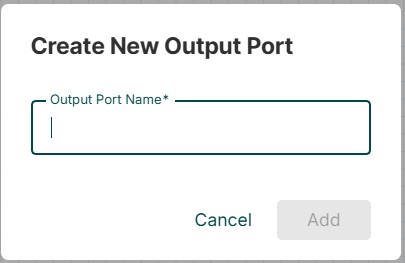
Process Group
A user uses below icon to add process group in the NiFi canvas.
After dragging this icon, NiFi asks to enter the name of the Process Group and then it is added to the NiFi canvas.
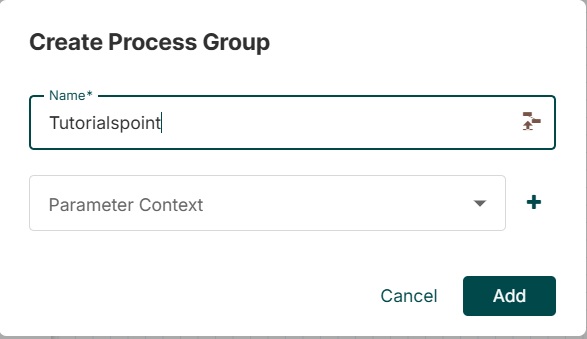
Remote Process Group
This is used to add Remote process group in NiFi canvas.

Funnel
Funnel is used to transfer the output of a processor to multiple processors. User can use the below icon to add the funnel in a NiFi data flow.
Template
This icon is used to add a data flow template to NiFi canvas. This helps to reuse the data flow in the same or different NiFi instances.
After dragging, a user can select the templates already added in the NiFi.
Label
These are used to add text on NiFi canvas about any component present in NiFi. It offers a range of colors used by a user to add aesthetic sense.