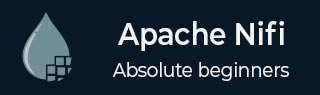
- Apache NiFi - Home
- Apache NiFi - Introduction
- Apache NiFi - Basic Concepts
- Apache NiFi - Environment Setup
- Apache NiFi - User Interface
- Apache NiFi - Processors
- Apache NiFi - Processors Categorization
- Apache NiFi - Processors Relationship
- Apache NiFi - FlowFile
- Apache NiFi - Queues
- Apache NiFi - Process Groups
- Apache NiFi - Labels
- Apache NiFi - Configuration
- Apache NiFi - Administration
- Apache NiFi - Creating Flows
- Apache NiFi - Templates
- Apache NiFi - API
- Apache NiFi - Data Provenance
- Apache NiFi - Monitoring
- Apache NiFi - Upgrade
- Apache NiFi - Remote Process Group
- Apache NiFi - Controller Settings
- Apache NiFi - Reporting Task
- Apache NiFi - Custom Processor
- Apache NiFi - Custom Controllers Service
- Apache NiFi - Logging
- Apache NiFi Useful Resources
- Apache NiFi - Quick Guide
- Apache NiFi - Useful Resources
- Apache NiFi - Discussion
Apache NiFi - Creating Flows
Apache NiFi offers a large number of components to help developers to create data flows for any type of protocols or data sources. To create a flow, a developer drags the components from menu bar to canvas and connects them by clicking and dragging the mouse from one component to other.
Generally, a NiFi has a listener component at the starting of the flow like getfile, which gets the data from source system. On the other end of there is a transmitter component like putfile and there are components in between, which process the data.
For example, let create a flow, which takes an empty file from one directory and add some text in that file and put it in another directory.

To begin with, drag the processor icon to the NiFi canvas and select GetFile processor from the list.
Create an input directory like c:\inputdir.
Right-click on the processor and select configure and in properties tab add Input Directory (c:\inputdir) and click apply and go back to canvas.
Drag the processor icon to the canvas and select the ReplaceText processor from the list.
Right-click on the processor and select configure. In the properties tab, add some text like Hello tutorialspoint.com in the textbox of Replacement Value and click apply.
Go to settings tab, check the failure checkbox at right hand side, and then go back to the canvas.
Connect GetFIle processor to ReplaceText on success relationship.
Drag the processor icon to the canvas and select the PutFile processor from the list.
Create an output directory like c:\outputdir.
Right-click on the processor and select configure. In the properties tab, add Directory (c:\outputdir) and click apply and go back to canvas.
Go to settings tab and check the failure and success checkbox at right hand side and then go back to the canvas.
Connect the ReplaceText processor to PutFile on success relationship.
Now start the flow and add an empty file in input directory and you will see that, it will move to output directory and the text will be added to the file.
By following the above steps, developers can choose any processor and other NiFi component to create suitable flow for their organisation or client.