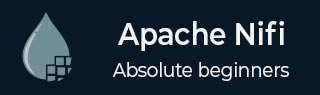
- Apache NiFi - Home
- Apache NiFi - Introduction
- Apache NiFi - Basic Concepts
- Apache NiFi - Environment Setup
- Apache NiFi - User Interface
- Apache NiFi - Processors
- Apache NiFi - Processors Categorization
- Apache NiFi - Processors Relationship
- Apache NiFi - FlowFile
- Apache NiFi - Queues
- Apache NiFi - Process Groups
- Apache NiFi - Labels
- Apache NiFi - Configuration
- Apache NiFi - Administration
- Apache NiFi - Creating Flows
- Apache NiFi - Templates
- Apache NiFi - API
- Apache NiFi - Data Provenance
- Apache NiFi - Monitoring
- Apache NiFi - Upgrade
- Apache NiFi - Remote Process Group
- Apache NiFi - Controller Settings
- Apache NiFi - Reporting Task
- Apache NiFi - Custom Processor
- Apache NiFi - Custom Controllers Service
- Apache NiFi - Logging
- Apache NiFi Useful Resources
- Apache NiFi - Quick Guide
- Apache NiFi - Useful Resources
- Apache NiFi - Discussion
Apache NiFi - Environment Setup
In this chapter, we will learn about the environment setup of Apache NiFi. The steps for installation of Apache NiFi are as follows −
Setup Java Development Kit (JDK)
You can download the latest version of SDK from Oracle's Java site − Java SE Downloads. You will find instructions for installing JDK in downloaded files, follow the given instructions to install and configure the setup. Finally set PATH and JAVA_HOME environment variables to refer to the directory that contains java and javac, typically java_install_dir/bin and java_install_dir respectively.
If you are running Windows and have installed the JDK in C:\jdk-24, you would have to put the following line in your C:\autoexec.bat file.
set PATH=C:\jdk-24;%PATH% set JAVA_HOME=C:\jdk-24
Alternatively, on Windows NT/2000/XP, you will have to right-click on My Computer, select Properties → Advanced → Environment Variables. Then, you will have to update the PATH value and click the OK button.
On Unix (Solaris, Linux, etc.), if the SDK is installed in /usr/local/jdk-24 and you use the C shell, you will have to put the following into your .cshrc file.
setenv PATH /usr/local/jdk-24/bin:$PATH setenv JAVA_HOME /usr/local/jdk-24
Download and Install Apache NiFi
Download Apache NiFi from https://nifi.apache.org/download.html
For windows OS download ZIP file.
For UNIX OS download TAR file.
For docker images,go to the following link https://hub.docker.com/r/apache/nifi/.
Install Apache NiFi
The installation process for Apache NiFi is very easy. The process differs with the OS −
Windows OS − Unzip the zip package and the Apache NiFi is installed.
UNIX OS − Extract tar file in any location and the Apache NiFi is installed.
$tar -xvf nifi-2.5.0-bin.tar.gz
Run Apache NiFi
Open command prompt, go to the bin directory of NiFi. For example, D:\Projects\nifi-2.5.0\bin, and execute nifi.bat file.
D:\Projects\nifi-2.5.0\bin>nifi start
It will take a few minutes to get the NiFi UI up. A user can check nifi-app.log, once NiFi UI is up then, a user can enter http://localhost:8443/nifi/ to access UI.
When NiFi starts, it generates username and password which can be located in nifi-app.log similar to following lines −
Generated Username [765a61d9-a5d5-40db-abd0-3b65ebe953b8] Generated Password [TkerHbRLjBlrv33/JalB5iDSBpwln4CR]
We've logged in using the generated username/password and following UI comes up. −
