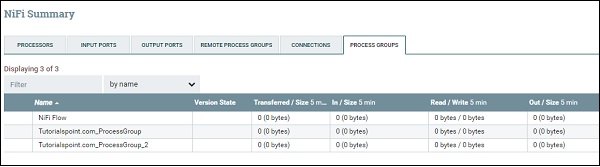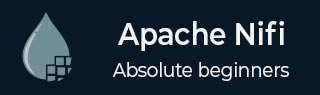
- Apache NiFi - Home
- Apache NiFi - Introduction
- Apache NiFi - Basic Concepts
- Apache NiFi - Environment Setup
- Apache NiFi - User Interface
- Apache NiFi - Processors
- Apache NiFi - Processors Categorization
- Apache NiFi - Processors Relationship
- Apache NiFi - FlowFile
- Apache NiFi - Queues
- Apache NiFi - Process Groups
- Apache NiFi - Labels
- Apache NiFi - Configuration
- Apache NiFi - Administration
- Apache NiFi - Creating Flows
- Apache NiFi - Templates
- Apache NiFi - API
- Apache NiFi - Data Provenance
- Apache NiFi - Monitoring
- Apache NiFi - Upgrade
- Apache NiFi - Remote Process Group
- Apache NiFi - Controller Settings
- Apache NiFi - Reporting Task
- Apache NiFi - Custom Processor
- Apache NiFi - Custom Controllers Service
- Apache NiFi - Logging
- Apache NiFi Useful Resources
- Apache NiFi - Quick Guide
- Apache NiFi - Useful Resources
- Apache NiFi - Discussion
Apache NiFi - Process Groups
In Apache NiFi, a user can maintain different data flows in different process groups. These groups can be based on different projects or the organizations, which Apache NiFi instance supports.
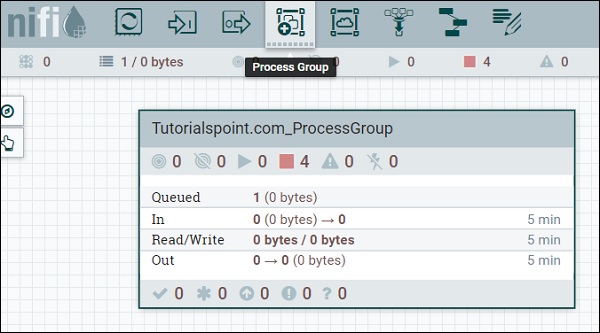
The fourth symbol in the menu at the top of the NiFi UI as shown in the above picture is used to add a process group in the NiFi canvas. The process group named Tutorialspoint.com_ProcessGroup contains a data flow with four processors currently in stop stage as you can see in the above picture. Process groups can be created in hierarchical manner to manage the data flows in better structure, which is easy to understand.

In the footer of NiFi UI, you can see the process groups and can go back to the top of the process group a user is currently present in.
To see the full list of process groups present in NiFi, a user can go to the summary by using the menu present in the left top side of the NiFi UI. In summary, there is process groups tab where all the process groups are listed with parameters like Version State, Transferred/Size, In/Size, Read/Write, Out/Size, etc. as shown in the below picture.