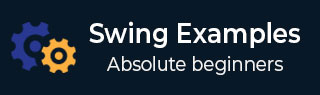
- Swing Programming Examples
- Example - Home
- Example - Environment Setup
- Example - Borders
- Example - Buttons
- Example - CheckBoxes
- Example - Combo Boxes
- Example - Color Choosers
- Example - Dialogs
- Example - Editor Panes
- Example - File Choosers
- Example - Formatted TextFields
- Example - Frames
- Example - Lists
- Example - Layouts
- Example - Menus
- Example - Password Fields
- Example - Progress Bars
- Example - Scroll Panes
- Example - Sliders
- Example - Spinners
- Example - Tables
- Example - Toolbars
- Example - Tree
- Swing Useful Resources
- Swing - Quick Guide
- Swing - Useful Resources
- Swing - Discussion
Swing Examples - Look and feel of a window as current System
Following example showcase how to set the look and feel of a window as current System in Swing based application.
We are using the following APIs.
UIManager.getSystemLookAndFeelClassName() − To get the Look and Feel of Current System.
UIManager.setLookAndFeel() − To set the look and feel of UI components.
JFrame.setDefaultLookAndFeelDecorated(true); − To change the look and feel of the frame.
Example
import java.awt.BorderLayout;
import java.awt.FlowLayout;
import java.awt.LayoutManager;
import javax.swing.JFrame;
import javax.swing.JLabel;
import javax.swing.JPanel;
import javax.swing.UIManager;
public class SwingTester {
public static void main(String[] args) {
try {
UIManager.setLookAndFeel(
UIManager.getSystemLookAndFeelClassName());
} catch (Exception e) {
}
JFrame.setDefaultLookAndFeelDecorated(true);
createWindow();
}
private static void createWindow() {
JFrame frame = new JFrame("Swing Tester");
frame.setDefaultCloseOperation(JFrame.EXIT_ON_CLOSE);
createUI(frame);
frame.setSize(560, 200);
frame.setLocationRelativeTo(null);
frame.setVisible(true);
}
private static void createUI(JFrame frame){
JPanel panel = new JPanel();
LayoutManager layout = new FlowLayout();
panel.setLayout(layout);
panel.add(new JLabel("Hello World!"));
frame.getContentPane().add(panel, BorderLayout.CENTER);
}
}
Output
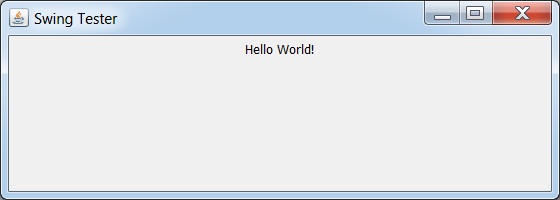
swingexamples_frames.htm
Advertisements
To Continue Learning Please Login