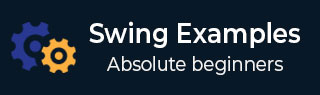
- Swing Programming Examples
- Example - Home
- Example - Environment Setup
- Example - Borders
- Example - Buttons
- Example - CheckBoxes
- Example - Combo Boxes
- Example - Color Choosers
- Example - Dialogs
- Example - Editor Panes
- Example - File Choosers
- Example - Formatted TextFields
- Example - Frames
- Example - Lists
- Example - Layouts
- Example - Menus
- Example - Password Fields
- Example - Progress Bars
- Example - Scroll Panes
- Example - Sliders
- Example - Spinners
- Example - Tables
- Example - Toolbars
- Example - Tree
- Swing Useful Resources
- Swing - Quick Guide
- Swing - Useful Resources
- Swing - Discussion
Swing Examples - Using HTML Button
Following example showcase how to create a HTML Button in a Java Swing application.
We are using the following APIs.
JButton(HTML) − To create a standard button with HTML content. Make sure that <html> is present in the start of the html content.
setForeground − To set the foreground color of the button.
setBackground − To set the background color of the button.
setFont() − To set the font used on the button.
Example
import java.awt.BorderLayout;
import java.awt.Color;
import java.awt.FlowLayout;
import java.awt.Font;
import java.awt.LayoutManager;
import java.awt.event.ActionEvent;
import java.awt.event.ActionListener;
import java.awt.event.KeyEvent;
import javax.swing.JButton;
import javax.swing.JFrame;
import javax.swing.JOptionPane;
import javax.swing.JPanel;
public class SwingTester {
public static void main(String[] args) {
createWindow();
}
private static void createWindow() {
JFrame frame = new JFrame("Swing Tester");
frame.setDefaultCloseOperation(JFrame.EXIT_ON_CLOSE);
createUI(frame);
frame.setSize(560, 200);
frame.setLocationRelativeTo(null);
frame.setVisible(true);
}
private static void createUI(final JFrame frame){
JPanel panel = new JPanel();
LayoutManager layout = new FlowLayout();
panel.setLayout(layout);
String htmlContent = "<html><center><b><u>N</u>ext</b><br>"
+ "<font color=#eeeeee>Move Ahead</font>";
JButton nextButton = new JButton(htmlContent);
nextButton.setForeground(new Color(0xaabbcc));
nextButton.setBackground(new Color(0x444444));
nextButton.setMnemonic(KeyEvent.VK_N);
Font font = nextButton.getFont().deriveFont(Font.ITALIC);
nextButton.setFont(font);
nextButton.addActionListener(new ActionListener() {
public void actionPerformed(ActionEvent e) {
JOptionPane.showMessageDialog(frame, "Button clicked.");
}
});
panel.add(nextButton);
frame.getContentPane().add(panel, BorderLayout.CENTER);
}
}
Output
swingexamples_buttons.htm
Advertisements
To Continue Learning Please Login