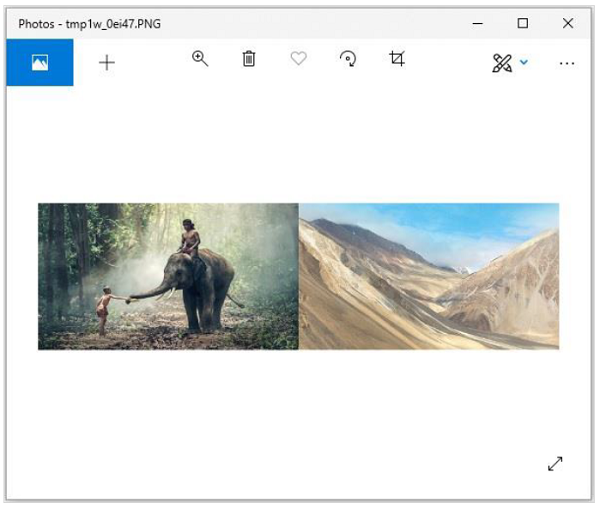- Python Pillow Tutorial
- Python Pillow - Home
- Python Pillow - Overview
- Python Pillow - Environment Setup
- Python Pillow - Using Image Module
- Python Pillow - Working with Images
- Python Pillow - Creating Thumbnails
- Python Pillow - Merging Images
- Python Pillow - Blur an Image
- Python Pillow - Cropping an Image
- Python Pillow - Flip and Rotate Images
- Python Pillow - Resizing an Image
- Python Pillow - Creating a Watermark
- Python Pillow - Adding Filters to an Image
- Python Pillow - Colors on an Image
- Python Pillow - ImageDraw Module
- Python Pillow - Image Sequences
- Python Pillow - Writing Text on Image
- Python Pillow - M L with Numpy
- Python Pillow Useful Resources
- Python Pillow - Quick Guide
- Python Pillow - Useful Resources
- Python Pillow - Discussion
Python Pillow - Merging Images
Pillow package allows you to paste an image onto another one. The merge() function accepts a mode and a tuple of images as parameters, and combines them into a single image.
Syntax
Image.merge(mode, bands)
Where,
mode − The mode to use for the output image.
bands − A sequence containing one single-band image for each band in the output image. All bands must have the same size.
Return value − An Image objects.
Using the merge() function, you can merge the RGB bands of an image as −
from PIL import Image
image = Image.open("beach1.jpg")
r, g, b = image.split()
image.show()
image = Image.merge("RGB", (b, g, r))
image.show()
On executing the above piece of code, you can see the original image and the image with merge the RGB bands as shown below −
Input image
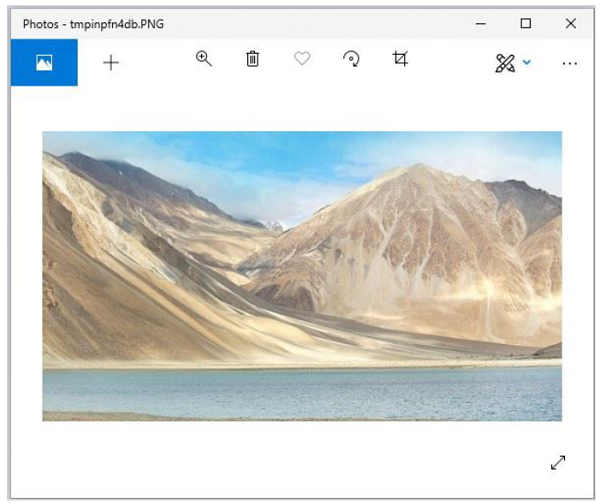
Output image
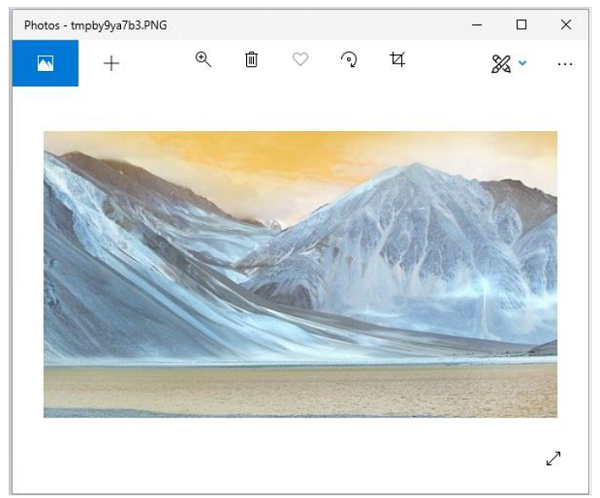
Merging two images
In the same way, to merge two different images, you need to −
Create image object for the required images using the open() function.
While merging two images, you need to make sure that both images are of same size. Therefore, get each sizes of both images and if required, resize them accordingly.
Create an empty image using the Image.new() function.
Paste the images using the paste() function.
Save and display the resultant image using the save() and show() functions.
Example
Following example demonstrates the merging of two images using python pillow −
from PIL import Image
#Read the two images
image1 = Image.open('images/elephant.jpg')
image1.show()
image2 = Image.open('images/ladakh.jpg')
image2.show()
#resize, first image
image1 = image1.resize((426, 240))
image1_size = image1.size
image2_size = image2.size
new_image = Image.new('RGB',(2*image1_size[0], image1_size[1]), (250,250,250))
new_image.paste(image1,(0,0))
new_image.paste(image2,(image1_size[0],0))
new_image.save("images/merged_image.jpg","JPEG")
new_image.show()
Output
If you save the above program as Example.py and execute, it displays the two input images and the merged image using standard PNG display utility, as follows −
Input image1
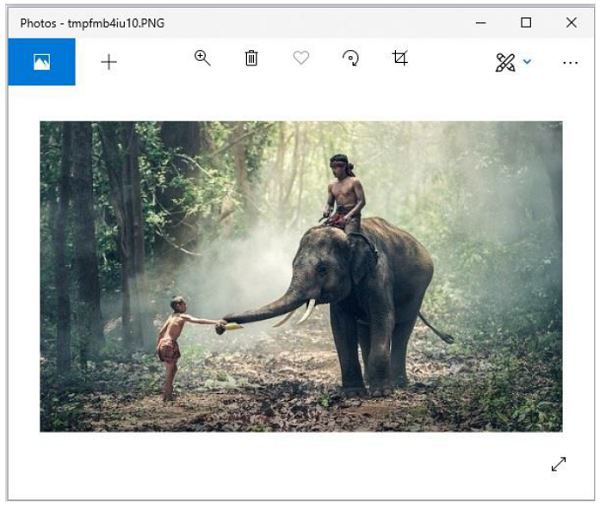
Input image2
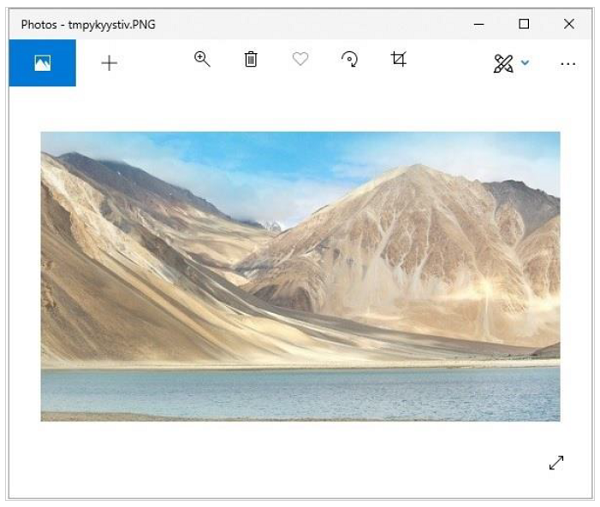
Merged image