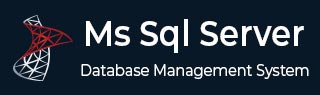
- MS SQL Server
- MS SQL Server - Home
- MS SQL Server - Overview
- MS SQL Server – Editions
- MS SQL Server – Installation
- MS SQL Server – Architecture
- MS SQL Server – Managment Studio
- MS SQL Server – Login Database
- MS SQL Server - Create Database
- MS SQL Server - Select Database
- MS SQL Server - Drop Database
- MS SQL Server - Creating Backups
- MS SQL Server - Restoring Databases
- MS SQL Server - Create Users
- MS SQL Server - Assign Permissions
- MS SQL Server - Monitor Database
- MS SQL Server - Services
- MS SQL Server - HA Technologies
- MS SQL Server - Reporting services
- MS SQL Server - Execution Plans
- MS SQL Server - Integration Services
- MS SQL Server - Analysis Services
- MS SQL Server Useful Resources
- MS SQL Server - Quick Guide
- MS SQL Server - Useful Resources
- MS SQL Server - Discussion
MS SQL Server - Services
MS SQL Server provides the following two services which is mandatory for databases creation and maintenance. Other add-on services available for different purposes are also listed.
- SQL Server
- SQL Server Agent
Other Services
- SQL Server Browser
- SQL Server Full Text Search
- SQL Server Integration Services
- SQL Server Reporting Services
- SQL Server Analysis Services
The above services can be availed using the following method.
Start Services
To start any of the services, either of the following two methods can be used.
Method 1 – Services.msc
Step 1 − Go to Run, type services.msc and click OK. The following screen appears.
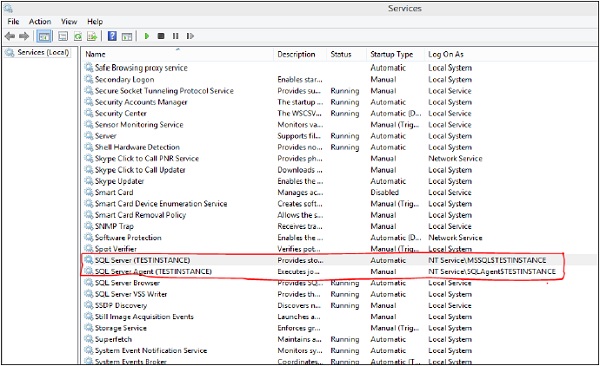
Step 2 − To start service, right-click on service, click Start button. Services will start as shown in the following snapshot.
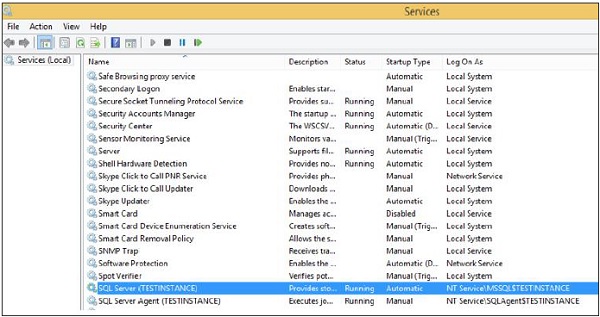
Method 2 – SQL Server Configuration Manager
Step 1 − Open configuration manager using the following process.
Start → All Programs → MS SQL Server 2012 → Configuration Tools → SQL Server configuration manager.
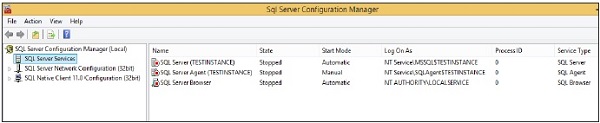
Step 2 − Select the service name, right-click and click on start option. Services will start as shown in the following snapshot.
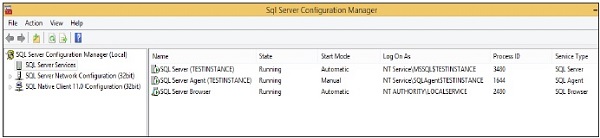
Stop Services
To stop any of the services, either of the following three methods can be used.
Method 1 - Services.msc
Step 1 − Go to Run, type services.msc and click OK. The following screen appears.
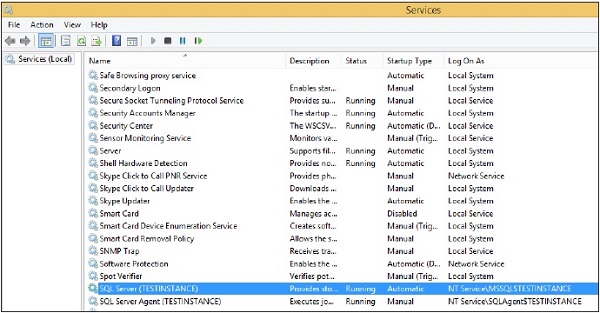
Step 2 − To stop services, right-click on service and click Stop. The selected service will be stopped as shown in the following snapshot.

Method 2 – SQL Server Configuration Manager
Step 1 − Open configuration manager using the following process.
Start → All Programs → MS SQL Server 2012 → Configuration Tools → SQL Server configuration manager.

Step 2 − Select the service name, right-click and click Stop option. The selected service will be stopped as shown in the following snapshot.

Method 3 – SSMS (SQL Server Management Studio)
Step 1 − Connect to the instance as shown in the following snapshot.
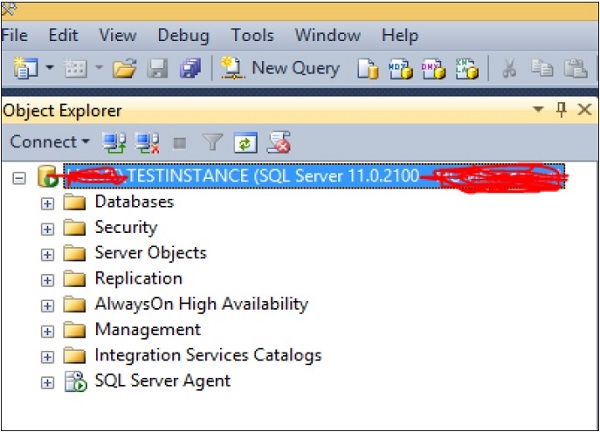
Step 2 − Right-click on instance name and click Stop option. The following screen appears.
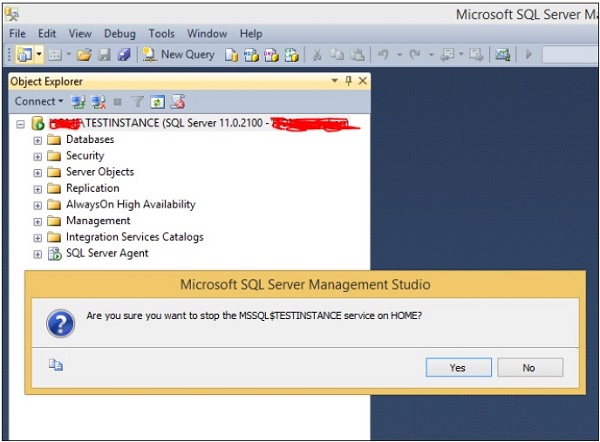
Step 3 − Click Yes button and the following screen will open.
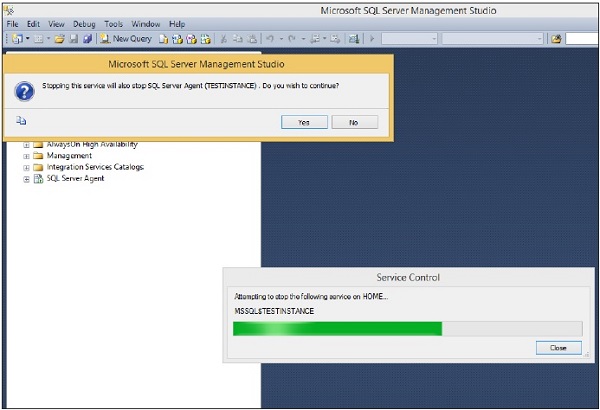
Step 4 − Click Yes option on the above screen to stop SQL Server agent service. The services will be stopped as shown in the following screenshot.
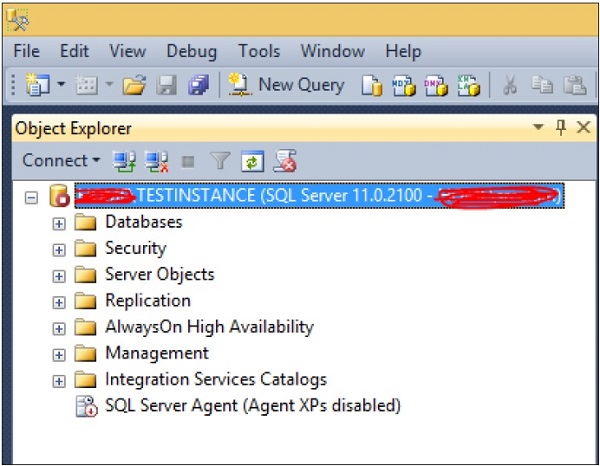
Note
We cannot use the SQL Server Management Studio method to start the Services as unable to connect due to services already stopped state.
We cannot exclude stopping SQL Service agent service while stopping SQL Server service as SQL Server Agent Service is a dependent service.