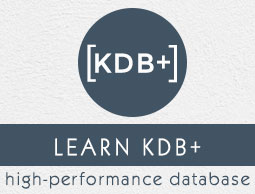
- KDB+ Tutorial
- KDB+ - Home
- KDB+ Architecture
- KDB+ - Overview
- KDB+ - Architecture
- Q Programming Language
- Q Programming Language
- Q Language - Type Casting
- Q Language - Temporal Data
- Q Language - Lists
- Q Language - Indexing
- Q Language - Dictionaries
- Q Language - Table
- Q Language - Verb & Adverbs
- Q Language - Joins
- Q Language - Functions
- Q Language - Built-in Functions
- Q Language - Queries
- Q - Inter-Process Communication
- Q - Message Handler (.Z Library)
- Q Advanced Topics
- Q Language - Attributes
- Q Language - Functional Queries
- Q Language - Table Arithmetic
- Q Language - Tables on Disk
- Q Language - Maintenance Functions
- KDB+ Useful Resources
- KDB+ - Quick Guide
- KDB+ - Useful Resources
- KDB+ - Discussion
Q Language - Tables on Disk
Data on your hard disk (also called historical database) can be saved in three different formats − Flat Files, Splayed Tables, and Partitioned Tables. Here we will learn how to use these three formats to save data.
Flat file
Flat files are fully loaded into memory which is why their size (memory footprint) should be small. Tables are saved on disk entirely in one file (so size matters).
The functions used to manipulate these tables are set/get −
`:path_to_file/filename set tablename
Let’s take an example to demonstrate how it works −
q)tables `. `s#`t`tab`tab1 q)`:c:/q/w32/tab1_test set tab1 `:c:/q/w32/tab1_test
In Windows environment, flat files are saved at the location − C:\q\w32
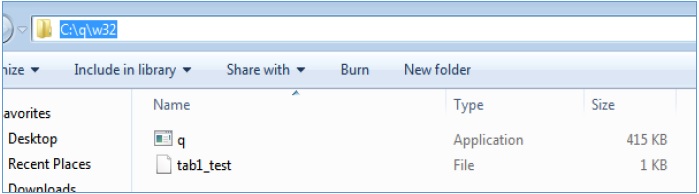
Get the flat file from your disk (historical db) and use the get command as follows −
q)tab2: get `:c:/q/w32/tab1_test q)tab2 sym | time price size --------- | ------------------------------- APPLE | 11:16:39.779 8.388858 12 MSFT | 11:16:39.779 19.59907 10 IBM | 11:16:39.779 37.5638 1 SAMSUNG | 11:16:39.779 61.37452 90 APPLE | 11:16:39.779 52.94808 73
A new table is created tab2 with its contents stored in tab1_test file.
Splayed Tables
If there are too many columns in a table, then we store such tables in splayed format, i.e., we save them on disk in a directory. Inside the directory, each column is saved in a separate file under the same name as the column name. Each column is saved as a list of corresponding type in a kdb+ binary file.
Saving a table in splayed format is very useful when we have to access only a few columns frequently out of its many columns. A splayed table directory contains .d binary file which contains the order of the columns.
Much like a flat file, a table can be saved as splayed by using the set command. To save a table as splayed, the file path should end with a backlash −
`:path_to_filename/filename/ set tablename
For reading a splayed table, we can use the get function −
tablename: get `:path_to_file/filename
Note − For a table to be saved as splayed, it should be un-keyed and enumerated.
In Windows environment, your file structure will appear as follows −
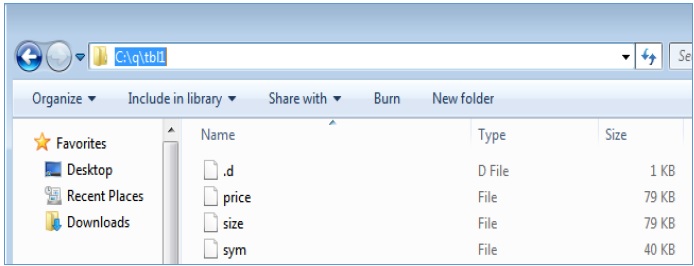
Partitioned Tables
Partitioned tables provide an efficient means to manage huge tables containing significant volumes of data. Partitioned tables are splayed tables spread across more partitions (directories).
Inside each partition, a table will have its own directory, with the structure of a splayed table. The tables could be split on a day/month/year basis in order to provide optimized access to its content.
To get the content of a partitioned table, use the following code block −
q)get `:c:/q/data/2000.01.13 // “get” command used, sample folder quote| +`sym`time`bid`ask`bsize`asize`ex!(`p#`sym!0 0 0 0 0 0 0 0 0 0 0 0 0 0…. trade| +`sym`time`price`size`ex!(`p#`sym!0 0 0 0 0 0 0 0 0 0 0 0 0 0 0 0 0 0 ….
Let’s try to get the contents of a trade table −
q)get `:c:/q/data/2000.01.13/trade
sym time price size ex
--------------------------------------------------
0 09:30:00.496 0.4092016 7 T
0 09:30:00.501 1.428629 4 N
0 09:30:00.707 0.5647834 6 T
0 09:30:00.781 1.590509 5 T
0 09:30:00.848 2.242627 3 A
0 09:30:00.860 2.277041 8 T
0 09:30:00.931 0.8044885 8 A
0 09:30:01.197 1.344031 2 A
0 09:30:01.337 1.875 3 A
0 09:30:01.399 2.187723 7 A
Note − The partitioned mode is suitable for tables with millions of records per day (i.e. time series data)
Sym file
The sym file is a kdb+ binary file containing the list of symbols from all splayed and partitioned tables. It can be read with,
get `:sym
par.txt file (optional)
This is a configuration file, used when partitions are spread on several directories/disk drives, and contain the paths to the disk partitions.
To Continue Learning Please Login