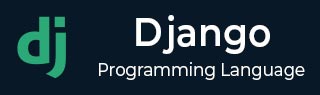
- Django Basic Concepts
- Django - Home
- Django - Basics
- Django - Overview
- Django - Environment
- Django - Creating a Project
- Django - Apps Life Cycle
- Django - Creating Views
- Django - URL Mapping
- Django - Templates System
- Django - MVT
- Django Admin
- Django Admin - Interface
- Django Admin - Create User
- Django Admin - Include Models
- Django Admin - Set Fields to Display
- Django Admin - Update Objects
- Django Models
- Django - Models
- Django - Insert Data
- Django - Update Data
- Django - Delete Data
- Django - Update Model
- Django Advanced
- Django - Page Redirection
- Django - Sending E-mails
- Django - Generic Views
- Django - Form Processing
- Django - File Uploading
- Django - Apache Setup
- Django - Cookies Handling
- Django - Sessions
- Django - Caching
- Django - Comments
- Django - RSS
- Django - AJAX
- Django Useful Resources
- Django - Quick Guide
- Django - Useful Resources
- Django - Discussion
Django - Creating a Project
Now that we have installed Django, let's start using it. In Django, every web app you want to create is called a project; and a project is a sum of applications. An application is a set of code files relying on the MVT pattern. As example let's say we want to build a website, the website is our project and, the forum, news, contact engine are applications. This structure makes it easier to move an application between projects since every application is independent.
Create a Project
Whether you are on Windows or Linux, just get a terminal or a cmd prompt and navigate to the place you want your project to be created, then use this code −
$ django-admin startproject myproject
This will create a "myproject" folder with the following structure −
myproject/
manage.py
myproject/
__init__.py
settings.py
urls.py
wsgi.py
The Project Structure
The “myproject” folder is just your project container, it actually contains two elements −
manage.py − This file is kind of your project local django-admin for interacting with your project via command line (start the development server, sync db...). To get a full list of command accessible via manage.py you can use the code −
$ python manage.py help
The “myproject” subfolder − This folder is the actual python package of your project. It contains four files −
__init__.py − Just for python, treat this folder as package.
settings.py − As the name indicates, your project settings.
urls.py − All links of your project and the function to call. A kind of ToC of your project.
wsgi.py − If you need to deploy your project over WSGI.
Setting Up Your Project
Your project is set up in the subfolder myproject/settings.py. Following are some important options you might need to set −
DEBUG = True
This option lets you set if your project is in debug mode or not. Debug mode lets you get more information about your project's error. Never set it to ‘True’ for a live project. However, this has to be set to ‘True’ if you want the Django light server to serve static files. Do it only in the development mode.
DATABASES = {
'default': {
'ENGINE': 'django.db.backends.sqlite3',
'NAME': 'database.sql',
'USER': '',
'PASSWORD': '',
'HOST': '',
'PORT': '',
}
}
Database is set in the ‘Database’ dictionary. The example above is for SQLite engine. As stated earlier, Django also supports −
- MySQL (django.db.backends.mysql)
- PostGreSQL (django.db.backends.postgresql_psycopg2)
- Oracle (django.db.backends.oracle) and NoSQL DB
- MongoDB (django_mongodb_engine)
Before setting any new engine, make sure you have the correct db driver installed.
You can also set others options like: TIME_ZONE, LANGUAGE_CODE, TEMPLATE…
Now that your project is created and configured make sure it's working −
$ python manage.py runserver
You will get something like the following on running the above code −
Validating models... 0 errors found September 03, 2015 - 11:41:50 Django version 1.6.11, using settings 'myproject.settings' Starting development server at http://127.0.0.1:8000/ Quit the server with CONTROL-C.
To Continue Learning Please Login