
- Computer Concepts Tutorial
- Computer Concepts - Home
- Introduction to Computer
- Introduction to GUI based OS
- Elements of Word Processing
- Spread Sheet
- Introduction to Internet, WWW, Browsers
- Communication & Collaboration
- Application of Presentations
- Application of Digital Financial Services
- Computer Concepts Resources
- Computer Concepts - Quick Guide
- Computer Concepts - Useful Resources
- Computer Concepts - Discussion
Computer Concepts - Mailbox: Inbox and Outbox
Inbox − Inbox is an area where you can see all the received mails.
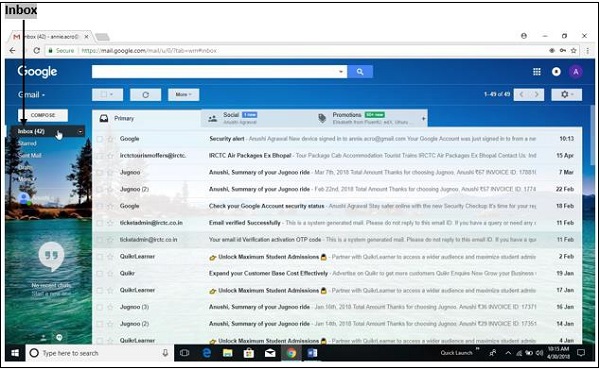
Outbox − Outbox is an area where the outgoing messages or messages which are in process of sending or which are failed to send are stored.
Sent mail − Sent mail is an area to view all the sent or successfully delivered mails.
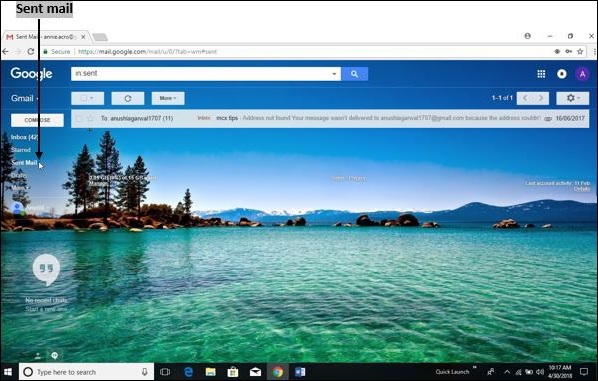
Creating and sending a new E-mail
In order to send a new text message to the user, first create or compose the message which includes the following steps.
Step 1 − Open your mail account by providing correct User name and Password.
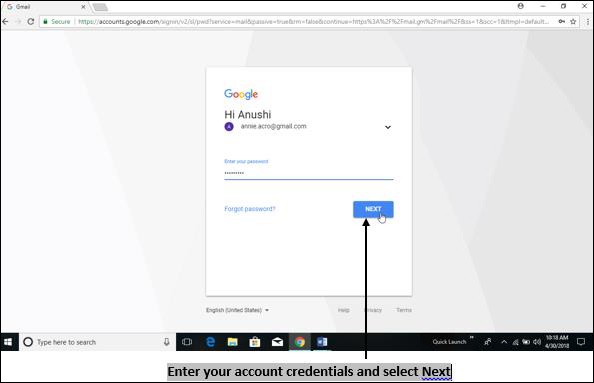
Step 2 − Compose or create your message by selecting "compose" option shown in the window.
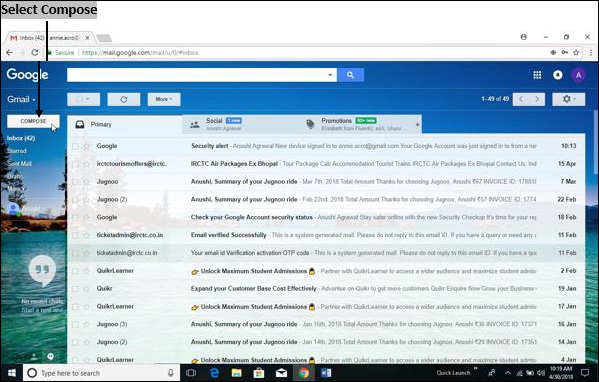
Step 3 − In the window displayed, enter recipient’s address in "To" textbox and add "Subject" of message, then add a "Body" of the message and press "Send" button. Remember, the subject of the mail should be explicit and short.
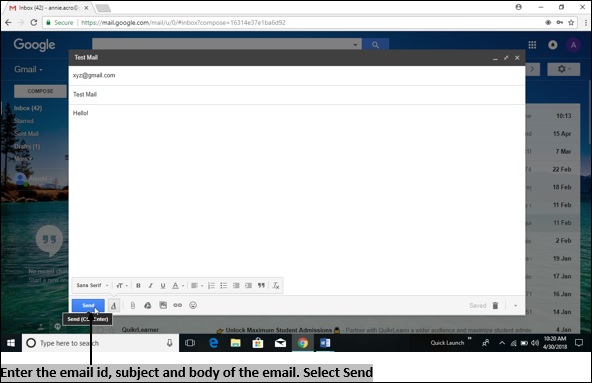
Replying to an E-mail message
Replying is giving response to the received mail which includes the following steps.
Step 1 − Open an email to which you want to reply and press the "Reply" button or press "Shift+R" on the keyboard.
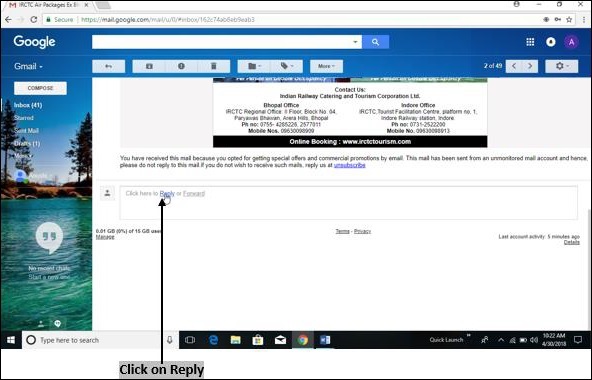
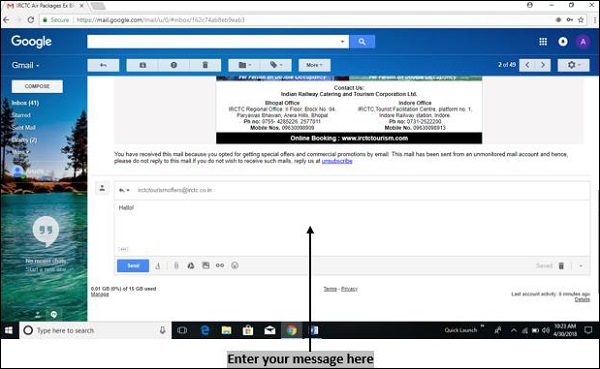
Step 2 − In the window displayed, enter "Body" of the mail and click "Send" button. The mail will be sent automatically to the corresponding person without having to re-type the "To" address.
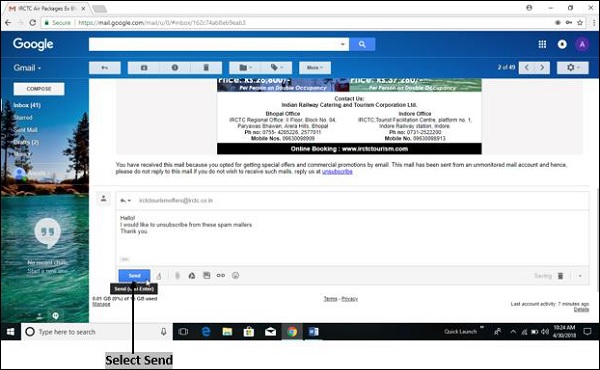
Forwarding an E-mail message
Forwarding is a process of resending an email message that you received from another email id. This option saves time as the user doesn’t have to re-type the same message again. It includes the following steps.
Step 1 − Open the email which you want to forward and click on "Forward" option or press "Shift + F" on the keyboard.
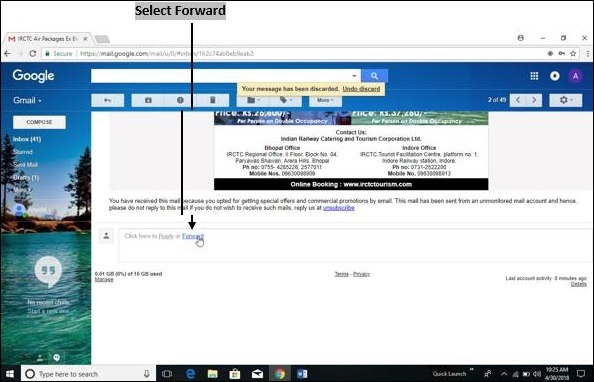
Step 2 − In the window displayed, enter the recipient address in "To" textbox and press "Send" button. The mail will be forwarded to the corresponding person.
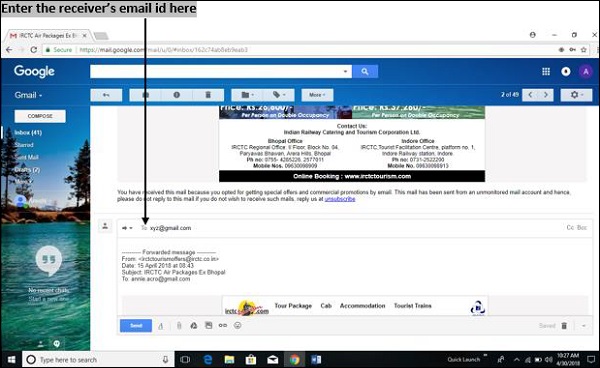
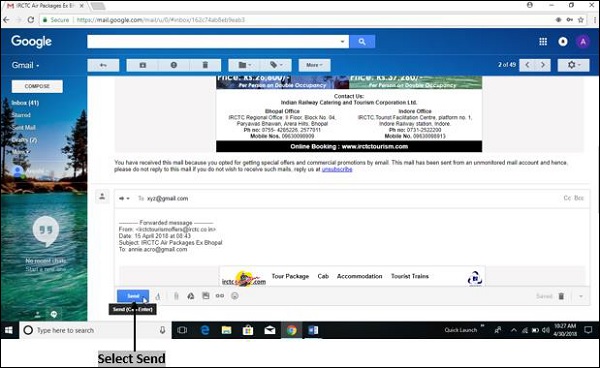
Sorting and Searching emails
Here, we will discuss about how to sort and search the existing emails −
Sorting Emails
Sorting helps you to arrange mails or messages in an orderly fashion. It includes the following steps.
Step 1 − Click arrow adjacent to "Sort by date", a default sort option visible at the top of the window.
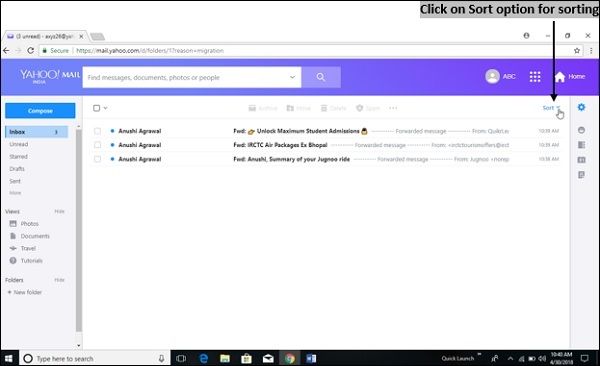
Step 2 − Click on any of the options from dropdown list displayed.
Date − Sort in chronological order as per the date of received mail.
Unread messages − Sort mails based on unopened messages.
Attachments − Sort mails based on the size of attachments.
Starred − Sort mails based on bookmarked or important messages.
Sender − Sort mails in alphabetical order based on the sender’s name.
Subject − Sort mails based on the subject.
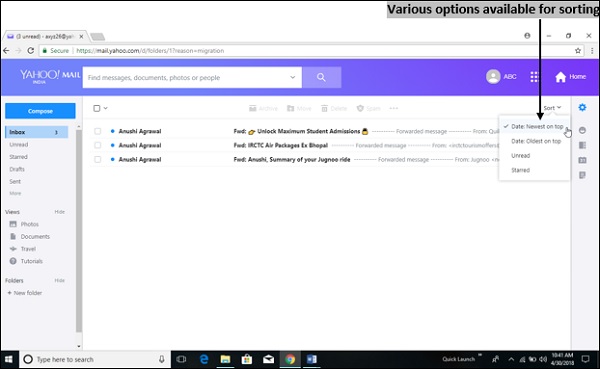
Searching Emails
Searching email is a process of finding the desired email without going through all the emails.
Step 1 − Type the name, email id or key-term in the search box displayed on top of the window.
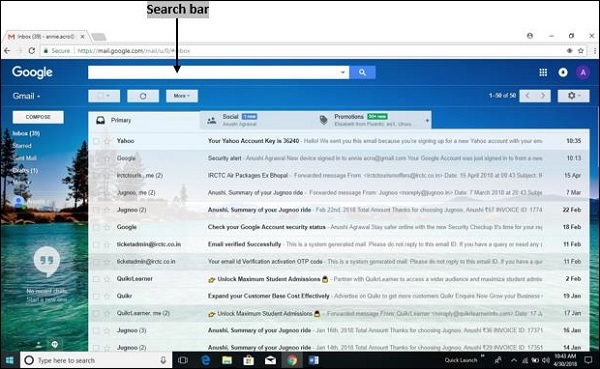
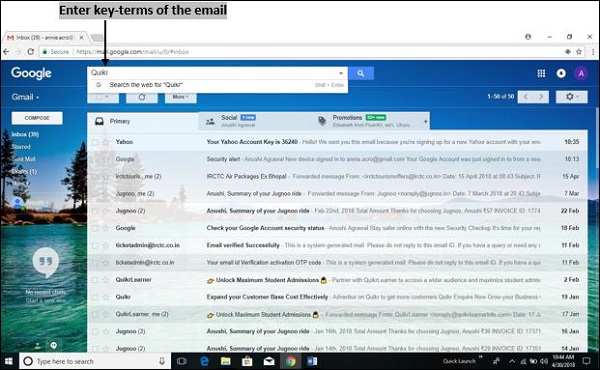
Step 2 − From the list of displayed mails, select desired mail or message.
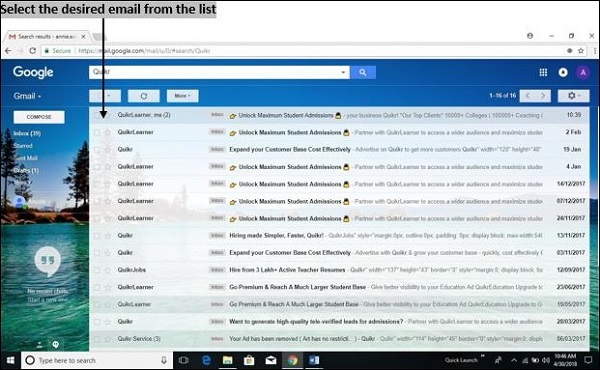
To Continue Learning Please Login