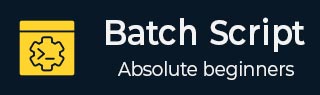
- Batch Script Tutorial
- Batch Script - Home
- Batch Script - Overview
- Batch Script - Environment
- Batch Script - Commands
- Batch Script - Files
- Batch Script - Syntax
- Batch Script - Variables
- Batch Script - Comments
- Batch Script - Strings
- Batch Script - Arrays
- Batch Script - Decision Making
- Batch Script - Operators
- Batch Script - DATE & TIME
- Batch Script - Input / Output
- Batch Script - Return Code
- Batch Script - Functions
- Batch Script - Process
- Batch Script - Aliases
- Batch Script - Devices
- Batch Script - Registry
- Batch Script - Network
- Batch Script - Printing
- Batch Script - Debugging
- Batch Script - Logging
- Batch Script Resources
- Batch Script - Quick Guide
- Batch Script - Useful Resources
- Batch Script - Discussion
Batch Script - Printing
Printing can also be controlled from within Batch Script via the NET PRINT command.
Syntax
PRINT [/D:device] [[drive:][path]filename[...]]
Where /D:device - Specifies a print device.
Example
print c:\example.txt /c /d:lpt1
The above command will print the example.txt file to the parallel port lpt1.
Command Line Printer Control
As of Windows 2000, many, but not all, printer settings can be configured from Windows's command line using PRINTUI.DLL and RUNDLL32.EXE
Syntax
RUNDLL32.EXE PRINTUI.DLL,PrintUIEntry [ options ] [ @commandfile ]
Where some of the options available are the following −
/dl − Delete local printer.
/dn − Delete network printer connection.
/dd − Delete printer driver.
/e − Display printing preferences.
/f[file] − Either inf file or output file.
/F[file] − Location of an INF file that the INF file specified with /f may depend on.
/ia − Install printer driver using inf file.
/id − Install printer driver using add printer driver wizard.
/if − Install printer using inf file.
/ii − Install printer using add printer wizard with an inf file.
/il − Install printer using add printer wizard.
/in − Add network printer connection.
/ip − Install printer using network printer installation wizard.
/k − Print test page to specified printer, cannot be combined with command when installing a printer.
/l[path] − Printer driver source path.
/m[model] − Printer driver model name.
/n[name] − Printer name.
/o − Display printer queue view.
/p − Display printer properties.
/Ss − Store printer settings into a file.
/Sr − Restore printer settings from a file.
/y − Set printer as the default.
/Xg − Get printer settings.
/Xs − Set printer settings.
Testing if a Printer Exists
There can be cases wherein you might be connected to a network printer instead of a local printer. In such cases, it is always beneficial to check if a printer exists in the first place before printing.
The existence of a printer can be evaluated with the help of the RUNDLL32.EXE PRINTUI.DLL which is used to control most of the printer settings.
Example
SET PrinterName = Test Printer SET file=%TEMP%\Prt.txt RUNDLL32.EXE PRINTUI.DLL,PrintUIEntry /Xg /n "%PrinterName%" /f "%file%" /q IF EXIST "%file%" ( ECHO %PrinterName% printer exists ) ELSE ( ECHO %PrinterName% printer does NOT exists )
The above command will do the following −
It will first set the printer name and set a file name which will hold the settings of the printer.
The RUNDLL32.EXE PRINTUI.DLL commands will be used to check if the printer actually exists by sending the configuration settings of the file to the file Prt.txt