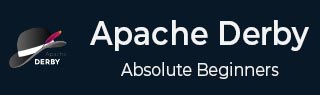
- Apache Derby Tutorial
- Apache Derby - Home
- Apache Derby - Introduction
- Apache Derby - Deployment Modes
- Apache Derby - Environment Setup
- Apache Derby - Tools
- Apache Derby - Syntax
- Apache Derby - Data Types
- Apache Derby - Create Table
- Apache Derby - Drop Table
- Apache Derby - Insert Data
- Apache Derby - Retrieve Data
- Apache Derby - Update Data
- Apache Derby - Delete Data
- Apache Derby - Where Clause
- Apache Derby - GROUP BY Clause
- Apache Derby - Order By Clause
- Apache Derby - Having Clause
- Alter Table Statement
- Apache Derby - Derby Indexes
- Apache Derby - Procedures
- Apache Derby - Schemas
- Apache Derby - Triggers
- Apache Derby Useful Resources
- Apache Derby - Quick Guide
- Apache Derby - Useful Resources
- Apache Derby - Discussion
Apache Derby - Environment Setup
Following chapter explains how to download and install Apache Derby.
Downloading Apache Derby
Visit the home page of Apache Derby home page https://db.apache.org/derby/. Click the Download tab.
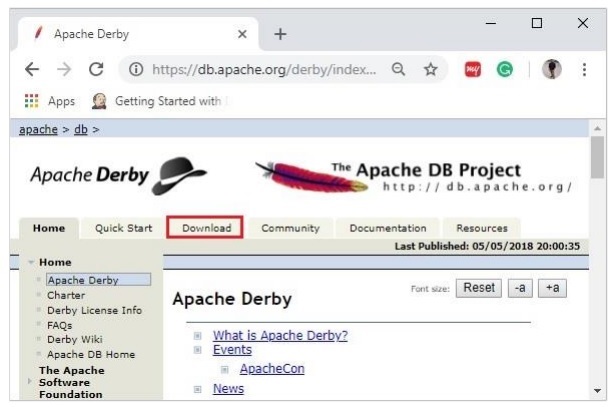
Select and click on the link of the latest version of Apache Derby.
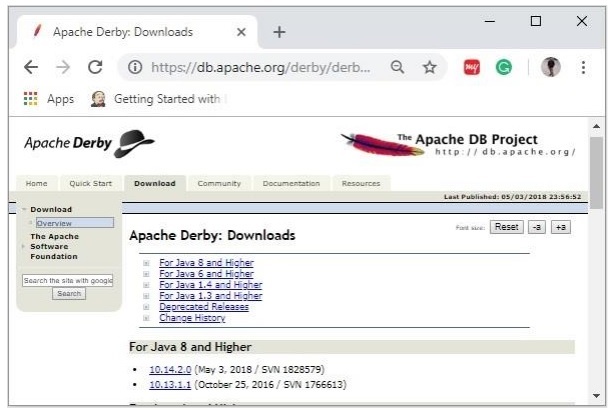
On clicking the selected link, you will be redirected to the Distributions page of apache derby. If you observe here, derby provides distributions namely, db-derby-bin, db-derbylib.zip, db-derby-lib-debug.zip, and db-derby-src.zip.
Download the db-derby-bin folder. Copy its contents to a separate folder where you wanted to install Apache Derby. (for example, say C:\Derby)
Now, to work with Derby,
Make sure that you already have set the JAVA_HOME variable by passing the location of bin folder of Java Installation folder, and include the JAVA_HOME/bin in the PATH variable.
Create a new environment variable, DERBY_HOME with value C:\Derby.
The bin folder of db-derby-bin distributions (we changed it as C:\Derby\bin) contains all the required jar files.
As discussed, Apache Derby can be installed/deployed in two ways as follows −
Embedded mode − In this, you need to access the database using Embedded Derby JDBC driver. You can start and stop derby through Java application. Both Database engine and your application will run on the same JVM.
Network Server mode − In this mode, you can access Derby in a typical clientserver fashion, where Derby is embedded in the server system. Then, the client machines running in different JVM’s (that of the Server) will send requests to the server, and the server responds to those requests.
The client can be another JVM in the same system machine of the server or a Java application from a remote system.
Installing Derby in Embedded Mode
To install Apache Derby in embedded mode, include the jar file derby.jar in your CLASSPATH.
Or, you can set the classpath for required jar files by running the setEmbeddedCP command. Browse through the bin directory of Apache Derby and run this file as shown below −
C:\Users\MYUSER>cd %DERBY_HOME%/bin C:\Derby\bin>setEmbeddedCP.bat C:\Derby\bin>SET DERBY_HOME=C:\Derby C:\Derby\bin>set CLASSPATH=C:\Derby\lib\derby.jar;C:\Derby\lib\derbytools.jar;C:\Derby/lib/derby optionaltools.jar;C:\Users\Tutorialspoint\Google Drive\Office\Derby\derby_zip\New folder\db-derby-10.12.1.1- bin\lib;C:\EXAMPLES_\Task\jars\*;C:\EXAMPLES\jars\mysql-connector-java-5.1.40- bin.jar;C:\Users\Tutorialspoint\Google Drive\Office\37.Junit Update\jars;C:\Program Files\Apache Software Foundation\Tomcat 8.5\lib\*;C:\Derby\lib\*;
After setting up Apache Derby, to access it, run Java programs using the embedded driver.
Verification
You can verify the setup using the ij tool as shown below −
C:\Derby\bin>ij ij version 10.14 ij> connect 'jdbc:derby:SampleDB;create=true'; ij>
Installing Derby in Network Server Mode
To install Apache Derby in network server mode, you need to include derbynet.jar and derbytools.jar files to the CLASSPATH.
Or, you can set the class path for required jar files by running the setNetworkServerCP command. Browse through the bin directory of Apache Derby and run this file as shown below −
C:\Users\MYUSER>cd %DERBY_HOME%/bin C:\Derby\bin>setNetworkServerCP.bat C:\Derby\bin>SET DERBY_INSTALL=C:\Derby C:\Derby\bin>set CLASSPATH=C:\Derby\lib\derbynet.jar;C:\Derby\lib\derbytools.jar;C:\Derby/lib/de rbyoptionaltools.jar;C:\Users\Tutorialspoint\Google Drive\Office\Derby\derby_zip\New folder\db-derby-10.12.1.1- bin\lib;C:\EXAMPLES_\Task\jars\*;C:\EXAMPLES\jars\mysql-connector-java-5.1.40- bin.jar;C:\Users\Tutorialspoint\Google Drive\Office\37.Junit Update\jars;C:\Program Files\Apache Software Foundation\Tomcat 8.5\lib\*;C:\Derby\lib\*;
Starting Derby in Server Mode
You can start Network Server by running the command startNetworkServer. Browse through the bin directory of Apache Derby and run this command as shown below −
C:\Derby\bin>startNetworkServer Fri Jan 04 11:20:30 IST 2019 : Security manager installed using the Basic server security policy. Fri Jan 04 11:20:30 IST 2019 : Apache Derby Network Server - 10.14.2.0 - (1828579) started and ready to accept connections on port 1527
Or, you can start the server using derbyrun.jar as shown below −
C:\Users\MYUSER>cd %DERBY_HOME%/lib C:\Derby\lib>java -jar derbyrun.jar server start Fri Jan 04 11:27:20 IST 2019: Security manager installed using the Basic server security policy. Fri Jan 04 11:27:21 IST 2019: Apache Derby Network Server - 10.14.2.0 - (1828579) started and ready to accept connections on port 1527
Network Client
In client, add the jar files derbyclient.jar and derbytools.jar to the CLASSPATH. Or, run the setNetworkClientCP command as shown below −
C:\Users\MYUSER>cd %DERBY_HOME%/bin C:\Derby\bin>setNetworkClientCP C:\Derby\bin>SET DERBY_HOME=C:\Derby C:\Derby\bin>set CLASSPATH=C:\Derby\lib\derbyclient.jar;C:\Derby\lib\derbytools.jar;C:\Derby/lib /derbyoptionaltools.jar;C:\Derby\lib\derby.jar;C:\Derby\lib\derbytools.jar;C:\D erby/lib/derbyoptionaltools.jar;C:\Users\Tutorialspoint\Google Drive\Office\Derby\derby_zip\New folder\db-derby-10.12.1.1- bin\lib;C:\EXAMPLES_\Task\jars\*;C:\EXAMPLES\jars\mysql-connector-java-5.1.40- bin.jar;C:\Users\Tutorialspoint\Google Drive\Office\37.Junit Update\jars;C:\Program Files\Apache Software Foundation\Tomcat 8.5\lib\*;C:\Derby\lib\*;
Then from this client, you can send requests to the server.
Verification
You can verify the setup using the ij tool as shown below −
C:\Derby\bin>ij ij version 10.14 ij> connect 'jdbc:derby://localhost:1527/SampleDB;create=true'; ij>
Apache Derby Eclipse Environment
While working with Eclipse, you need to set the build path for all the required jar files.
Step 1: Create a project and set build path
Open eclipse and create a sample project. Right click on the project and select the option Build Path -> Configure Build Path as shown below −
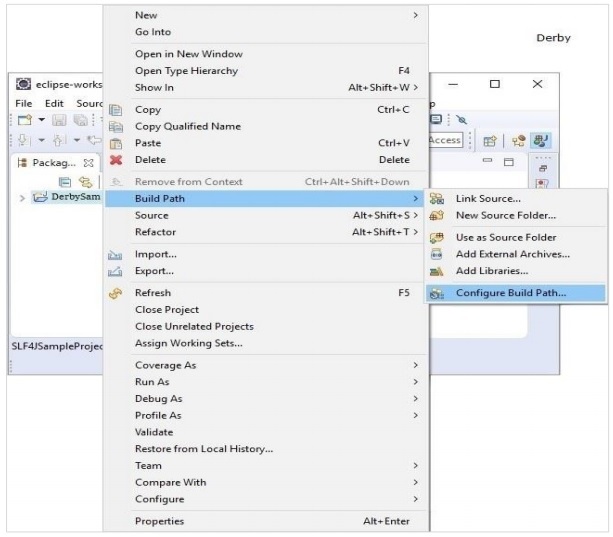
In the Java Build Path frame in the Libraries tab, click on Add External JARs.
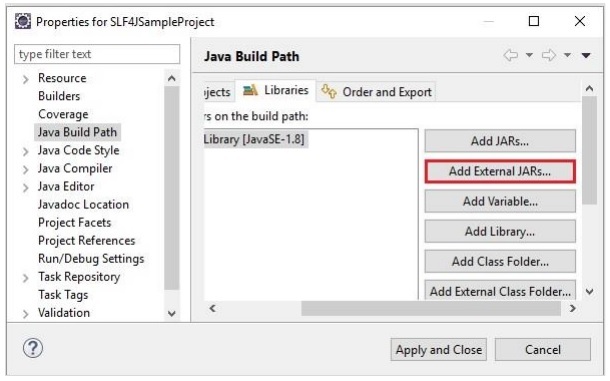
And select the required jar files in the lib folder of the Derby installation folder and click on Apply and Close.