
 Data Structure
Data Structure Networking
Networking RDBMS
RDBMS Operating System
Operating System Java
Java MS Excel
MS Excel iOS
iOS HTML
HTML CSS
CSS Android
Android Python
Python C Programming
C Programming C++
C++ C#
C# MongoDB
MongoDB MySQL
MySQL Javascript
Javascript PHP
PHP
- Selected Reading
- UPSC IAS Exams Notes
- Developer's Best Practices
- Questions and Answers
- Effective Resume Writing
- HR Interview Questions
- Computer Glossary
- Who is Who
wxPython Module Introduction
A well-liked and efficient open-source Python GUI (Graphical User Interface) toolkit is wxPython. It helps programmers create native applications with a native feel and look for numerous operating systems, including Windows, macOS, and Linux. The wxWidgets C++ library provides a variety of dependable & adaptable tools for developing graphical user interfaces (GUIs), and is the foundation upon which WxPython is based. Anyone is welcome to use the module without charge since open-source software enables public access and open alteration of the original source code. With wxPython, Python may be used to create feature-rich, intuitive applications for a variety of purposes, such as software development, academic research, and career employment.
Installation Command
You must install wxPython on your computer system before using it. Using Python's package manager, pip, run the following command to do this:
pip install wxpython
Features of wxPython
Cross-platform: Since wxPython is cross-platform, you can create code once and execute it on other operating systems without changing anything. This is accomplished by abstracting away platform-specific information, which enables your program to behave consistently and look the same on many platforms.
Native Widgets: The underlying operating system's native widgets are used by wxPython instead of certain other GUI frameworks' built-in widgets. This strategy guarantees that your program will seem and operate exactly like a native app on every device.
Event-driven Programming: wxPython adheres to an event-driven development model, like the majority of GUI packages. This implies that your software responds to a user action by running the necessary event handlers that you set, such as pressing a button or moving the mouse.
Many Different Widgets: A handful of the numerous widgets that wxPython provides to make it simpler to create dynamic and sophisticated graphical user interfaces are button, text control, list box, menu, dialog, and more widgets.
Sizers for Layout Management: Sizers, flexible layout managers used by wxPython, are used to arrange widgets inside the application window. Widgets are automatically sized and positioned to meet different window sizes and orientations using sizers.
Support for Customization: Although wxPython has native widgets, it also offers customisation possibilities. To develop new controls or increase their functionality to meet your particular needs, you may subclass already existing widgets.
Extensive Documentation and Community Support: A robust user and development community supports wxPython with forums, tutorials, and thorough documentation. This makes it simpler for new users to get started and for seasoned developers to obtain assistance when they run into problems.
Overview of GUI Toolkits
Application developers utilise a GUI (Graphical User Interface) toolkit, usually referred to as a widget toolkit or framework, to create graphical user interfaces for programs. Without having to start from beginning with low-level code to handle graphics and user interactions, programmers and developers may construct user-friendly interfaces or decent UIs with the aid of these toolkits.
Why to use?
Building applications with graphical user interfaces, which let users interact with the software through visual components like buttons, menus, text fields, and pictures, requires the usage of GUI toolkits. GUI toolkits provide developers with a consistent API by abstracting the windowing and graphics features of the underlying operating system. Applications may simply be ported across several platforms, including Windows, macOS, and Linux, thanks to this abstraction.
Using native widgets from the operating system, several GUI toolkits can give applications a platform-appropriate look and feel. Other toolkits offer uniquely designed widgets, giving users more influence over the interface's aesthetic.In an event-driven programming approach, which is the norm for GUI toolkits, the application waits for user inputs (such mouse clicks or keyboard input) and launches related event handlers to react properly.
Steps for Creating GUI using wxpython
Install wxPython by running the command: pip install wxpython
Import wxPython Module. Importing the wx module will allow you to use wxPython capabilities in your Python script.
Create an Application Object. The wxPython application object must be initialised before any GUI components can be created. This object controls your application's primary event loop.
Create a Frame. The primary window of your program is the frame. It includes the menus, the title bar, and other GUI components.
Add Widgets (Controls). You may include a variety of widgets inside the frame, such as buttons, text controls, labels, etc.
Define Event Handlers. Functions called event handlers manage user interactions with GUI components. For instance, when a button is pressed, a click event may result in an action.
Organise Widgets with Sizers (Optional). To control how widgets are arranged within a frame or panel, use sizers. When the window is enlarged, sizers automatically change the locations and dimensions of widgets.
Show the Frame. Finally, display the frame and launch the application's main event loop.
Different GUI Elements
Creating simple application having a title
Creating Buttons using wx module
Creating CheckBox using wxpython
Creating Simple Application Having a Title
Algorithm
Import the necessary wxPython module.
Create an application object.
Create a frame to hold the GUI elements.
Add a panel to the frame.
Add a static text widget to display the message.
Show the frame and start the application's main event loop.
Example
import wx
class HelloDevelopersApp(wx.App):
def OnInit(self):
frame = HelloDevelopersFrame(None, title="Hello Developers")
frame.Show()
return True
class HelloDevelopersFrame(wx.Frame):
def __init__(self, *args, **kw):
super(HelloDevelopersFrame, self).__init__(*args, **kw)
self.panel = wx.Panel(self)
self.message_label = wx.StaticText(self.panel, label="Hello Developers", pos=(50, 50))
self.message_label.SetFont(wx.Font(18, wx.FONTFAMILY_DEFAULT, wx.FONTSTYLE_NORMAL, wx.FONTWEIGHT_BOLD))
if __name__ == "__main__":
app = HelloDevelopersApp(False)
app.MainLoop()
Output
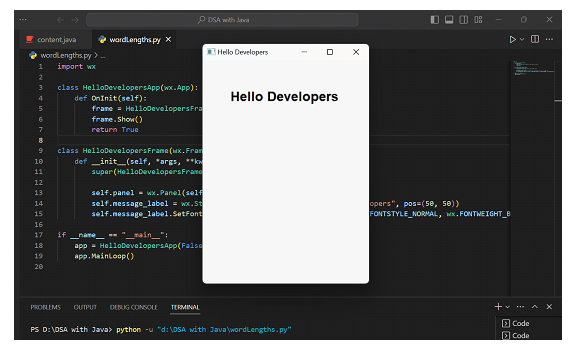
Creating Buttons using wx module
Algorithm
Import the wx module.
Create an application object.
Create a frame to hold the GUI elements.
Add a panel to the frame (optional but recommended for better widget management).
Create button objects and specify their labels and positions.
Bind event handlers to the buttons.
Show the frame and start the application's main event loop.
Example
import wx
class MyButtonsApp(wx.App):
def OnInit(self):
frame = MyButtonsFrame(None, title="Buttons Example")
frame.Show()
return True
class MyButtonsFrame(wx.Frame):
def __init__(self, *args, **kw):
super(MyButtonsFrame, self).__init__(*args, **kw)
self.panel = wx.Panel(self)
self.button1 = wx.Button(self.panel, label="Button 1", pos=(20, 20))
self.button2 = wx.Button(self.panel, label="Button 2", pos=(150, 20))
self.button3 = wx.Button(self.panel, label="Button 3", pos=(20, 70))
self.button4 = wx.Button(self.panel, label="Button 4", pos=(150, 70))
self.button1.Bind(wx.EVT_BUTTON, self.on_button1_click)
self.button2.Bind(wx.EVT_BUTTON, self.on_button2_click)
self.button3.Bind(wx.EVT_BUTTON, self.on_button3_click)
self.button4.Bind(wx.EVT_BUTTON, self.on_button4_click)
def on_button1_click(self, event):
print("Button 1 clicked!")
def on_button2_click(self, event):
print("Button 2 clicked!")
def on_button3_click(self, event):
print("Button 3 clicked!")
def on_button4_click(self, event):
print("Button 4 clicked!")
if __name__ == "__main__":
app = MyButtonsApp(False)
app.MainLoop()
Output
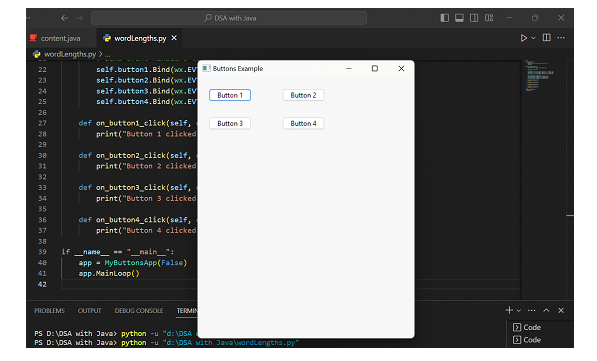
Creating CheckBox using wxpython
Algorithm
Import the wx module.
Create an application object.
Create a frame to hold the GUI elements.
Add a panel to the frame (optional but recommended for better widget management).
Create checkbox objects with specified labels and positions.
Bind event handlers to the checkboxes.
Show the frame and start the application's main event loop.
Example
import wx
class MyCheckBoxApp(wx.App):
def OnInit(self):
frame = MyCheckBoxFrame(None, title="Checkboxes Example")
frame.Show()
return True
class MyCheckBoxFrame(wx.Frame):
def __init__(self, *args, **kw):
super(MyCheckBoxFrame, self).__init__(*args, **kw)
self.panel = wx.Panel(self)
self.checkbox1 = wx.CheckBox(self.panel, label="Checkbox 1", pos=(20, 20))
self.checkbox2 = wx.CheckBox(self.panel, label="Checkbox 2", pos=(20, 50))
self.checkbox1.Bind(wx.EVT_CHECKBOX, self.on_checkbox1_toggle)
self.checkbox2.Bind(wx.EVT_CHECKBOX, self.on_checkbox2_toggle)
def on_checkbox1_toggle(self, event):
checkbox_state = self.checkbox1.GetValue()
if checkbox_state:
print("Checkbox 1 is checked!")
else:
print("Checkbox 1 is unchecked!")
def on_checkbox2_toggle(self, event):
checkbox_state = self.checkbox2.GetValue()
if checkbox_state:
print("Checkbox 2 is checked!")
else:
print("Checkbox 2 is unchecked!")
if __name__ == "__main__":
app = MyCheckBoxApp(False)
app.MainLoop()
Output
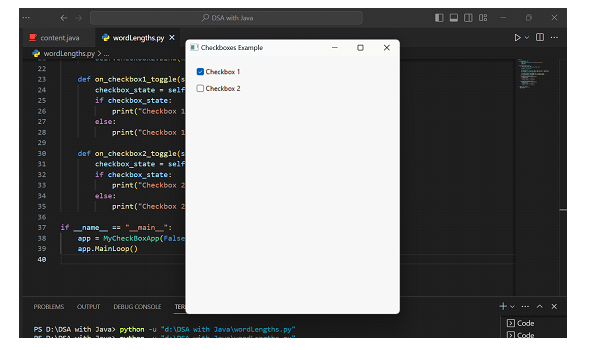
Conclusion
Programmers may construct cross-platform desktop programs with a native feel and look with the aid of the powerful and adaptable GUI toolkit wxPython. WxPython makes use of the capabilities of the underlying wxWidgets C++ library to provide a large selection of widgets and event-driven programming, making it easier to create interactive and approachable graphical user interfaces. Developers of various skill levels may use wxPython because of its extensive documentation and active community assistance. It is a feasible option for creating feature-rich apps because of its simplicity of installation and accessibility through pip. As a dependable framework, wxPython continues to have a big impact on enabling Python developers to create engaging desktop applications.

