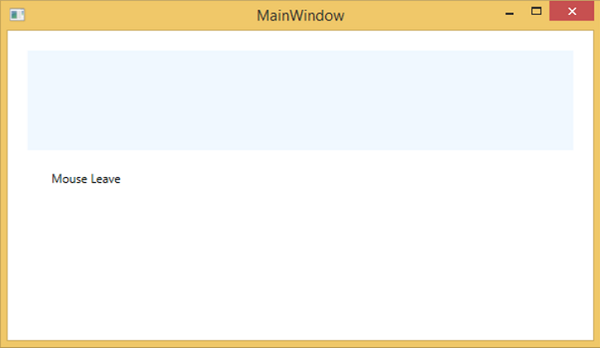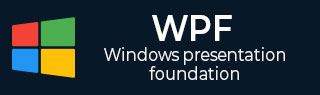
- WPF - Home
- WPF - Overview
- WPF - Environment Setup
- WPF - Hello World
- WPF - XAML Overview
- WPF - Elements Tree
- WPF - Dependency Properties
- WPF - Routed Events
- WPF - Controls
- WPF - Layouts
- WPF - Nesting Of Layout
- WPF - Input
- WPF - Command Line
- WPF - Data Binding
- WPF - Resources
- WPF - Templates
- WPF - Styles
- WPF - Triggers
- WPF - Debugging
- WPF - Custom Controls
- WPF - Exception Handling
- WPF - Localization
- WPF - Interaction
- WPF - 2D Graphics
- WPF - 3D Graphics
- WPF - Multimedia
WPF - Mouse
There are different types of mouse inputs such as MouseDown, MouseEnter, MouseLeave, etc. In the following example, we will handle some of the mouse inputs.
Lets create a new WPF project with the name WPFMouseInput.
Drag a rectangle and three Text blocks to a stack panel and set the following properties and events as shown in the following XAML file.
<Window x:Class = "WPFMouseInput.MainWindow"
xmlns = "http://schemas.microsoft.com/winfx/2006/xaml/presentation"
xmlns:x = "http://schemas.microsoft.com/winfx/2006/xaml"
xmlns:d = "http://schemas.microsoft.com/expression/blend/2008"
xmlns:mc = "http://schemas.openxmlformats.org/markup-compatibility/2006"
xmlns:local = "clr-namespace:WPFMouseInput"
mc:Ignorable = "d" Title = "MainWindow" Height = "350" Width = "604">
<StackPanel>
<Rectangle x:Name = "mrRec" Fill = "AliceBlue"
MouseEnter = "OnMouseEnter" MouseLeave = "OnMouseLeave"
MouseMove = "OnMouseMove" MouseDown = "OnMouseDown" Height = "100" Margin = "20">
</Rectangle>
<TextBlock x:Name = "txt1" Height = "31" HorizontalAlignment = "Right"
Width = "250" Margin = "0,0,294,0" />
<TextBlock x:Name = "txt2" Height = "31" HorizontalAlignment = "Right"
Width = "250" Margin = "0,0,294,0" />
<TextBlock x:Name = "txt3" Height = "31" HorizontalAlignment = "Right"
Width = "250" Margin = "0,0,294,0" />
</StackPanel>
</Window>
Here is the C# code in which different mouse events are handled.
using System.Windows;
using System.Windows.Input;
using System.Windows.Media;
using System.Windows.Shapes;
namespace WPFMouseInput {
public partial class MainWindow : Window {
public MainWindow() {
InitializeComponent();
}
private void OnMouseEnter(object sender, MouseEventArgs e) {
Rectangle source = e.Source as Rectangle;
if (source != null) {
source.Fill = Brushes.SlateGray;
}
txt1.Text = "Mouse Entered";
}
private void OnMouseLeave(object sender, MouseEventArgs e) {
// Cast the source of the event to a Button.
Rectangle source = e.Source as Rectangle;
// If source is a Button.
if (source != null) {
source.Fill = Brushes.AliceBlue;
}
txt1.Text = "Mouse Leave";
txt2.Text = "";
txt3.Text = "";
}
private void OnMouseMove(object sender, MouseEventArgs e) {
Point pnt = e.GetPosition(mrRec);
txt2.Text = "Mouse Move: " + pnt.ToString();
}
private void OnMouseDown(object sender, MouseButtonEventArgs e) {
Rectangle source = e.Source as Rectangle;
Point pnt = e.GetPosition(mrRec);
txt3.Text = "Mouse Click: " + pnt.ToString();
if (source != null) {
source.Fill = Brushes.Beige;
}
}
}
}
When you compile and execute the above code, it will produce the following window −
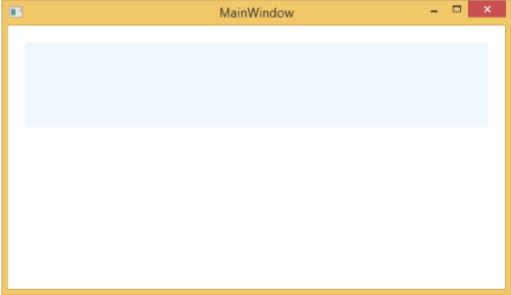
When the mouse enters inside the rectangle, the color of the rectangle will automatically change. In addition, you will get a message that the mouse has entered along with its coordinates.
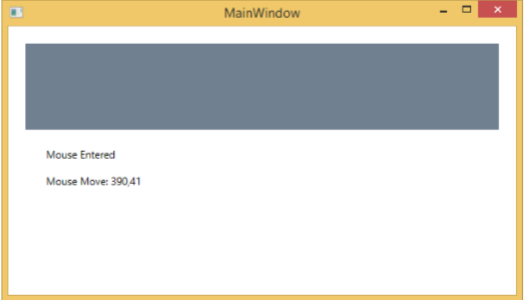
When you click inside the rectangle, it will change color and show the coordinates at which mouse has been clicked.
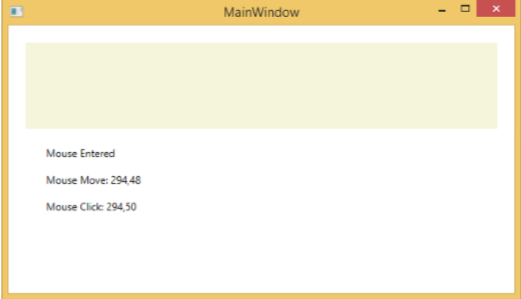
When the mouse leaves the rectangle, it will show a message that mouse has left and the rectangle will change to its default color.