
 Data Structure
Data Structure Networking
Networking RDBMS
RDBMS Operating System
Operating System Java
Java MS Excel
MS Excel iOS
iOS HTML
HTML CSS
CSS Android
Android Python
Python C Programming
C Programming C++
C++ C#
C# MongoDB
MongoDB MySQL
MySQL Javascript
Javascript PHP
PHP
- Selected Reading
- UPSC IAS Exams Notes
- Developer's Best Practices
- Questions and Answers
- Effective Resume Writing
- HR Interview Questions
- Computer Glossary
- Who is Who
What is Tkinter’s tkapp?
Tkinter is a standard Python library for creating graphical user interfaces (GUIs). It provides a set of tools and widgets for building interactive desktop applications with Python. One of the most important components of Tkinter is the tkapp, which is the root object of the Tkinter application.
What is Tkinter's tkapp?
The tkapp is the main object of the Tkinter application. It represents the root window of the application, which is the top-level window that contains all other windows, widgets, and controls in the application. The tkapp is created using the Tk() function, which is a constructor for the tkapp class.
Let's see the code
import tkinter as tk root = tk.Tk()
Once the tkapp has been created, you can use its methods and properties to configure and manipulate the application. For example, you can set the title of the application window using the title() method
root.title("What is Tkinter's tkapp?")
You can also configure the size of the window using the geometry() method
root.geometry("720x250")
The tkapp provides a number of other methods and properties that you can use to customize and control the behavior of the application. For example, you can use the resizable() method to allow or prevent the user from resizing the window
root.resizable(width=True, height=True) # allow resizing in both dimensions
Now we can use root.mainloop() method to male Tkinter start running the app.
root.mainloop()
Before we deep dive into the working of Tkinter's tkapp, let's see the complete code and our widget created using tkapp
Example
import tkinter as tk
root = tk.Tk()
root.title("What is Tkinter's tkapp?")
root.geometry("720x250")
root.resizable(width=True, height=True) # allow resizing in both dimensions
root.mainloop()
Output
When you run this code, you'll see a blank Text widget as below with re-sizeable window having title "What is Tkinter's tkapp?"
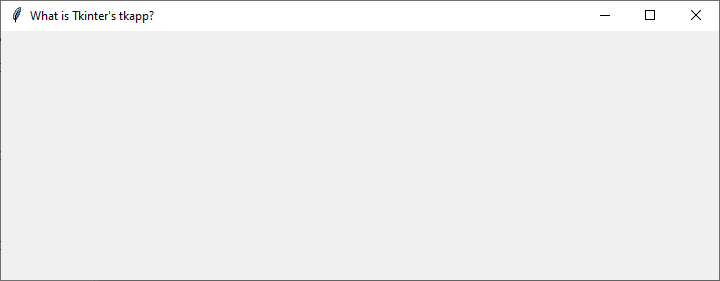
How does Tkinter's tkapp work?
The tkapp works by managing a hierarchy of windows and widgets. When you create a new widget, such as a button or label, it is added to the window hierarchy as a child of the tkapp. You can create as many widgets as you need and arrange them in a variety of ways, such as using a grid or a pack layout manager.
When the tkapp is created, it initializes the Tkinter event loop. The event loop is a central component of the Tkinter application that manages user input, widget events, and system events. It waits for events to occur, such as button clicks or keyboard input, and dispatches them to the appropriate widgets or event handlers.
The event loop runs continuously until the application is closed. When an event occurs, the event loop processes it by calling the appropriate callback function or event handler. For example, when the user clicks a button, the event loop calls the callback function associated with the button to perform some action.
The tkapp also provides a number of other features and tools for building GUIs with Tkinter. For example, it includes a set of standard widgets, such as buttons, labels, and text boxes, that you can use to create your interface. It also provides a set of layout managers, such as the pack and grid managers, that you can use to arrange your widgets on the screen.
Example
Below is an example of how to create standard widget buttons in a Tkinter tkapp
import tkinter as tk
root = tk.Tk()
root.title("Creating standard widget buttons in a Tkinter tkapp")
root.geometry("720x250")
# create a button widget
button = tk.Button(root, text="Click me!")
# pack the button widget into the window
button.pack(pady=30)
# start the event loop
root.mainloop()
In this example, we create a new tkapp instance called root. We then create a new button widget using the Button constructor and pass in the root window as the first argument. We set the text of the button to "Click me!" using the text argument.
We then use the pack() method to add the button to the window. The pack() method is a layout manager that automatically positions and sizes the button within the window. In this case, the button is centered within the window.
Finally, we start the event loop using the mainloop() method of the root window. This method starts the Tkinter event loop and waits for user input and system events.
Output
When you run this code, you'll see a standard widget button created in Tkinter's tkapp
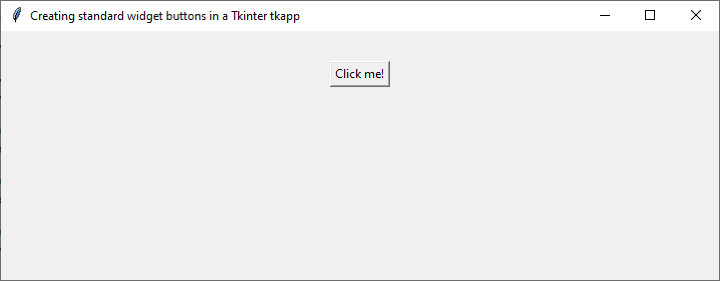
Conclusion
The tkapp is an essential component of the Tkinter library for creating graphical user interfaces in Python. It represents the root window of the application and provides a variety of methods and properties for configuring and manipulating the GUI. The tkapp works by managing a hierarchy of windows and widgets and using the Tkinter event loop to handle user input and system events. With the tkapp and the other tools and widgets provided by Tkinter, you can easily build complex and interactive desktop applications with Python.

