
 Data Structure
Data Structure Networking
Networking RDBMS
RDBMS Operating System
Operating System Java
Java MS Excel
MS Excel iOS
iOS HTML
HTML CSS
CSS Android
Android Python
Python C Programming
C Programming C++
C++ C#
C# MongoDB
MongoDB MySQL
MySQL Javascript
Javascript PHP
PHP
- Selected Reading
- UPSC IAS Exams Notes
- Developer's Best Practices
- Questions and Answers
- Effective Resume Writing
- HR Interview Questions
- Computer Glossary
- Who is Who
Top 10 Chrome Extensions for Work
Google Chrome is one of the most loved browser in today’s IT world. It is fast, reliable, secure and simple. Along comes the huge list of extensions. The extensions are tiny programs, running in the background, which helps in modifying and enhancing the features and functionalities of Chrome browser. Here are the top 10 extensions of Chrome that can really help in improving your productivity at work.
Copy All URLs
This is a very useful extension for those who often works on multiple tabs. While working on multiple site if you want to copy multiple URLs, then this extension comes in handy. It allows you to copy the URL of all/ selected tabs into clipboard and then paste the same to open them into new tabs. It is supported in 4 formats: HTML, JSON, Text and custom format.
It is quite easy to use. To copy the URLs, you just need to click on the umbrella icon and it will ask for either copy or paste. If no tabs are selected using CTRL key, then the URL of all the tabs is copied in the clipboard. To open the URLs in new tab/ window, just click on the umbrella icon and click paste. All the copied URLs will be opened in the new tabs. Various options are available in the settings that can be used to modify the extension as per your convenience.
Web Timer
So, you want to track how much time you are spending on the web. Here, is the extension for you. Web Timer lets you check the time you spent on each website. It keeps track of the tabs you are actively using and updates the time in every 3 seconds. It gives a pie chart as an output for the analysis. It also lists the commonly used domains along with the time spent on each. It also allows you to share your stats with your friends. A good thing is, it also allows you to skip few sites if you want.
Grammarly for Chrome
OK, you tend to make mistakes while typing, or, it’s often that you make typo mistakes while writing an important email. Why not add this extension. Grammarly will check your spelling and grammar as you type. Adding Grammarly to your Chrome browser means you are stress-free about the simple typo or grammar mistakes you might make while writing on the web, especially while interacting with your clients. It even helps in confusing words like affect/ effect, lay/ lie, lose/ loose etc. It helps in checking 100s of grammatical errors.
It does not autocorrect but provides suggestions. It also gives the number of errors found as an indicator in red circle. It is well integrated with Gmail, Facebook, twitter etc. In addition, if you register with them, you can get weekly mailers with personalized performance stats.
Checker Plus for Gmail
Like everyone else, you too manage your corporate emails via Gmail and do not want to miss any of them. Checker Plus allows you to get the notifications on your desktop, read/ listen your emails or delete them without opening your mailbox and manage multiple Gmail accounts with an ease. It is easy to install.
It appears as a small red icon on your toolbar. Checker Plus shows all your mailboxes in the left side panel, once you click on the red icon. It is very easy to manage your emails. It gives you flexibility to change the notification tone and its volume, the notification display settings, the buttons and their corresponding actions.
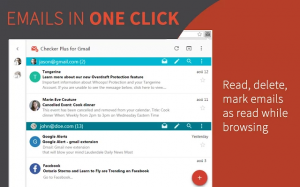
DayBoard
If you are used to track your tasks using a to-do list, then this extension is going to save your day. Dayboard allows you to create a daily to-do list in the browser tab itself. It focuses on just 5 tasks for each day. You can choose only 5 important tasks for the day. Every time you opens a new tab, it will show a reminder of the pending tasks. It helps in prioritizing your tasks and keep you focussed.
It is easy to use and has simple looks. It allows you to plan for Today as well as for Tomorrow. It also has a focus mode to keep you away from distractions. It also allows you to snooze a notification for a while.
Save to Pockets
Save to Pockets helps you in putting up anything you saw on the web into a single location for later reference. Whenever you saw anything on Chrome, just keep it in your pocket. It is quite a handy bookmarking tool.
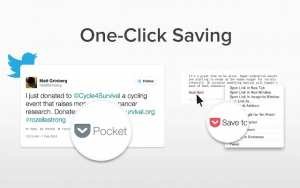
It allows you to save the links, articles, videos, images and many more and synchronize them up with your phone, tablet or computer. You can even add tags to it for future reference. It’s a one-click extension and has full support in case of any queries or troubleshooting.
Parallelo
If you want to share some presentations with your colleagues, or with your boss, do it using Parallelo, without sharing your screen. It allows you to upload the document, share its link and start presenting. It works like any other screen-sharing tool. It has options to allow or restrict the access to the document after the presentation. You can upload max 2MB of file in free version, paid version allows till 10MB. There are few limitations to it. It only supports PDFs. You can’t embed videos in it. You have limitations to size of the document as well. When using IE, it may have some rendering issue.
Google Dictionary
If you want to improve your vocabulary, or just wanted to know the meaning of that technical complex word which is part of your project documentation, simply switch to Google Dictionary. It lets you to get the definition of any word by just using a double-click on it. It also converts the foreign languages into your choice of language. It has huge support of languages. You can even save the words in history and can download the same later in CSV file.
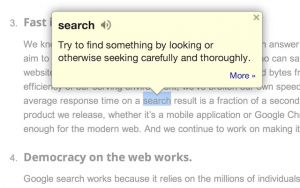
Google Keep for Chrome
If you love browsing internet to fetch various types of information, this tool is going to be handy. Google Keep for Chrome allows you to save the link, photo, or quote for later use. You can sync up your list with your keep account. You can add labels and comments to the notes. A small light bulb on the address bar can help in saving the note in just a click.
Screencastify
Screencastify is a simple video screen capture tool for chrome. It is able to capture and record the activities performed on the browser screen. It allows to add audio along with the video.
It is a good tool to create video tutorials and helps when contacting IT support team with some troubleshooting. It is quite simple to use by just clicking on the record button.

