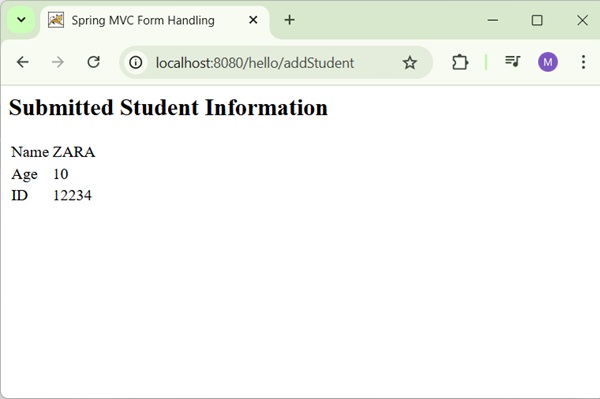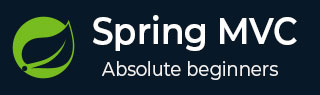
- Spring MVC - Home
- Spring MVC - Overview
- Spring MVC - Environment Setup
- Spring MVC - Hello World Example
Spring MVC - Form Handling
Spring MVC - Form Tag library
- Spring MVC - Textbox
- Spring MVC - Password
- Spring MVC - Textarea
- Spring MVC - Checkbox
- Spring MVC - Checkboxes
- Spring MVC - Radiobutton
- Spring MVC - Radiobuttons
- Spring MVC - Dropdown
- Spring MVC - Listbox
- Spring MVC - Hidden
- Spring MVC - Errors
- Spring MVC - Upload
Spring MVC - Handler Mapping
Spring MVC - Controller
- Spring MVC - Multi Action Controller
- Properties Method Name Resolver
- Parameter Method Name Resolver
- Parameterizable View Controller
Spring MVC - View Resolver
- Internal Resource View Resolver
- Spring MVC - Xml View Resolver
- Resource Bundle View Resolver
- Multiple Resolver Mapping
Spring MVC - Integration
- Spring MVC - Hibernate Validator
- Spring MVC - Generate RSS Feed
- Spring MVC - Generate XML
- Spring MVC - Generate JSON
- Spring MVC - Generate Excel
- Spring MVC - Generate PDF
- Spring MVC - Using log4j
Spring Q & A
Spring MVC Useful Resources
Spring MVC - Form Handling Example
The following example shows how to write a simple web based Hello World application using the Spring MVC Framework. To start with, let us have a working Eclipse IDE in place and follow the subsequent steps to develop a Web Application using the Spring Web Framework.
| Step | Description |
|---|---|
| 1 | Create a project with a name hello under a package com.tutorialspoint as explained in the Spring MVC - Hello World Example chapter. |
| 2 | Create Java classes Student, StudentController under the com.tutorialspoint package. |
| 3 | Create view files student.jsp, result.jsp under the jsp sub-folder. |
| 4 | The final step is to create the content of the source and configuration files and export the application as explained below. |
Student.java
package com.tutorialspoint;
public class Student {
private Integer age;
private String name;
private Integer id;
public void setAge(Integer age) {
this.age = age;
}
public Integer getAge() {
return age;
}
public void setName(String name) {
this.name = name;
}
public String getName() {
return name;
}
public void setId(Integer id) {
this.id = id;
}
public Integer getId() {
return id;
}
}
StudentController.java
package com.tutorialspoint;
import org.springframework.stereotype.Controller;
import org.springframework.ui.ModelMap;
import org.springframework.web.bind.annotation.GetMapping;
import org.springframework.web.bind.annotation.ModelAttribute;
import org.springframework.web.bind.annotation.PostMapping;
import org.springframework.web.servlet.ModelAndView;
@Controller
public class StudentController {
@GetMapping(value = "/student")
public ModelAndView student() {
return new ModelAndView("student", "command", new Student());
}
@PostMapping(value = "/addStudent")
public String addStudent(@ModelAttribute("SpringWeb")Student student,
ModelMap model) {
model.addAttribute("name", student.getName());
model.addAttribute("age", student.getAge());
model.addAttribute("id", student.getId());
return "result";
}
}
Here, the first service method student(), we have passed a blank Studentobject in the ModelAndView object with name "command". This is done because the spring framework expects an object with name "command", if we use <form:form> tags in the JSP file. So, when the student() method is called, it returns student.jsp view.
The second service method addStudent() will be called against a POST method on the hello/addStudent URL. You will prepare your model object based on the submitted information. Finally, a "result" view will be returned from the service method, which will result in rendering result.jsp.
student.jsp
<%@taglib uri="http://www.springframework.org/tags/form" prefix = "form"%>
<html>
<head>
<title>Spring MVC Form Handling</title>
</head>
<body>
<h2>Student Information</h2>
<form:form method = "POST" action = "/hello/addStudent">
<table>
<tr>
<td><form:label path = "name">Name</form:label></td>
<td><form:input path = "name" /></td>
</tr>
<tr>
<td><form:label path = "age">Age</form:label></td>
<td><form:input path = "age" /></td>
</tr>
<tr>
<td><form:label path = "id">id</form:label></td>
<td><form:input path = "id" /></td>
</tr>
<tr>
<td colspan = "2">
<input type = "submit" value = "Submit"/>
</td>
</tr>
</table>
</form:form>
</body>
</html>
result.jsp
<%@taglib uri = "http://www.springframework.org/tags/form" prefix = "form"%>
<html>
<head>
<title>Spring MVC Form Handling</title>
</head>
<body>
<h2>Submitted Student Information</h2>
<table>
<tr>
<td>Name</td>
<td>${name}</td>
</tr>
<tr>
<td>Age</td>
<td>${age}</td>
</tr>
<tr>
<td>ID</td>
<td>${id}</td>
</tr>
</table>
</body>
</html>
Once we are done with creating source and configuration files, export your application. Right click on your application, use Run As → Maven Install option and save the hello.war file in Tomcat's webapps folder.
Now, start the Tomcat server and make sure you are able to access other webpages from the webapps folder using a standard browser. Now, try a URL http://localhost:8080/hello/student and you should see the following screen if everything is fine with the Spring Web Application.
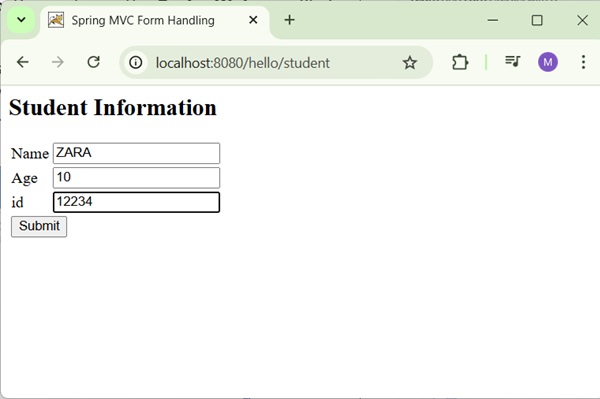
After submitting the required information, click on the submit button to submit the form. You should see the following screen, if everything is fine with your Spring Web Application.