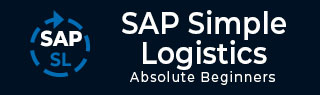
- SAP Simple Logistics - Home
- SAP Simple Logistics - Overview
- Main Components
- Simplification Item
- Business Partner
- SAP Simple Logistics - MIGO
- Check Simplification List
- SAP Fiori UX
- Deployment Types
- Supply Chain Planning
- Integrated Business Planning
- Create PIR
- MRP Procedures
- MRP Key Features
- Procurement Types
- Execute MRP Live
- Operational Procurement
- Invoice Management
- Contract Management
- Perform Procurement & Transfer Stock
- Manufacturing
- Execute Discrete Production
- Create a Business Partner
- Analyze Incoming Sales Orders
- Job Responsibilities
SAP Simple Logistics - Create PIR
In SAP ERP Business Suite, use T-code MD61 or go to Logistics → Production → Production Planning → Demand Management → Planned Independent Requirements → Create.
In SAP S/4 HANA system, navigate to SAP Fiori Launchpad.
Enter the user name and password for login.
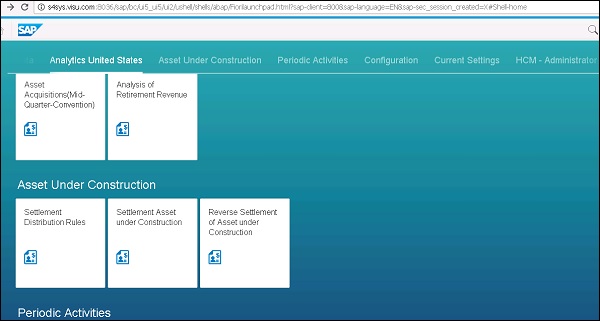
In the next window, you have to enter PIR in the search option to search for apps Manage PIR. Click Manage PIR app to open this application.
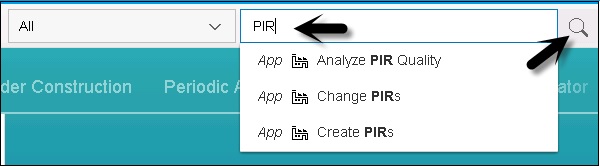
This will display all apps based on Planned Independent Requirement (PIR). You can create new PIRs, display PIRs or manage the existing PIRs in the system.
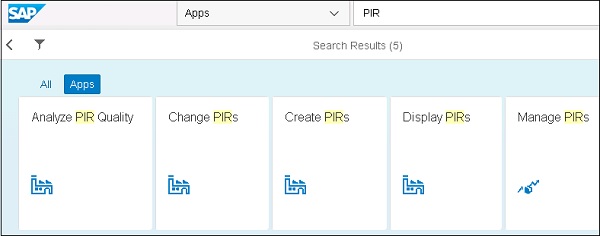
In the next window, you have to enter the following details −
MRP controller for plant # as your area of responsibility.
Select your end item material and Extreme group ##.
Maintain PIRs of 50 pieces starting in the fourth week for the next 4 weeks. Click the save and draft option.
Next, open Display PIRs app and enter material and plant #.
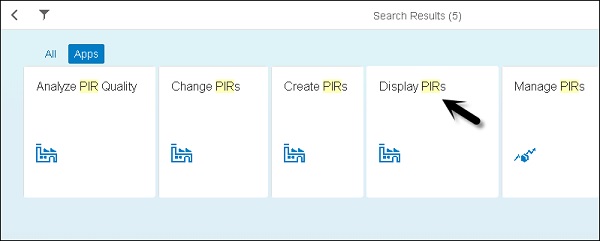
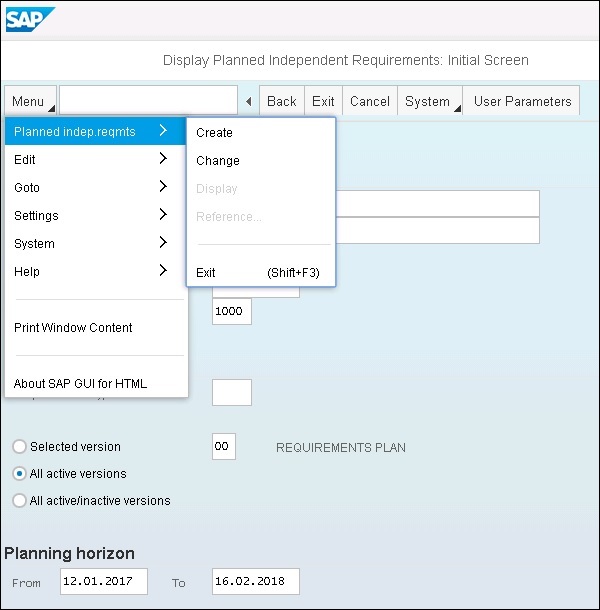
You can create a new PIR here or can change the existing PIR using the Display PIR tile. To display PIRs, you have to pass different parameter values.
- Planning Horizon
- MRP Area
- Selection Parameters
Once you select all the values, you can press ENTER to display the existing PIRs.