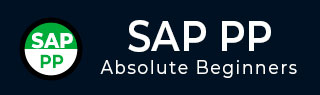
- SAP PP - Home
- SAP PP - Introduction
- SAP PP - Common Tables
- SAP PP - Organization Structure
- Integration with Other Modules
- SAP PP - Master Data
- SAP PP - Bill of Materials
- SAP PP - Work Center
- SAP PP - Routing
- SAP PP - Demand Management
- SAP PP - Creating PIR
- Material Requirement Planning
- SAP PP - MRP List
- SAP PP - Long Term Planning
- SAP PP - Production Orders
- SAP PP - Production Order Change
- Production Order Confirmation
- Canceling Production Order
- SAP PP - Capacity Planning
- SAP PP - Capacity Leveling
- SAP PP - Goods Receipt
- SAP PP - Stock Overview
- SAP PP - Goods Issue
- SAP PP - Goods Issue Reversal
- SAP PP - Lean Manufacturing
- SAP PP - Reports
- SAP PP - Material Document List
- Stock of Multiple Materials
- List in Bill of Material
SAP PP - Reports
In SAP PP, there are various standard reports provided related to the production planning process, master data, order status, available stock in real time and future requirement, consumption of material in the production process and target quantity.
Key Reports in SAP PP
Following are the important features of the key reports in SAP PP.
To view the overall plant situation and production planning in different manufacturing environment.
To view the consumption of material data for a specific time period.
To check the current stock status in real time.
To track the current order status and target order quantity built in the production process.
Displaying Order Information Systems
This report is used to view the order list, order status, quantity, and goods movement w.r.t an order. You can also check the order priority and it allows you to process the order which are high on priority and actual quantity generated for an order.
To view this report, use T-Code: COOIS
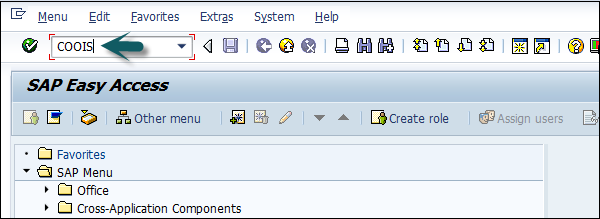
In the next window, in the List dropdown, select Order Headers. You can also include various other parameters like goods movement.
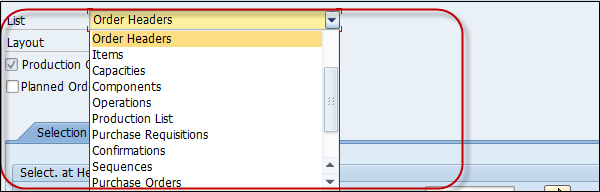
Select the checkbox Production Order. Then, enter the manufacturing plant code.
You can select the order type for which you want to pull the report. In case it is left blank, the report will be generated for all the orders.
You can also select various other parameters to pull the report.
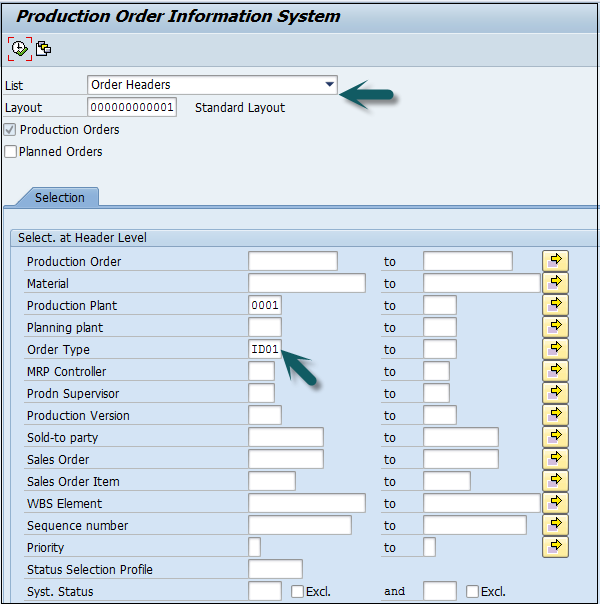
In the next window, you can see the following details −
List of orders with material code and target quantity.
Order basic start and finish dates for the planner.
Order status by which you can identify whether the order is delivered or yet to be executed at the shop floor.
