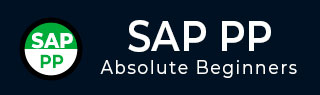
- SAP PP - Home
- SAP PP - Introduction
- SAP PP - Common Tables
- SAP PP - Organization Structure
- Integration with Other Modules
- SAP PP - Master Data
- SAP PP - Bill of Materials
- SAP PP - Work Center
- SAP PP - Routing
- SAP PP - Demand Management
- SAP PP - Creating PIR
- Material Requirement Planning
- SAP PP - MRP List
- SAP PP - Long Term Planning
- SAP PP - Production Orders
- SAP PP - Production Order Change
- Production Order Confirmation
- Canceling Production Order
- SAP PP - Capacity Planning
- SAP PP - Capacity Leveling
- SAP PP - Goods Receipt
- SAP PP - Stock Overview
- SAP PP - Goods Issue
- SAP PP - Goods Issue Reversal
- SAP PP - Lean Manufacturing
- SAP PP - Reports
- SAP PP - Material Document List
- Stock of Multiple Materials
- List in Bill of Material
SAP PP - Bill of Materials
Bill of Materials master data is related to material requirement planning and provides the list of components to produce the product.
To produce a product with different variants, you can create super Bill of Materials that has a list of components to manufacture different variants of a product. The selection of component depends on the details mentioned in the planning order.
Characteristics of BOM
You can create single level or multiple level Bill of Materials.
BOM type depends on the size, validity dates, and production method.
You can create up to 99 Bill of Materials as per the material type.
You can use material Bill of material for the material available in PP module and equipment Bill of Material is used in Plant Maintenance module.
As mentioned you can create super BOM for different variants of a product.
How to Create BOM?
Use T-Code: CS01 or go to Logistics → Production → Master Data → Bills of Material → Bill of Material → Material BOM → Create
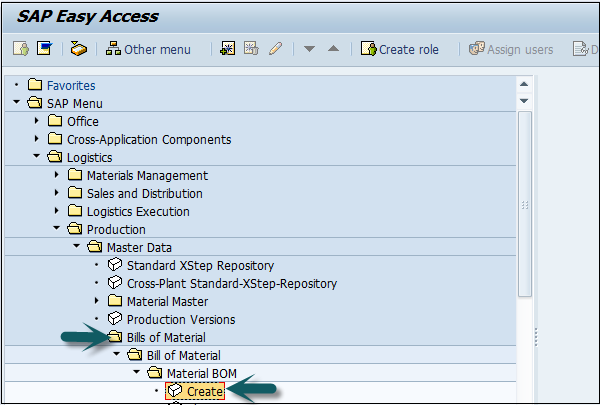
Select the following details −
- Material
- Plant
- BOM usage (usage 1 is production)
By default, it takes the current date as Valid from. You can select the date as per your requirement.
Click the tick mark at the top of the screen.

In the next window, enter Item category L. L shows the stock item and N shows nonstock item.
Enter the following details −
- Component name
- Quantity.
Few of the fields it will automatically fill up. Click the tick mark at the top of the screen as shown in the following screenshot.
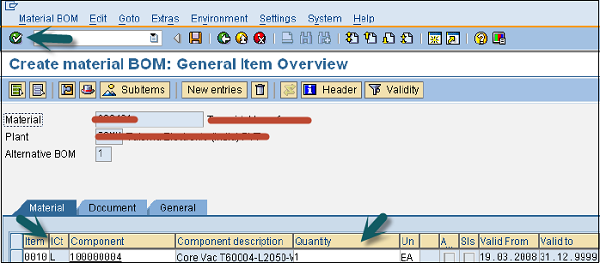
To see Bill of Material header −
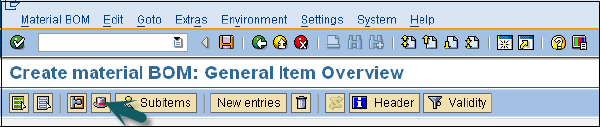
Enter the base quantity of the parent material. If this is 1 EA (each), then the component quantity will describe how much is needed to produce 1 item.
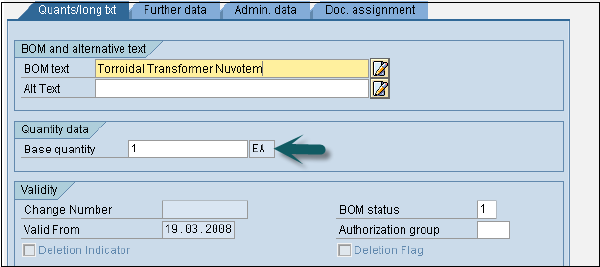
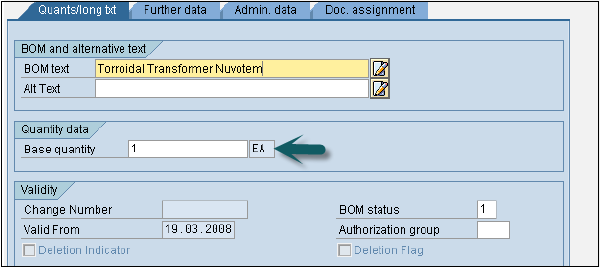
To save BOM, click Save the new BOM, after check.
To change Bill of Material, use T-code: CS02 or go to Logistics → Production → Master Data → Bills of Material → Bill of Material→ Material BOM → Change
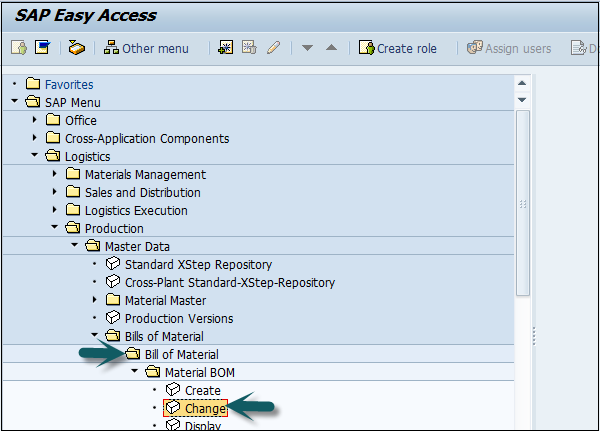
Enter the following details −
- Material
- Plant and BOM usage.
Click the tick mark on the top of the screen.
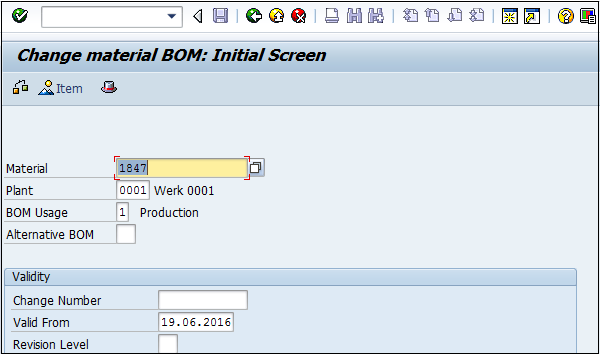
You can edit the item category, component or quantity. Click the Save icon at the top of the screen to save the changes to BOM.
How to Display BOM?
Use -Code: CS03 or go to Logistics → Production → Master Data → Bills of Material → Bill of Material → Material BOM → Display
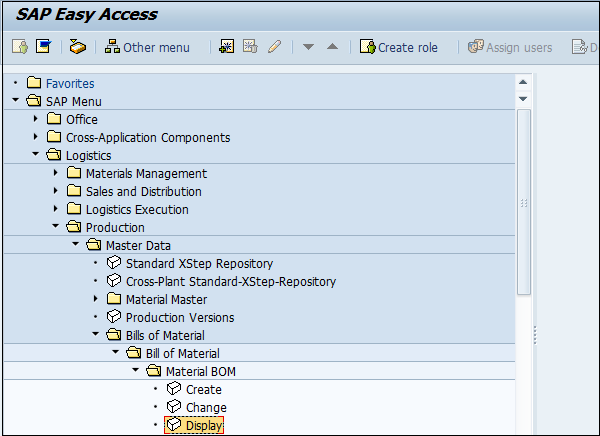
Enter the following details −
- Material
- Plant and BOM usage.
Click the tick mark on the top of the screen. To see BOM Header data, click the Header icon.
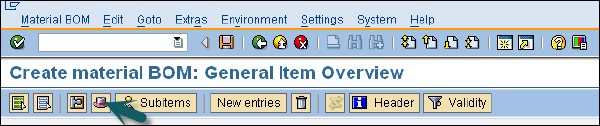
You can display BOM header and check the base quantity of the product.
Types of BOM
There are two types of BOMs −
Material BOM
When a BOM is created for a material, it is known as a material BOM in SAP. Material BOMs are mainly used to represent the structure of products manufactured within your company.
Sales Order BOM
Sales Order BOM is used when you specially tailor the make-to-order production of products as per the requirements of the customers. To meet the customer requirements, you make sales order specific modifications to various assemblies.