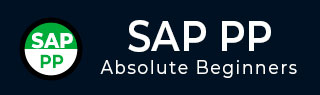
- SAP PP - Home
- SAP PP - Introduction
- SAP PP - Common Tables
- SAP PP - Organization Structure
- Integration with Other Modules
- SAP PP - Master Data
- SAP PP - Bill of Materials
- SAP PP - Work Center
- SAP PP - Routing
- SAP PP - Demand Management
- SAP PP - Creating PIR
- Material Requirement Planning
- SAP PP - MRP List
- SAP PP - Long Term Planning
- SAP PP - Production Orders
- SAP PP - Production Order Change
- Production Order Confirmation
- Canceling Production Order
- SAP PP - Capacity Planning
- SAP PP - Capacity Leveling
- SAP PP - Goods Receipt
- SAP PP - Stock Overview
- SAP PP - Goods Issue
- SAP PP - Goods Issue Reversal
- SAP PP - Lean Manufacturing
- SAP PP - Reports
- SAP PP - Material Document List
- Stock of Multiple Materials
- List in Bill of Material
SAP PP - Common Tables
In this chapter, we will discuss some of the important tables in SAP PP.
For Material Requirement Planning
| Table | Description |
|---|---|
| MDKP | Document Header data |
| MDTB | Table Structure |
| MDVM | Planning File Details |
| MDFD | MRP Date details |
| S094 | Stock Analysis |
For Demand Management
| Table | Description |
|---|---|
| PBED | Independent Requirements Data |
| PBIM | Independent Requirements by Material |
For Planned Orders
| Table | Description |
|---|---|
| PLAF | Planned Order Details |
For Repetitive Manufacturing
| Table | Description |
|---|---|
| S025 | Run Schedule Quantities |
| S026 | Material Usage |
| S028 | Reporting Point Statistics |
| SAFK | RS Header Master Data |
There are various tables in SAP PP system for BOM, routing, discrete production, material allocation, goods receipts, etc.
| Table | Description |
|---|---|
| MAST | Material BOM |
| STKO | BOM Header |
| STOP | BOM Positions |
| PLKO | Routing Group Header |
| PLSO | Routing Group Sequence |
| PLPO | Routing Group Operations |
| AFKO | Production Order Header |
| AFPO | Production Order Position |
How to View SAP PP Tables in SAP ERP System?
Step 1 − In ERP system, use T-Code: SE16.
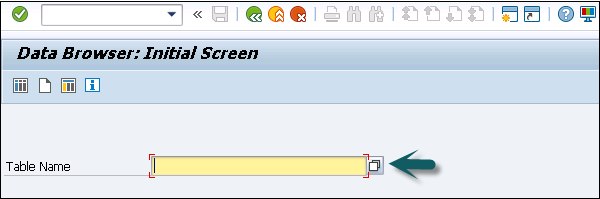
Step 2 − Go to SAP Applications.
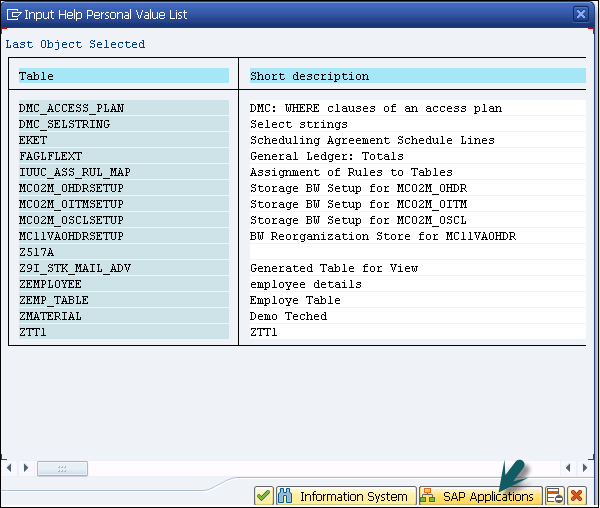
Step 1 − Click the + sign and you can see the list of all tables in ERP as shown in the following screenshot.
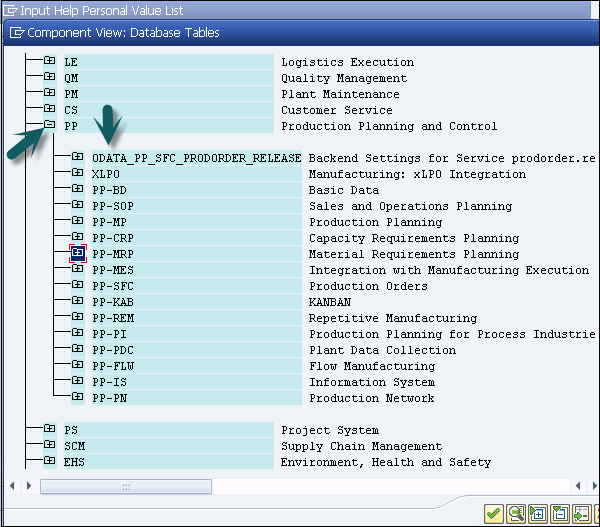
Advertisements