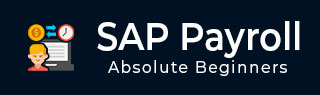
- SAP Payroll - Home
- SAP Payroll - Introduction
- SAP Payroll - Off-Cycle Activities
- SAP Payroll - Infotypes
- SAP Payroll - Pay Scale Grouping
- SAP Payroll - Mid-Year Go Live
- SAP Payroll - Indirect Evaluation
- SAP Payroll - Gross Part
- SAP Payroll - Net Part
- SAP Payroll - Deductions
- SAP Payroll - Subsequent Activities
- SAP Payroll - Reports
- SAP Payroll - Reporting
- SAP Payroll - Rosters & Configuration
SAP Payroll - Net Part
This component of the payroll system deals with the net part of the remuneration paid to an employee after the deductions. There are various deductions applied on the Gross salary like tax, insurance paid, etc. The Net pay is the amount paid to an employee after all these deductions.
Income Tax
This component is used to compute tax on the income received by an employee. An employee income consists of the following parts −
Regular Income
This consists of regular income components like Basic pay, HRA, conveyance allowance. Regular income can be categorized as monthly regular income or annual regular income.
The system projects the annual regular income using either the Actual Basis or Nominal Basis. The system, by default uses Actual Basis to project annual regular income. You can access this from SPRO → IMG → Payroll → Payroll India → Tax → Maintain Annual Taxable Income.
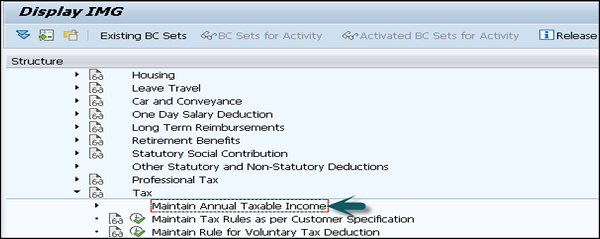
Professional Tax
Professional tax in a SAP system is defined as the tax calculated on the employee salaries. Professional tax is also defined as the tax applied by the State Government on profession, trades, employment, etc.
Income Tax
A SAP system calculates the annual professional tax of an employee and deducts it from the salary as per the Section 16(ii) of the Income Tax Act. Professional tax is based on the following salary components for an employee −
- Basic Pay
- Dearness Allowance
- Medical Reimbursement
- Bonus
- Housing
- Other remuneration that employee receives regularly
Tax on Medical Reimbursement
This includes the medical reimbursement amount that is more than the amount, exempted in the Income Tax under the IT Act, as a part of the professional tax basis.
Housing Allowance
For all the employees who are availing company leased (CLA) or company owned accommodation (COA), the system calculates the difference in housing allowance and the rent. When an employee gets the amount for the difference in both the components as a part of the regular income, then professional tax is applied on the differential amount.
Professional Tax Report
To display and take prints of professional tax returns, the system generates the professional tax returns that your company needs to submit to the state authorities, while remitting the professional tax deductions of the employees.
When you generate a professional tax report (HINCPTX0), there must be an Infotype Other Statutory Deductions Infotype (0588) and PTX (Professional Tax Eligibility) subtype (0003). In this Infotype, you must select the Professional Tax eligibility indicator for an employee.
And there should be professional tax results for at least one payroll period.
Provident Fund
This component is used to maintain information on the employee Provident Fund. The Provident fund is a benefit provided to the employees and contains two parts −
Provident Fund (PF)
As per the government rule, both employee and employer contributes a fixed percentage of the PF basis towards the Provident Fund. The minimum percentage that each employee needs to contribute is 12% of the base salary.
An employee can also select some percentage of fixed basis towards PF which is known as Voluntary Provided Fund (VPF).
Pension Fund
As per the authority rule, an employer has to contribute a fixed percentage of the PF basis towards the Pension Fund of an employee.
Also note that apart from these contributions, an employer has to contribute to the Employee's Deposit Linked Insurance (EDLI or ESI).
In a SAP system, Provident Fund component allows you to maintain and process the following components −
- PF
- Pension Fund
- EDLI
- VPF
- Provident Fund
Reports for Provident Fund
By using the employees Provident Fund Reports (HINCEPF0), you can generate the following monthly PF forms −
Form 5 − This can be generated for the employees who qualify for the PF, Pension Fund and EDLI membership for the first time.
Form 10 − This can be generated for those employees leaving the service, or leaving the PF trust in the current payroll period.
Form 12A − This can be generated for wages paid and recoveries made in the current payroll period, as the Employee and Employer's contribution.
By using the PF Report (HINCEPF1), you can generate the following annual PF forms −
Form 3A − This is used to get the statement on the PF contributions made towards un-exempted establishments annually.
Form 6A − This report is used to print the consolidated contribution statement for that financial year.
If you want to generate the Monthly reports on the Employee PF and Employee Pension Fund contribution, go to SAP Easy access → Human Resources → Payroll → Asia/Pacific → India → Subsequent Activities → Per Payroll Period → Legal Reports.
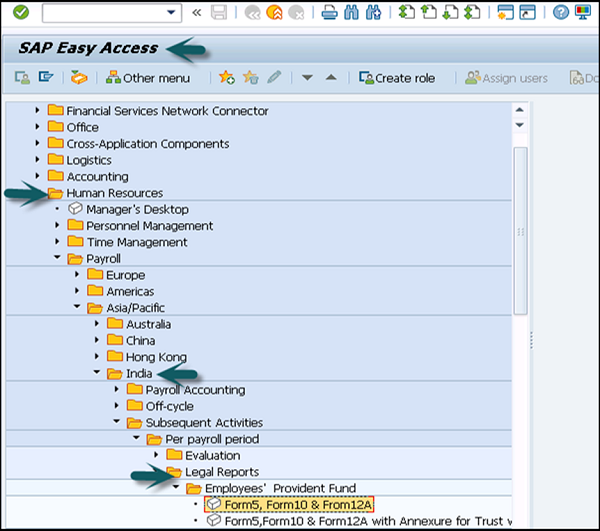
To generate the Annual reports on the Employee PF and Employee Pension Fund contribution, go to SAP Easy Access → Human Resources → Payroll → Asia/Pacific → India → Subsequent Activities → Annual → Legal Reports.
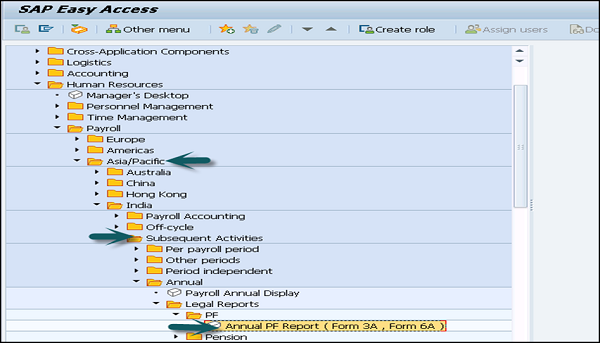
Employee State Insurance
Employee State Insurance is one of the other statutory benefit type that has been provided to employees of a company. ESI contribution includes deduction/contribution −
- From the employee salary
- From the employer side
In case there are other statutory deductions Infotype 0588 and subtype ESI (0001) record exists for the employee, then an employee is considered as eligible for ESI.
Note − The ESI Basis for an employee is less than or equal to the amount stored in the ESI Eligibility Limit.
ESI Contribution and Benefit Period
| Contribution Period | Benefit Period |
|---|---|
| 1 Apr 30 Sep | 1 Jan 30 June |
| 1 Oct 31 March | 1 July 31 Dec |
The Employee contribution towards ESI is 1.75% of the ESI Basis. While the Employer contribution towards ESI is 4.75% of the ESI Basis.
To change the ESI Grouping for an employee, this can be configured in the user exit by following SPRO → IMG → Payroll → Payroll India → Statutory Social Contribution → Employees' State Insurance User Exit: Determine Personnel Subarea Grp for ESI.
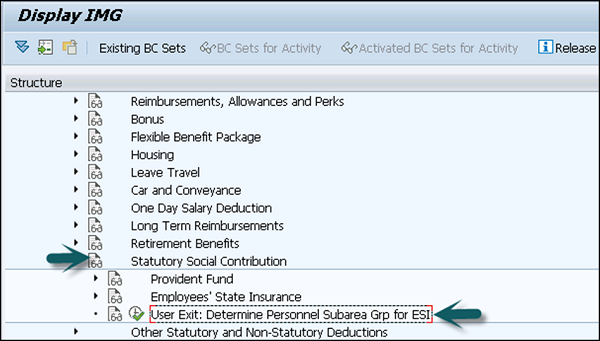
Labor Welfare Fund
Like Employee State Insurance, LWF is known as the statutory contribution towards welfare of the employees. LWF contribution and frequency of contribution is decided by the state authority.
Infotype and Reports
The LWF (Labor Welfare Fund) details are maintained under other Statutory Deductions Infotype 0588 and LWF subtype 0002.
In a SAP system, you can define the eligibility of for Labor Welfare Fund, LWF contribution frequency, LWF computation rates and the Validity date. The LWF data is available in the legal report Labor Welfare Fund legal reports (HINCLWFI)
By using this report, it is possible to generate the LWF form for submission to the authorities. You can configure your SAP system to generate LWF statements in the format prescribed by the concerned state authority.
Minimum Net Pay
This component is used to define the minimum wage for an employee for processing the payroll. All the deduction to be considered for the minimum net processing is defined by following this path −
Go to SPRO → IMG → Payroll → Payroll India → Deductions → Arrears and Priorities.
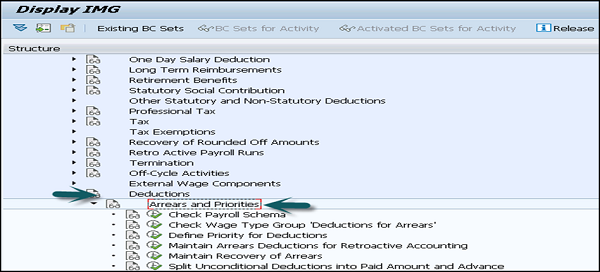
In a SAP system, you can configure the minimum net pay using the following two methods −
Percentage of a Particular Wage Component
Using this method, you can maintain the percentage in the Minimum Net Pay under Percentage Constant (MNPPR) of table view Payroll Constants (V_T511K).
Note − By default, the system takes a particular wage component as the Total gross amount wage type (/101).
Fixed Amount
You can also define a fixed amount in the minimum Net Pay-Fixed Amount constant (MNPAM) of table view Payroll Constants. Both the methods can be configured in the SAP system by the following path −
SPRO → IMG → Payroll → Payroll India → Deductions → Minimum Net Pay → Maintain Value for Determination of Minimum Wage.
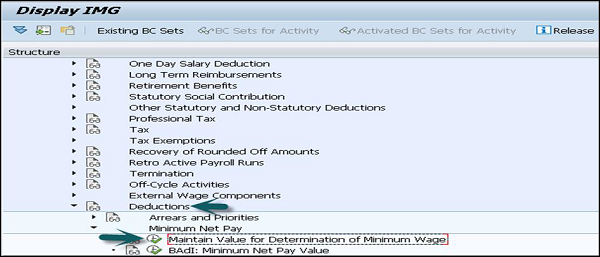
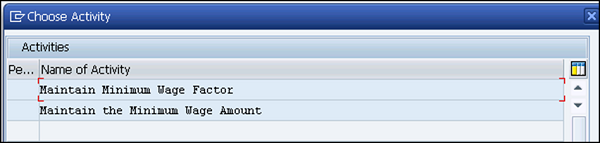
Note − In case you are maintaining both of the above methods, the amount in the Minimum net pay − Fixed Amount constant (MNPAM) is taken as the minimum wage.