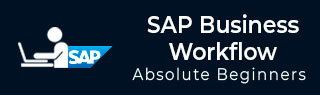
- SAP Business Workflow - Home
- Introduction
- Challenges
- Benefits/Features
- Layers
- Architecture
- Linking Process, Business Logic & People
- Business Object
- Start & Termination
- Condition Editor
- Administration
- Event Manager Administration
- Workflows With Errors
- Workflow Configuration
- Workflow Builder
- Import/Export
- Creating Steps
- Business Object Builder
- Abap Classes
- Extended Notifications
- Notifications Configuration
- Integration With Non-Sap Workflow Apps
- Universal Worklist
- Creating Workflows
- Archiving Workitems
- Using Swi2_Diag Diagnosis
- Using The Event Trace
- Transactions
- Function Modules
- Job Responsibilities
SAP Business Workflow - Creating Steps
A Step is used in the workflow to execute a task or also to control the workflow. A Step is always created inside a block and a block always contains a step and its outcome. A Step can be created by changing an undefined step in graphical mode or you can also add a new step.
To change an undefined step in the workflow, double-click on the undefined step and this will open Step Selection. Select a Step Type as shown in the following screenshot.
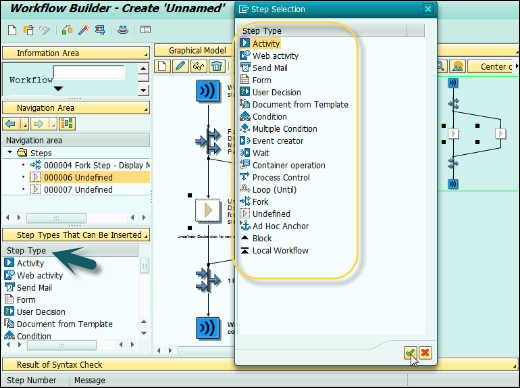
There are different Step types you can select as per the requirement. Following are some common step types, their symbols in the workflow and description.
| Symbol | Step Type | Step Runtime Function Description |
|---|---|---|
 |
Process control | The functions Cancel workitem or Set workitem to obsolete are applied to other workitems of the current workflow. |
 |
Ad hoc anchor | In the definition, you save workflows that can replace this step. At runtime, an authorized user can select one of the saved workflows. The ad-hoc anchor is then replaced by the steps of this workflow. |
 |
Activity | Execution of a task or sub-workflow. |
 |
Condition | One of two branches defined in the workflow definition is processed. The system makes the decision based on the defined conditions. While doing this, the system takes account of information from the context of the workflow or the application objects processed. |
 |
User decision | The process flow of the current workflow is controlled on the basis of a decision made by the current agent. |
 |
Document from template | A document is created from a document template. |
 |
Container operation | Elementary arithmetic operations or value assignments are applied to individual elements of the workflow container. |
 |
Event creator | An event is created. |
 |
Form | The data in a container element that refers to a structure can be displayed, processed, or approved as a form. |
 |
Send mail | The text entered in this step type is sent as an e-mail. |
 |
Multiple condition | One of the several branches defined in the workflow definition is processed. To do this, the system checks the value of a container element in the workflow container. |
 |
Fork | The processing that follows takes place in a fork. You can define how many branches have to be executed for the fork to be successfully completed, or you define an end condition in the condition editor. |
 |
Undefined step | No function at runtime. Undefined steps always have an outcome. |
 |
Loop (UNTIL) | A sequence of steps is processed repeatedly until the defined termination condition occurs. |
 |
Loop (WHILE) | A sequence of steps is processed repeatedly as long as the defined comparisons apply. The system leaves the loop when the basis of comparison does not agree with any of the comparison values. |
 |
Wait for event | The system waits for a specific event. The work item is only completed if the expected event occurs. The event can also be triggered by the occurrence of an XML document. |
 |
Web activity | The content of container elements is sent to a URL unchanged or in the form of a generated XML document. The step can wait for a reply. Communication with a process started by a Web activity is possible. A process started by an XML message can communicate with its caller. |
When you insert a new step in an existing workflow, its position depends on the step or the outcome previously selected.
| Where do you want to insert the step | What do you have to select |
|---|---|
| After a step | The outcome of the step, which is located in the relevant branch of the workflow definition |
| Before a step | The step |
| As a new branch of a fork | The  symbol before the fork symbol before the fork |
Use of Wait Step
A wait step in the workflow can wait for an -
- Event
- Local Event
- Work Item
- Event received by the workflow
When a wait step is waiting for an event, it is terminated when a specific event occurs. The event ends all the wait steps waiting for that specific event. This is commonly used −
- To suspend a workflow till a specific event occurs
- As a result from another workflow started in a different system
- As an event in parallel processing
Same way it works when waiting for a local event, condition or event from other workflow.
 |
Wait for event | The system waits for a specific event. The work item is only completed if the expected event occurs. The event can also be triggered by the occurrence of an XML document. |