
- SAP BEx - Home
- SAP BEx - Overview
- SAP BEx - Architecture
- SAP BEx - Query Designer
- SAP BEx - Query Designer Features
- SAP BEx - Web
- SAP BEx - Web Integration
- SAP BEx - Analyzer
- SAP BEx - Analysis Functions
- SAP BEx - Objects
- SAP BEx - Accessibility Mode
- SAP BEx - Information Broadcasting
- SAP BEx - Integration With BO
SAP BEx - Accessibility Mode
To perform data analysis, you need to use the BEx Analyzer and you can add the data in a workbook. When you use the Web Applications, you can activate user profiles in the Portal configuration.
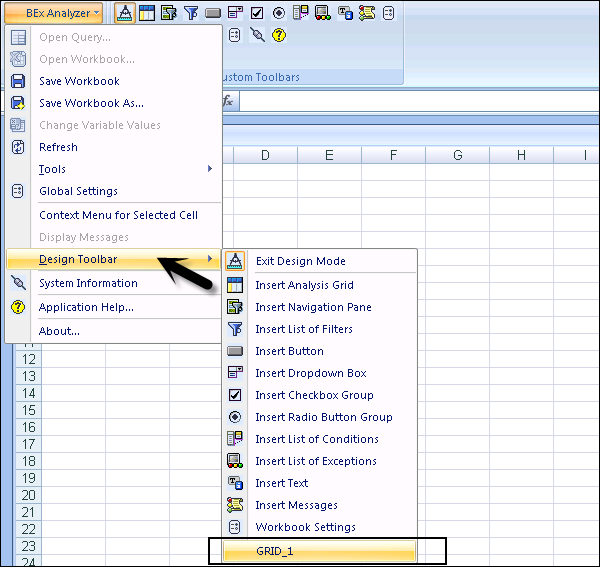
To show and hide the filter in a workbook area, you can use following keyboard shortcuts −
- Filter: ALT + F
- Information: ALT + I
In a filter, you can also define filter conditions. The following functions can be performed using key combinations as shown below −
- Display key/text: CTRL + SHIFT + P
- Settings: CTRL + SHIFT + E
- Move to the beginning CTRL + SHIFT + T
- Move up: CTRL + SHIFT + U
- Move down: CTRL + SHIFT + N
- Move to the end: CTRL + SHIFT + L
You can also define variables in a query and different key functions can be performed in a variable dialog box.
- Save variant: CTRL + S
- Save as new variant: CTRL + A
- Deleting variants: CTRL + D
- Attributes: CTRL + P
- Display Object Name as: CTRL + R
- Personalize Variables: CTRL + E
In the next chapter, we will learn in detail about the various Broadcasting Options in SAP Business Explorer.
Advertisements