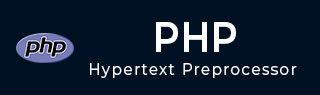
- PHP - Home
- PHP - Roadmap
- PHP - Introduction
- PHP - Installation
- PHP - History
- PHP - Features
- PHP - Syntax
- PHP - Hello World
- PHP - Comments
- PHP - Variables
- PHP - Echo/Print
- PHP - var_dump
- PHP - $ and $$ Variables
- PHP - Constants
- PHP - Magic Constants
- PHP - Data Types
- PHP - Type Casting
- PHP - Type Juggling
- PHP - Strings
- PHP - Boolean
- PHP - Integers
- PHP - Files & I/O
- PHP - Maths Functions
- PHP - Heredoc & Nowdoc
- PHP - Compound Types
- PHP - File Include
- PHP - Date & Time
- PHP - Scalar Type Declarations
- PHP - Return Type Declarations
- PHP - Operators
- PHP - Arithmetic Operators
- PHP - Comparison Operators
- PHP - Logical Operators
- PHP - Assignment Operators
- PHP - String Operators
- PHP - Array Operators
- PHP - Conditional Operators
- PHP - Spread Operator
- PHP - Null Coalescing Operator
- PHP - Spaceship Operator
- PHP Control Statements
- PHP - Decision Making
- PHP - If…Else Statement
- PHP - Switch Statement
- PHP - Loop Types
- PHP - For Loop
- PHP - Foreach Loop
- PHP - While Loop
- PHP - Do…While Loop
- PHP - Break Statement
- PHP - Continue Statement
- PHP Arrays
- PHP - Arrays
- PHP - Indexed Array
- PHP - Associative Array
- PHP - Multidimensional Array
- PHP - Array Functions
- PHP - Constant Arrays
- PHP Functions
- PHP - Functions
- PHP - Function Parameters
- PHP - Call by value
- PHP - Call by Reference
- PHP - Default Arguments
- PHP - Named Arguments
- PHP - Variable Arguments
- PHP - Returning Values
- PHP - Passing Functions
- PHP - Recursive Functions
- PHP - Type Hints
- PHP - Variable Scope
- PHP - Strict Typing
- PHP - Anonymous Functions
- PHP - Arrow Functions
- PHP - Variable Functions
- PHP - Local Variables
- PHP - Global Variables
- PHP Superglobals
- PHP - Superglobals
- PHP - $GLOBALS
- PHP - $_SERVER
- PHP - $_REQUEST
- PHP - $_POST
- PHP - $_GET
- PHP - $_FILES
- PHP - $_ENV
- PHP - $_COOKIE
- PHP - $_SESSION
- PHP File Handling
- PHP - File Handling
- PHP - Open File
- PHP - Read File
- PHP - Write File
- PHP - File Existence
- PHP - Download File
- PHP - Copy File
- PHP - Append File
- PHP - Delete File
- PHP - Handle CSV File
- PHP - File Permissions
- PHP - Create Directory
- PHP - Listing Files
- Object Oriented PHP
- PHP - Object Oriented Programming
- PHP - Classes and Objects
- PHP - Constructor and Destructor
- PHP - Access Modifiers
- PHP - Inheritance
- PHP - Class Constants
- PHP - Abstract Classes
- PHP - Interfaces
- PHP - Traits
- PHP - Static Methods
- PHP - Static Properties
- PHP - Namespaces
- PHP - Object Iteration
- PHP - Encapsulation
- PHP - Final Keyword
- PHP - Overloading
- PHP - Cloning Objects
- PHP - Anonymous Classes
- PHP Web Development
- PHP - Web Concepts
- PHP - Form Handling
- PHP - Form Validation
- PHP - Form Email/URL
- PHP - Complete Form
- PHP - File Inclusion
- PHP - GET & POST
- PHP - File Uploading
- PHP - Cookies
- PHP - Sessions
- PHP - Session Options
- PHP - Sending Emails
- PHP - Sanitize Input
- PHP - Post-Redirect-Get (PRG)
- PHP - Flash Messages
- PHP AJAX
- PHP - AJAX Introduction
- PHP - AJAX Search
- PHP - AJAX XML Parser
- PHP - AJAX Auto Complete Search
- PHP - AJAX RSS Feed Example
- PHP XML
- PHP - XML Introduction
- PHP - Simple XML Parser
- PHP - SAX Parser Example
- PHP - DOM Parser Example
- PHP Login Example
- PHP - Login Example
- PHP - Facebook Login
- PHP - Paypal Integration
- PHP - MySQL Login
- PHP Advanced
- PHP - MySQL
- PHP.INI File Configuration
- PHP - Array Destructuring
- PHP - Coding Standard
- PHP - Regular Expression
- PHP - Error Handling
- PHP - Try…Catch
- PHP - Bugs Debugging
- PHP - For C Developers
- PHP - For PERL Developers
- PHP - Frameworks
- PHP - Core PHP vs Frame Works
- PHP - Design Patterns
- PHP - Filters
- PHP - JSON
- PHP - Exceptions
- PHP - Special Types
- PHP - Hashing
- PHP - Encryption
- PHP - is_null() Function
- PHP - System Calls
- PHP - HTTP Authentication
- PHP - Swapping Variables
- PHP - Closure::call()
- PHP - Filtered unserialize()
- PHP - IntlChar
- PHP - CSPRNG
- PHP - Expectations
- PHP - Use Statement
- PHP - Integer Division
- PHP - Deprecated Features
- PHP - Removed Extensions & SAPIs
- PHP - PEAR
- PHP - CSRF
- PHP - FastCGI Process
- PHP - PDO Extension
- PHP - Built-In Functions
PHP - Installation on Windows with Apache
To install Apache with PHP 5 on Windows follow the following steps. If your PHP and Apache versions are different then please take care accordingly.
Download Apache server from www.apache.org/dist/httpd/binaries/win32. You want the current stable release version with the no_src.msi extension. Double-click the installer file to install; C:\Program Files is a common location. The installer will also ask you whether you want to run Apache as a service or from the command line or DOS prompt. We recommend you do not install as a service, as this may cause problems with startup.
Extract the PHP binary archive using your unzip utility; C:\PHP is a common location.
Copy some .dll files from your PHP directory to your system directory (usually C:\Windows). You need php5ts.dll for every case. You will also probably need to copy the file corresponding to your Web server module - C:\PHP\Sapi\php5apache.dll. to your Apache modules directory. It's possible that you will also need others from the dlls subfolder.but start with the two mentioned previously and add more if you need them.
Copy either php.ini-dist or php.ini-recommended (preferably the latter) to your Windows directory, and rename it php.ini. Open this file in a text editor (for example, Notepad). Edit this file to get configuration directives; At this point, we highly recommend that new users set error reporting to E_ALL on their development machines.
Tell your Apache server where you want to serve files from and what extension(s) you want to identify PHP files (.php is the standard, but you can use .html, .phtml, or whatever you want). Go to your HTTP configuration files (C:\Program Files\Apache Group\Apache\conf or whatever your path is), and open httpd.conf with a text editor. Search for the word DocumentRoot (which should appear twice) and change both paths to the directory you want to serve files out of. (The default is C:\Program Files\Apache Group\Apache\htdocs.). Add at least one PHP extension directive as shown in the first line of the following code −
LoadModule php5_module modules/php5apache.dll AddType application/x-httpd-php .php .phtml
You may also need to add the following line −
AddModule mod_php5.c
Stop and restart the WWW service. Go to the Start menu → Settings → Control Panel → Services. Scroll down the list to IIS Admin Service. Select it and click Stop. After it stops, select World Wide Web Publishing Service and click Start. Stopping and restarting the service from within Internet Service Manager will not suffice. Since this is Windows, you may also wish to reboot.
Open a text editor. Type: <?php phpinfo(); ?>. Save this file in your Web server's document root as info.php.
Start any Web browser and browse the file.you must always use an HTTP request (http://www.testdomain.com/info.php or http://localhost/info.php or http://127.0.0.1/info.php) rather than a filename (/home/httpd/info.php) for the file to be parsed correctly
You should see a long table of information about your new PHP installation message Congratulations!