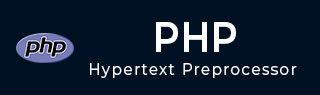
- PHP - Home
- PHP - Roadmap
- PHP - Introduction
- PHP - Installation
- PHP - History
- PHP - Features
- PHP - Syntax
- PHP - Hello World
- PHP - Comments
- PHP - Variables
- PHP - Echo/Print
- PHP - var_dump
- PHP - $ and $$ Variables
- PHP - Constants
- PHP - Magic Constants
- PHP - Data Types
- PHP - Type Casting
- PHP - Type Juggling
- PHP - Strings
- PHP - Boolean
- PHP - Integers
- PHP - Files & I/O
- PHP - Maths Functions
- PHP - Heredoc & Nowdoc
- PHP - Compound Types
- PHP - File Include
- PHP - Date & Time
- PHP - Scalar Type Declarations
- PHP - Return Type Declarations
- PHP - Operators
- PHP - Arithmetic Operators
- PHP - Comparison Operators
- PHP - Logical Operators
- PHP - Assignment Operators
- PHP - String Operators
- PHP - Array Operators
- PHP - Conditional Operators
- PHP - Spread Operator
- PHP - Null Coalescing Operator
- PHP - Spaceship Operator
- PHP Control Statements
- PHP - Decision Making
- PHP - If…Else Statement
- PHP - Switch Statement
- PHP - Loop Types
- PHP - For Loop
- PHP - Foreach Loop
- PHP - While Loop
- PHP - Do…While Loop
- PHP - Break Statement
- PHP - Continue Statement
- PHP Arrays
- PHP - Arrays
- PHP - Indexed Array
- PHP - Associative Array
- PHP - Multidimensional Array
- PHP - Array Functions
- PHP - Constant Arrays
- PHP Functions
- PHP - Functions
- PHP - Function Parameters
- PHP - Call by value
- PHP - Call by Reference
- PHP - Default Arguments
- PHP - Named Arguments
- PHP - Variable Arguments
- PHP - Returning Values
- PHP - Passing Functions
- PHP - Recursive Functions
- PHP - Type Hints
- PHP - Variable Scope
- PHP - Strict Typing
- PHP - Anonymous Functions
- PHP - Arrow Functions
- PHP - Variable Functions
- PHP - Local Variables
- PHP - Global Variables
- PHP Superglobals
- PHP - Superglobals
- PHP - $GLOBALS
- PHP - $_SERVER
- PHP - $_REQUEST
- PHP - $_POST
- PHP - $_GET
- PHP - $_FILES
- PHP - $_ENV
- PHP - $_COOKIE
- PHP - $_SESSION
- PHP File Handling
- PHP - File Handling
- PHP - Open File
- PHP - Read File
- PHP - Write File
- PHP - File Existence
- PHP - Download File
- PHP - Copy File
- PHP - Append File
- PHP - Delete File
- PHP - Handle CSV File
- PHP - File Permissions
- PHP - Create Directory
- PHP - Listing Files
- Object Oriented PHP
- PHP - Object Oriented Programming
- PHP - Classes and Objects
- PHP - Constructor and Destructor
- PHP - Access Modifiers
- PHP - Inheritance
- PHP - Class Constants
- PHP - Abstract Classes
- PHP - Interfaces
- PHP - Traits
- PHP - Static Methods
- PHP - Static Properties
- PHP - Namespaces
- PHP - Object Iteration
- PHP - Encapsulation
- PHP - Final Keyword
- PHP - Overloading
- PHP - Cloning Objects
- PHP - Anonymous Classes
- PHP Web Development
- PHP - Web Concepts
- PHP - Form Handling
- PHP - Form Validation
- PHP - Form Email/URL
- PHP - Complete Form
- PHP - File Inclusion
- PHP - GET & POST
- PHP - File Uploading
- PHP - Cookies
- PHP - Sessions
- PHP - Session Options
- PHP - Sending Emails
- PHP - Sanitize Input
- PHP - Post-Redirect-Get (PRG)
- PHP - Flash Messages
- PHP AJAX
- PHP - AJAX Introduction
- PHP - AJAX Search
- PHP - AJAX XML Parser
- PHP - AJAX Auto Complete Search
- PHP - AJAX RSS Feed Example
- PHP XML
- PHP - XML Introduction
- PHP - Simple XML Parser
- PHP - SAX Parser Example
- PHP - DOM Parser Example
- PHP Login Example
- PHP - Login Example
- PHP - Facebook Login
- PHP - Paypal Integration
- PHP - MySQL Login
- PHP Advanced
- PHP - MySQL
- PHP.INI File Configuration
- PHP - Array Destructuring
- PHP - Coding Standard
- PHP - Regular Expression
- PHP - Error Handling
- PHP - Try…Catch
- PHP - Bugs Debugging
- PHP - For C Developers
- PHP - For PERL Developers
- PHP - Frameworks
- PHP - Core PHP vs Frame Works
- PHP - Design Patterns
- PHP - Filters
- PHP - JSON
- PHP - Exceptions
- PHP - Special Types
- PHP - Hashing
- PHP - Encryption
- PHP - is_null() Function
- PHP - System Calls
- PHP - HTTP Authentication
- PHP - Swapping Variables
- PHP - Closure::call()
- PHP - Filtered unserialize()
- PHP - IntlChar
- PHP - CSPRNG
- PHP - Expectations
- PHP - Use Statement
- PHP - Integer Division
- PHP - Deprecated Features
- PHP - Removed Extensions & SAPIs
- PHP - PEAR
- PHP - CSRF
- PHP - FastCGI Process
- PHP - PDO Extension
- PHP - Built-In Functions
PHP - Installation on Linux/Unix
If you plan to install PHP on Linux or any other variant of Unix, then here is the list of prerequisites −
The PHP source distribution http://www.php.net/downloads.php
The latest Apache source distribution https://httpd.apache.org/download.cgi
A working PHP-supported database, if you plan to use one ( For example MySQL, Oracle etc. )
Any other supported software to which PHP must connect (mail server, BCMath package, JDK, and so forth)
An ANSI C compiler
Gnu make utility − you can freely download it at https://www.gnu.org/software/make
Now here are the steps to install Apache and PHP5 on your Linux or Unix machine. If your PHP or Apache versions are different then please take care accordingly.
If you haven't already done so, unzip and untar your Apache source distribution. Unless you have a reason to do otherwise, /usr/local is the standard place.
gunzip -c apache_1.3.x.tar.gz tar -xvf apache_1.3.x.tar
Build the apache Server as follows
cd apache_1.3.x ./configure --prefix=/usr/local/apache --enable-so make make install
Unzip and untar your PHP source distribution. Unless you have a reason to do otherwise, /usr/local is the standard place.
gunzip -c php-5.x.tar.gz tar -xvf php-5.x.tar cd php-5.x
Configure and Build your PHP, assuming you are using MySQL database.
./configure --with-apxs=/usr/sbin/apxs \
--with-mysql=/usr/bin/mysql
make
make install
Install the php.ini file. Edit this file to get configuration directives −
cd ../../php-5.x cp php.ini-dist /usr/local/lib/php.ini
-
Tell your Apache server where you want to serve files from, and what extension(s) you want to identify PHP files A .php is the standard, but you can use .html, .phtml, or whatever you want.
Go to your HTTP configuration files (/usr/local/apache/conf or whatever your path is)
Open httpd.conf with a text editor.
Search for the word DocumentRoot (which should appear twice), and change both paths to the directory you want to serve files out of (in our case, /home/httpd). We recommend a home directory rather than the default /usr/local/apache/htdocs because it is more secure, but it doesn.t have to be in a home directory. You will keep all your PHP files in this directory.
Add at least one PHP extension directive, as shown in the first line of code that follows. In the second line, we.ve also added a second handler to have all HTML files parsed as PHP.
AddType application/x-httpd-php .php AddType application/x-httpd-php .html
Restart your server. Every time you change your HTTP configuration or php.ini files, you must stop and start your server again.
cd ../bin ./apachectl start
Set the document root directory permissions to world-executable. The actual PHP files in the directory need only be world-readable (644). If necessary, replace /home/httpd with your document root below −
chmod 755 /home/httpd/html/php
Open a text editor. Type: <?php phpinfo(); ?>. Save this file in your Web server's document root as info.php.
Start any Web browser and browse the file.you must always use an HTTP request (http://www.testdomain.com/info.php or http://localhost/info.php or http://127.0.0.1/info.php) rather than a filename (/home/httpd/info.php) for the file to be parsed correctly
You should see a long table of information about your new PHP installation message Congratulations!