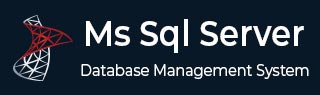
- MS SQL Server - Home
- MS SQL Server - Overview
- MS SQL Server – Editions
- MS SQL Server – Installation
- MS SQL Server – Architecture
- MS SQL Server – Managment Studio
- MS SQL Server – Login Database
- MS SQL Server - Create Database
- MS SQL Server - Select Database
- MS SQL Server - Drop Database
- MS SQL Server - Creating Backups
- MS SQL Server - Restoring Databases
- MS SQL Server - Create Users
- MS SQL Server - Assign Permissions
- MS SQL Server - Monitor Database
- MS SQL Server - Services
- MS SQL Server - HA Technologies
- MS SQL Server - Reporting services
- MS SQL Server - Execution Plans
- MS SQL Server - Integration Services
- MS SQL Server - Analysis Services
MS SQL Server - Reporting services
Report is a displayable component.
Usage
Report is basically used for two purposes - Company Internal Operations and Company External Operations.
Reporting Services
This is a service which is used to create and publish various kinds of reports.
Following are the three requirements necessary to develop any report.
- Business process
- Layout
- Query\Procedure\View
The BIDS (Business Intelligence Studio till 2008 R2) and SSDT (SQL Server Data Tools from 2012) are environment to develop reports.
Following are the steps to open BIDS\SSDT environment to develop reports.
Step 1 − Open either BIDS\SSDT based on the version from the Microsoft SQL Server programs group. The following screen will appear. In this case, SSDT has opened.
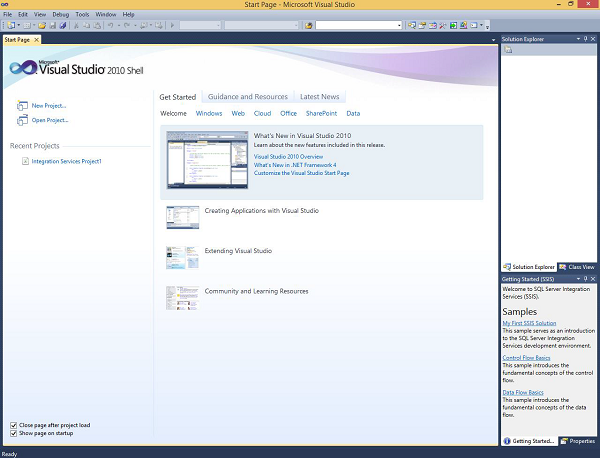
Step 2 − Go to file at the top left corner in the above screenshot. Click New and select project. The following screen will open.
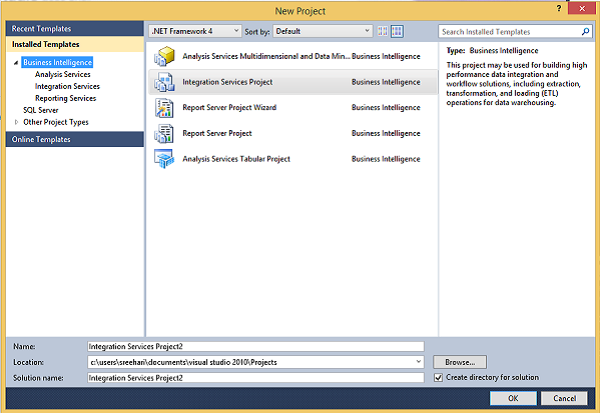
Step 3 − In the above screen, select reporting services under business intelligence at the top left corner as shown in the following screenshot.
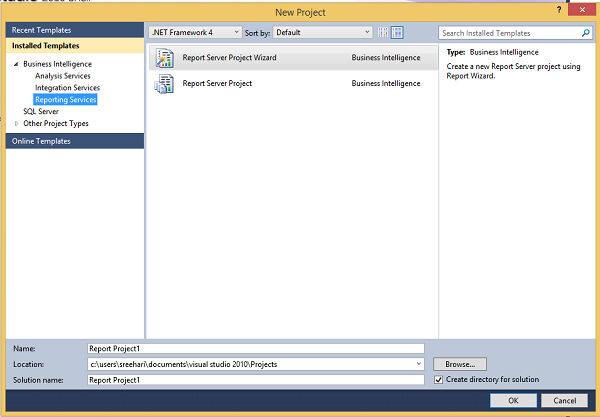
Step 4 − In the above screen, select either report server project wizard (it will guide you step by step through wizards) or report server project (it will be used to select customized settings) based on your requirement to develop the report.