
 Data Structure
Data Structure Networking
Networking RDBMS
RDBMS Operating System
Operating System Java
Java MS Excel
MS Excel iOS
iOS HTML
HTML CSS
CSS Android
Android Python
Python C Programming
C Programming C++
C++ C#
C# MongoDB
MongoDB MySQL
MySQL Javascript
Javascript PHP
PHP
- Selected Reading
- UPSC IAS Exams Notes
- Developer's Best Practices
- Questions and Answers
- Effective Resume Writing
- HR Interview Questions
- Computer Glossary
- Who is Who
MAP function in Excel 365
In this type of article, we may create the data using the MAP() function to make a new type of value or data from the number of columns and rows and returns the array that is based on the mapping every value or data in the function MAP which we have to set the identified array as mapping. It may apply LAMBDA function that will create a formula to map the given array in the new dataset. The users have to use MAP() function to determine number of rows and columns you want mapping in other cell. This method may be completed utilizing a straightforward way within Microsoft Excel 365 by using the MAP function. This function is not only available in the older version of Excel.
MAP Function
The MAP() function is utilized to map the number of columns and rows from the selected array with the identified value.
=MAP(array1,[array2],?,lambda)
It requires the array1 that will return as a mapping.
It requires the array2 as the additional array that will return as a mapping.
The users used the LAMBDA function that will apply to the array in Excel 365. It should be the last argument to recognize extra arrays that are given.
MAP function along with Lambda function
Step 1
Open the Microsoft Excel sheet and insert the data you need as shown below.
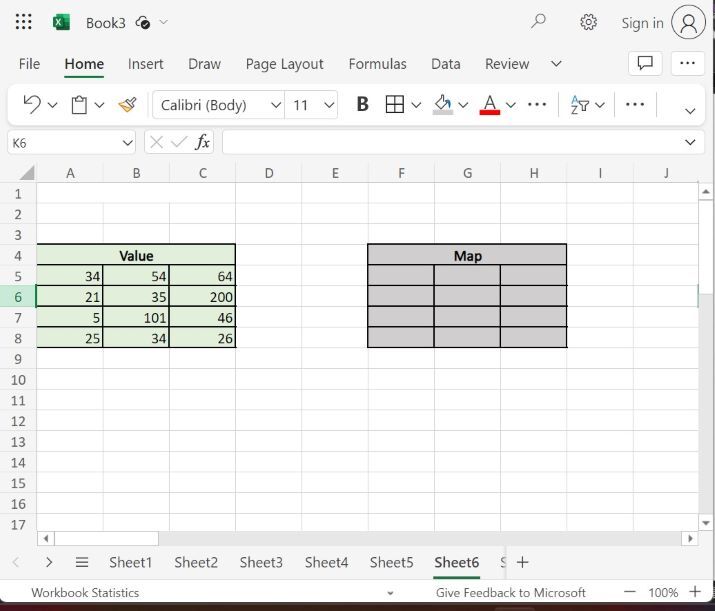
Step 2
In the Excel sheet, there is a condition that will depend on the mapping with the formula. To product any type of integer in this array by 2 once it can be greater than the value 100. If the users can square any number, then it must be smaller than the value 100. In the cell F5, enter the formula =MAP(A5:C8,LAMBDA(r, IF(r>100,r*2,r*r))) then press Enter key that will display the result as shown below.
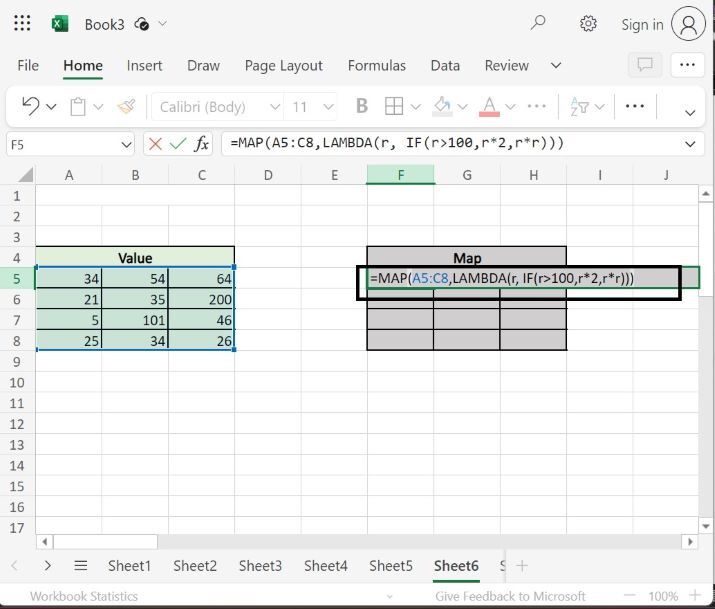
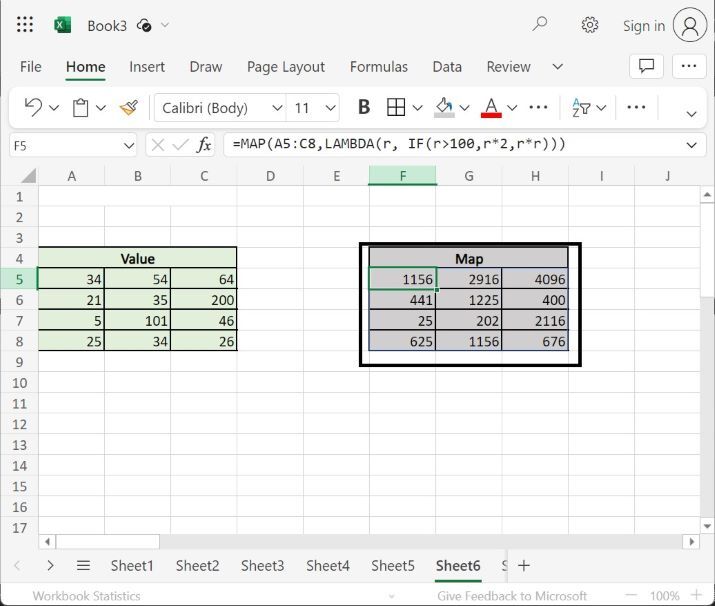
This screenshot shows the mapped values from the array which is less than the value 100 so it may be calculated the square of these numbers r*r from the dataset and the values that are greater than 100 like 101, and 200 then will be multiplied with 2.
Conclusion
Users may improve their Excel skills through these efficient methods. Users need to carefully write the syntax of the Map function and its number of arguments correctly to obtain accurate results otherwise errors may arise. This technique is excellent for Data Validation and Extraction of data from given datasets.

