
 Data Structure
Data Structure Networking
Networking RDBMS
RDBMS Operating System
Operating System Java
Java MS Excel
MS Excel iOS
iOS HTML
HTML CSS
CSS Android
Android Python
Python C Programming
C Programming C++
C++ C#
C# MongoDB
MongoDB MySQL
MySQL Javascript
Javascript PHP
PHP
- Selected Reading
- UPSC IAS Exams Notes
- Developer's Best Practices
- Questions and Answers
- Effective Resume Writing
- HR Interview Questions
- Computer Glossary
- Who is Who
How to use Let function in Excel 365?
Excel is a priceless tool when it comes to organizing and analyzing data. The let function is one such function that enables us to carry out calculations based on circumstances. While users mostly rely on it for data analysis and calculations, many overlook an underutilized feature that can greatly enhance readability, productivity, and decision- making capabilities.
In this article, we will explore the fundamental concept of the Let function which is available only in Excel 365. Users can specify parameter names to the values through this function, and these parameters will be used in the generated formula much like in other programming languages.
Let Function in EXCEL 365
Step 1
Create the following table comprising three columns "Employee Name", "Basic Salary" and "Incentive" in the new worksheet of Excel 365. Enter the relevant data in these columns as given below
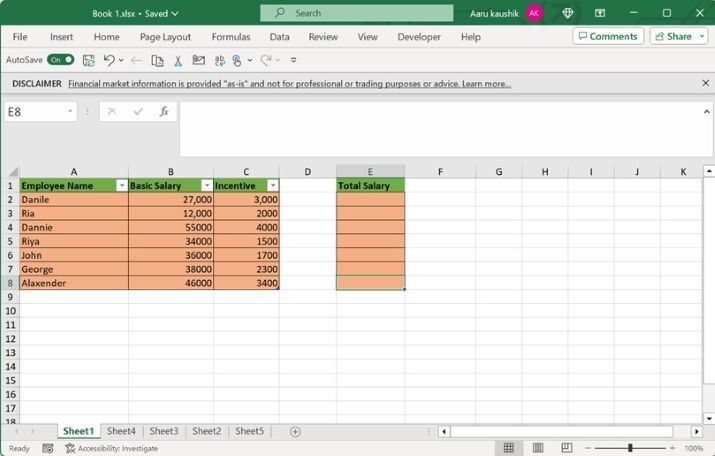
Step 2
Enter the formula "=LET(m,Table2[@[Basic Salary]],n,Table2[@Incentive],m+n)" in the E2 cell key as shown in below image
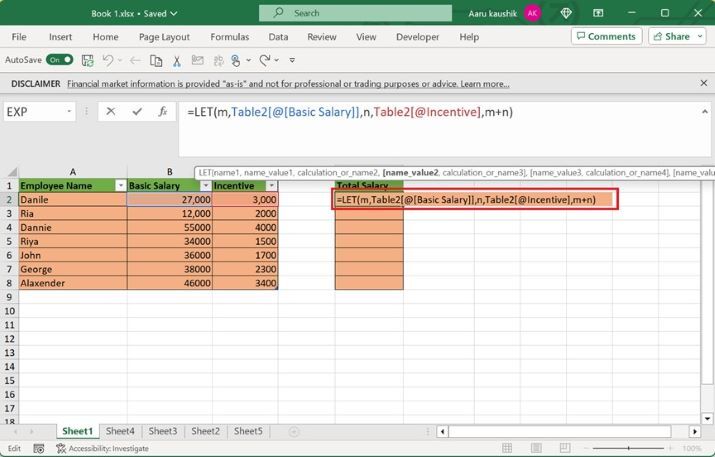
Explanation
=LET(m,Table2[@[Basic Salary]],n,Table2[@Incentive],m+n)
In the above formula, we will use two parameters named m and n.
Table2[@[Basic Salary]] refers to the cell reference that is b2 for the m variable.
Table2[@Incentive] specifies the cell reference C2 in table2 for the n variable.
m+n indicates the addition of these two variables.
Step 3
Now, press the "Enter" key to get the total salary of the employee Danile.
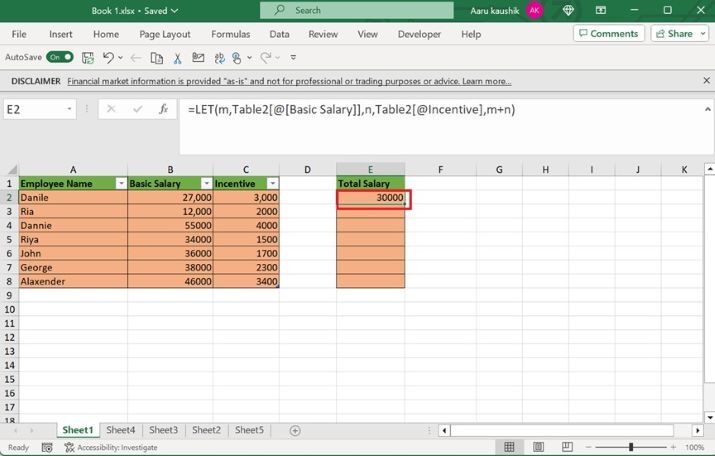
Step 4
Users must drag the + sign located at the lower right corner of the E2 cell and drop it to the E8 cell to calculate the total salary of the remaining employees.
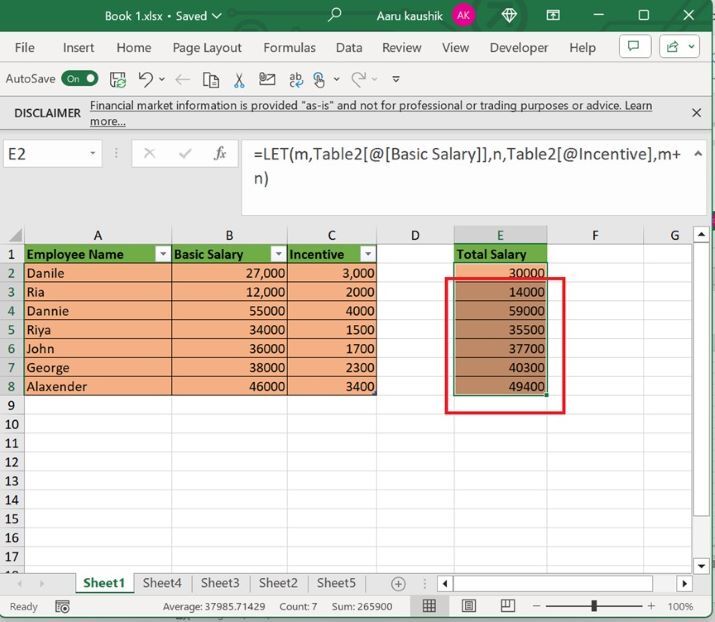
Step 5
Suppose we wish to calculate 20% of the total salary of the employee. To accomplish this, type the formula =LET(a,E2,a*20%) in the F2 cell and press the "Enter" tab as given below
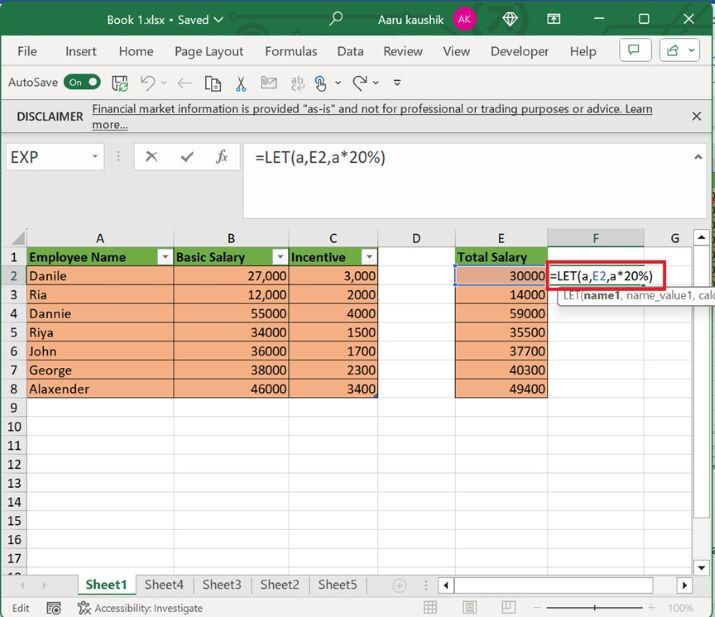
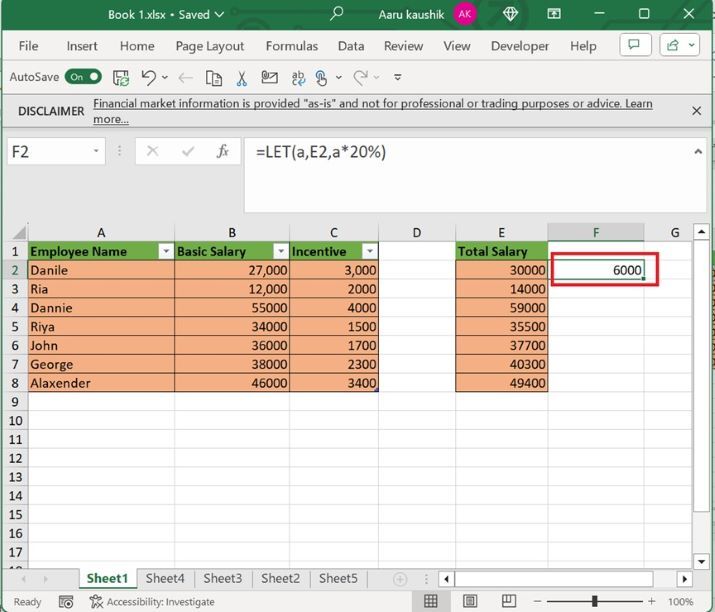
Step 6
Simply drag the formula down to fill the remaining cells in the range F3:F8 to calculate the 20% of the total salary. This will automatically apply the percentage logic and adjust according to our dataset's size.
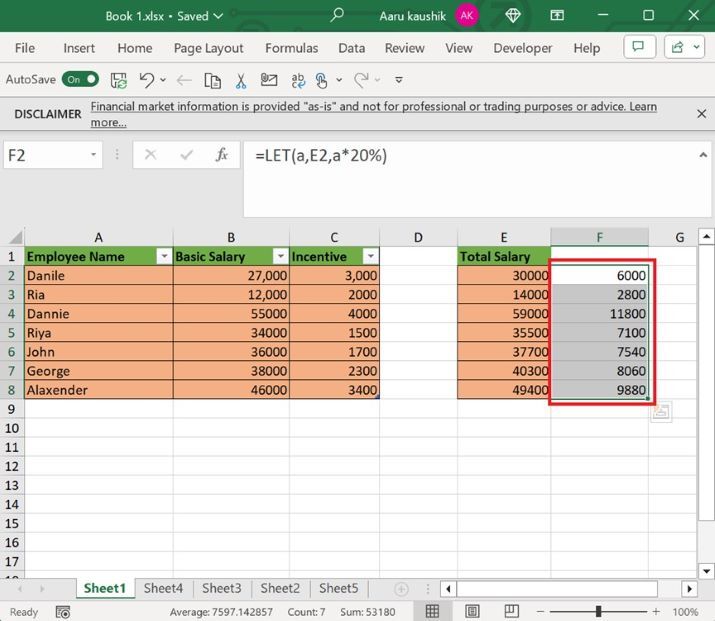
Conclusion
We may take advantage of the Let function's power to quickly evaluate the mathematical calculations. Excel's adaptability enables us to utilize these formulas for different situations and guarantee accurate analysis. It makes the formula easier to read and may help readers comprehend it more concisely. The variables are declared inside the formula, and the let function is the only place where they can be used.

