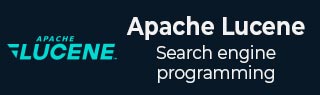
- Lucene - Home
- Lucene - Overview
- Lucene - Environment Setup
- Lucene - First Application
- Lucene - Indexing Classes
- Lucene - Searching Classes
- Lucene - Indexing Process
- Lucene - Search Operation
- Lucene - Sorting
Lucene - Indexing Operations
- Lucene - Indexing Operations
- Lucene - Add Document
- Lucene - Update Document
- Lucene - Delete Document
- Lucene - Field Options
Lucene - Query Programming
- Lucene - Query Programming
- Lucene - TermQuery
- Lucene - TermRangeQuery
- Lucene - PrefixQuery
- Lucene - BooleanQuery
- Lucene - PhraseQuery
- Lucene - WildCardQuery
- Lucene - FuzzyQuery
- Lucene - MatchAllDocsQuery
- Lucene - MatchNoDocsQuery
- Lucene - RegexpQuery
Lucene - Analysis
- Lucene - Analysis
- Lucene - WhitespaceAnalyzer
- Lucene - SimpleAnalyzer
- Lucene - StopAnalyzer
- Lucene - StandardAnalyzer
- Lucene - KeywordAnalyzer
- Lucene - CustomAnalyzer
- Lucene - EnglishAnalyzer
- Lucene - FrenchAnalyzer
- Lucene - SpanishAnalyzer
Lucene - Resources
Lucene - SimpleAnalyzer Analyzer
SimpleAnalyzer splits the text in a document based on non-letter characters and then puts them in lowercase.
Class Declaration
Following is the declaration for org.apache.lucene.analysis.core.SimpleAnalyzer class −
public final class SimpleAnalyzer extends Analyzer
| S.No. | Constructor & Description |
|---|---|
| 1 |
SimpleAnalyzer() Creates a new SimpleAnalyzer. |
| S.No. | Method & Description |
|---|---|
| 1 |
protected Analyzer.TokenStreamComponents createComponents(String fieldName) Creates a new Analyzer.TokenStreamComponents instance for this analyzer. |
| 2 |
protected TokenStream normalize(String fieldName, TokenStream in)
|
Methods Inherited
This class inherits methods from the following classes −
- org.apache.lucene.analysis.Analyzer
- java.lang.Object
Usage of SimpleAnalyzer
private void displayTokenUsingSimpleAnalyzer() throws IOException {
String text
= "Lucene is simple yet powerful java based search library.";
Analyzer analyzer = new SimpleAnalyzer();
TokenStream tokenStream = analyzer.tokenStream(
LuceneConstants.CONTENTS, new StringReader(text));
CharTermAttribute term = tokenStream.addAttribute(CharTermAttribute.class);
tokenStream.reset();
while(tokenStream.incrementToken()) {
System.out.print("[" + term.toString() + "] ");
}
analyzer.close();
}
Example Application
To test search using SimpleAnalyzer, let us create a test Lucene application.
| Step | Description |
|---|---|
| 1 | Create a project with a name LuceneFirstApplication under a package com.tutorialspoint.lucene as explained in the Lucene - First Application chapter. You can also use the project created in Lucene - First Application chapter as such for this chapter to understand the searching process. |
| 2 | Create LuceneConstants.java as explained in the Lucene - First Application chapter. Keep the rest of the files unchanged. |
| 3 | Create LuceneTester.java as mentioned below. |
| 4 | Clean and Build the application to make sure business logic is working as per the requirements. |
LuceneConstants.java
This class is used to provide various constants to be used across the sample application.
package com.tutorialspoint.lucene;
public class LuceneConstants {
public static final String CONTENTS = "contents";
public static final String FILE_NAME = "filename";
public static final String FILE_PATH = "filepath";
public static final int MAX_SEARCH = 10;
}
LuceneTester.java
This class is used to test the searching capability of the Lucene library.
package com.tutorialspoint.lucene;
import java.io.IOException;
import java.io.StringReader;
import org.apache.lucene.analysis.Analyzer;
import org.apache.lucene.analysis.TokenStream;
import org.apache.lucene.analysis.core.SimpleAnalyzer;
import org.apache.lucene.analysis.tokenattributes.CharTermAttribute;
public class LuceneTester {
public static void main(String[] args) {
LuceneTester tester;
tester = new LuceneTester();
try {
tester.displayTokenUsingSimpleAnalyzer();
} catch (IOException e) {
e.printStackTrace();
}
}
private void displayTokenUsingSimpleAnalyzer() throws IOException {
String text
= "Lucene is simple yet powerful java based search library.";
Analyzer analyzer = new SimpleAnalyzer();
TokenStream tokenStream = analyzer.tokenStream(
LuceneConstants.CONTENTS, new StringReader(text));
CharTermAttribute term = tokenStream.addAttribute(CharTermAttribute.class);
tokenStream.reset();
while(tokenStream.incrementToken()) {
System.out.print("[" + term.toString() + "] ");
}
analyzer.close();
}
}
Running the Program
Once you are done with the creation of the source, the raw data, the data directory, the index directory and the indexes, you can proceed by compiling and running your program. To do this, keep the LuceneTester.Java file tab active and use either the Run option available in the Eclipse IDE or use Ctrl + F11 to compile and run your LuceneTester application. If your application runs successfully, it will print the following message in Eclipse IDE's console −
Output
[lucene] [simple] [yet] [powerful] [java] [based] [search] [library]