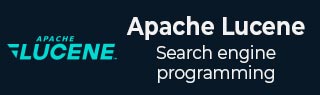
- Lucene - Home
- Lucene - Overview
- Lucene - Environment Setup
- Lucene - First Application
- Lucene - Indexing Classes
- Lucene - Searching Classes
- Lucene - Indexing Process
- Lucene - Search Operation
- Lucene - Sorting
Lucene - Indexing Operations
- Lucene - Indexing Operations
- Lucene - Add Document
- Lucene - Update Document
- Lucene - Delete Document
- Lucene - Field Options
Lucene - Query Programming
- Lucene - Query Programming
- Lucene - TermQuery
- Lucene - TermRangeQuery
- Lucene - PrefixQuery
- Lucene - BooleanQuery
- Lucene - PhraseQuery
- Lucene - WildCardQuery
- Lucene - FuzzyQuery
- Lucene - MatchAllDocsQuery
- Lucene - MatchNoDocsQuery
- Lucene - RegexpQuery
Lucene - Analysis
- Lucene - Analysis
- Lucene - WhitespaceAnalyzer
- Lucene - SimpleAnalyzer
- Lucene - StopAnalyzer
- Lucene - StandardAnalyzer
- Lucene - KeywordAnalyzer
- Lucene - CustomAnalyzer
- Lucene - EnglishAnalyzer
- Lucene - FrenchAnalyzer
- Lucene - SpanishAnalyzer
Lucene - Resources
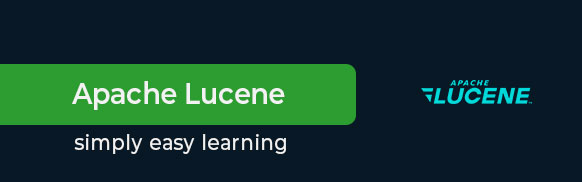
Lucene Tutorial
What is Lucene?
Lucene is an open source Java based search library. It is very popular and a fast search library. It is used in Java based applications to add document search capability to any kind of application in a very simple and efficient way. This tutorial will give you a great understanding on Lucene concepts and help you understand the complexity of search requirements in enterprise level applications and need of Lucene search engine.
This Lucene tutorial is based on the latest Lucene 10.2.2 version.
Features of Lucene
Lucene is a simple yet powerful Java-based Search library.
Lucene can be used in any application to add search capability to it.
Lucene is an open-source project.
Lucene is highly scalable. This high-performance library is used to index and search virtually any kind of text.
Lucene library provides the core operations which are required by any search application.
Who Should Learn Lucene?
This tutorial is tailored for readers who aim to understand and utilize Lucene for search capabilities while development using Java programming language. In this tutorial, we'll cover all the ways of using Lucene which helps in solving the common problems developers/users face during development while dealing with indexing, searching.
Prerequisites to Learn Lucene
To maximize the benefits of this tutorial, readers should have a basic understanding of Java programming. Knowledge of I/O Operations, File handling will enhance comprehension.
Lucene Jobs and Opportunities
Lucene offers many job opportunities in the field of Development. Companies use Lucene where document indexing, searching is used heavily, so knowing how to work with it can help you get jobs in tech and research.