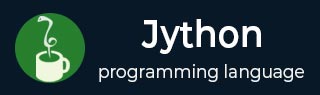
- Jython - Home
- Jython - Overview
- Jython - Installation
- Jython - Importing Java Libraries
- Jython - Variables and Data Types
- Jython - Using Java Collection Types
- Jython - Decision Control
- Jython - Loops
- Jython - Functions
- Jython - Modules
- Jython - Package
- Jython - Java Application
- Jython - Eclipse Plugin
- Jython - A Project in Eclipse
- Jython - NetBeans Plugin & Project
- Jython - Servlets
- Jython - JDBC
- Jython - Using the Swing GUI library
- Jython - Layout Management
- Jython - Event Handling
- Jython - Menus
- Jython - Dialogs
Jython - Useful Resources
Jython - A Project in Eclipse
To make a project in eclipse, we should follow the steps given below.
Step 1 − Choose File > New > Project. Choose PyDev from the filter dialog. Give project name, project type and click on Finish.
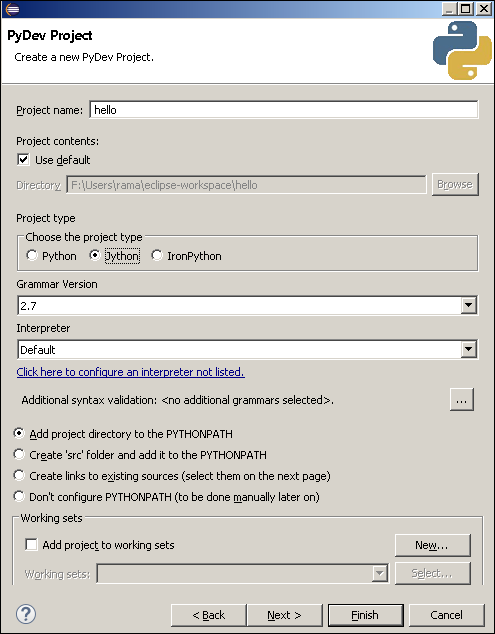
Step 2 − Hello project will now appear in the project explorer on the left. Right click to add hello.py in it.
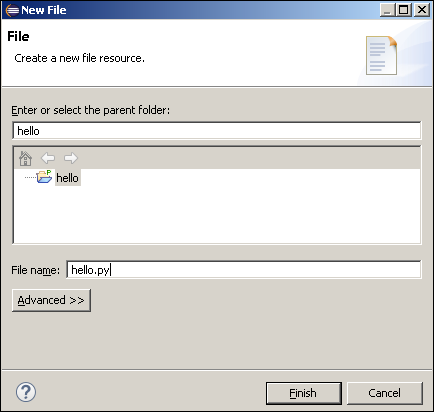
Step 3 − An empty hello.py will appear in the editor. Write the Jython code and save.
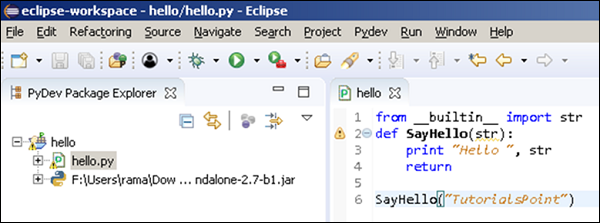
Step 4 − Click on the Run button on the menu bar. The output will appear in the console window as shown below.
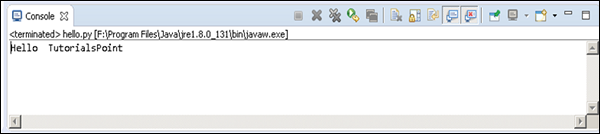
Advertisements