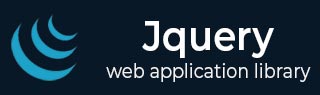
- jQuery - Home
- jQuery - Roadmap
- jQuery - Overview
- jQuery - Basics
- jQuery - Syntax
- jQuery - Selectors
- jQuery - Events
- jQuery - Attributes
- jQuery - AJAX
- jQuery CSS Manipulation
- jQuery - CSS Classes
- jQuery - Dimensions
- jQuery - CSS Properties
- jQuery Traversing
- jQuery - Traversing
- jQuery - Traversing Ancestors
- jQuery - Traversing Descendants
- jQuery References
- jQuery - Selectors
- jQuery - Events
- jQuery - Effects
- jQuery - HTML/CSS
- jQuery - Traversing
- jQuery - Miscellaneous
- jQuery - Properties
- jQuery - Utilities
- jQuery Plugins
- jQuery - Plugins
- jQuery - PagePiling.js
- jQuery - Flickerplate.js
- jQuery - Multiscroll.js
- jQuery - Slidebar.js
- jQuery - Rowgrid.js
- jQuery - Alertify.js
- jQuery - Progressbar.js
- jQuery - Slideshow.js
- jQuery - Drawsvg.js
- jQuery - Tagsort.js
- jQuery - LogosDistort.js
- jQuery - Filer.js
- jQuery - Whatsnearby.js
- jQuery - Checkout.js
- jQuery - Blockrain.js
- jQuery - Producttour.js
- jQuery - Megadropdown.js
- jQuery - Weather.js
jQuery - Quick Guide
jQuery - Overview
What is jQuery?
jQuery is a fast and concise JavaScript Library created by John Resig in 2006 with a nice motto: Write less, do more. jQuery simplifies HTML document traversing, event handling, animating, and Ajax interactions for rapid web development. jQuery is a JavaScript toolkit designed to simplify various tasks by writing less code. Here is the list of important core features supported by jQuery −
DOM manipulation − The jQuery made it easy to select DOM elements, negotiate them and modifying their content by using cross-browser open source selector engine called Sizzle.
Event handling − The jQuery offers an elegant way to capture a wide variety of events, such as a user clicking on a link, without the need to clutter the HTML code itself with event handlers.
AJAX Support − The jQuery helps you a lot to develop a responsive and featurerich site using AJAX technology.
Animations − The jQuery comes with plenty of built-in animation effects which you can use in your websites.
Lightweight − The jQuery is very lightweight library - about 19KB in size (Minified and gzipped).
Cross Browser Support − The jQuery has cross-browser support, and works well in IE 6.0+, FF 2.0+, Safari 3.0+, Chrome and Opera 9.0+
Latest Technology − The jQuery supports CSS3 selectors and basic XPath syntax.
How to use jQuery?
There are two ways to use jQuery.
Local Installation − You can download jQuery library on your local machine and include it in your HTML code.
CDN Based Version − You can include jQuery library into your HTML code directly from Content Delivery Network (CDN).
Local Installation
Go to the https://jquery.com/download/ to download the latest version available.
Now put downloaded jquery-2.1.3.min.js file in a directory of your website, e.g. /jquery.
Example
Now you can include jquery library in your HTML file as follows −
<html>
<head>
<title>The jQuery Example</title>
<script type = "text/javascript" src = "/jquery/jquery-2.1.3.min.js">
</script>
<script type = "text/javascript">
$(document).ready(function() {
document.write("Hello, World!");
});
</script>
</head>
<body>
<h1>Hello</h1>
</body>
</html>
This will produce following result −
CDN Based Version
You can include jQuery library into your HTML code directly from Content Delivery Network (CDN). Google and Microsoft provides content deliver for the latest version.
We are using Google CDN version of the library throughout this tutorial.
Example
Now let us rewrite above example using jQuery library from Google CDN.
<html>
<head>
<title>The jQuery Example</title>
<script type = "text/javascript"
src = "https://www.tutorialspoint.com/jquery/jquery-3.6.0.js">
</script>
<script type = "text/javascript">
$(document).ready(function() {
document.write("Hello, World!");
});
</script>
</head>
<body>
<h1>Hello</h1>
</body>
</html>
This will produce following result −
How to Call a jQuery Library Functions?
As almost everything, we do when using jQuery reads or manipulates the document object model (DOM), we need to make sure that we start adding events etc. as soon as the DOM is ready.
If you want an event to work on your page, you should call it inside the $(document).ready() function. Everything inside it will load as soon as the DOM is loaded and before the page contents are loaded.
To do this, we register a ready event for the document as follows −
$(document).ready(function() {
// do stuff when DOM is ready
});
To call upon any jQuery library function, use HTML script tags as shown below −
<html>
<head>
<title>The jQuery Example</title>
<script type = "text/javascript"
src = "https://www.tutorialspoint.com/jquery/jquery-3.6.0.js">
</script>
<script type = "text/javascript" language = "javascript">
$(document).ready(function() {
$("div").click(function() {alert("Hello, world!");});
});
</script>
</head>
<body>
<div id = "mydiv">
Click on this to see a dialogue box.
</div>
</body>
</html>
This will produce following result −
How to Use Custom Scripts?
It is better to write our custom code in the custom JavaScript file : custom.js, as follows −
/* Filename: custom.js */
$(document).ready(function() {
$("div").click(function() {
alert("Hello, world!");
});
});
Now we can include custom.js file in our HTML file as follows −
<html>
<head>
<title>The jQuery Example</title>
</head>
<body>
<div>
<p>This is a paragraph.</p>
<p>This is second paragraph.</p>
<p>This is third paragraph.</p>
</div>
</body>
</html>
This will produce following result −
Following are the important points about the above tree structure −
The <html> is the ancestor of all the other elements; in other words, all the other elements are descendants of <html>.
The <head> and <body> elements are not only descendants, but children of <html>, as well.
Likewise, in addition to being the ancestor of <head> and <body>, <html> is also their parent.
The <p> elements are children (and descendants) of <div>, descendants of <body> and <html>, and siblings of each other <p> elements.
While learning jQuery concepts, it will be helpful to have understanding on DOM, if you are not aware of DOM then I would suggest to go through our simple tutorial on DOM Tutorial.
jQuery - Selectors
The jQuery library harnesses the power of Cascading Style Sheets (CSS) selectors to let us quickly and easily access elements or groups of elements in the Document Object Model (DOM).
A jQuery Selector is a function which makes use of expressions to find out matching elements from a DOM based on the given criteria. Simply you can say, selectors are used to select one or more HTML elements using jQuery. Once an element is selected then we can perform various operations on that selected element.
The $() factory function
jQuery selectors start with the dollar sign and parentheses − $(). The factory function $() makes use of following three building blocks while selecting elements in a given document −
| Sr.No. | Selector & Description |
|---|---|
| 1 |
Tag Name Represents a tag name available in the DOM. For example $('p') selects all paragraphs <p> in the document. |
| 2 |
Tag ID Represents a tag available with the given ID in the DOM. For example $('#some-id') selects the single element in the document that has an ID of some-id. |
| 3 |
Tag Class Represents a tag available with the given class in the DOM. For example $('.some-class') selects all elements in the document that have a class of some-class. |
All the above items can be used either on their own or in combination with other selectors. All the jQuery selectors are based on the same principle except some tweaking.
NOTE − The factory function $() is a synonym of jQuery() function. So in case you are using any other JavaScript library where $ sign is conflicting with some thing else then you can replace $ sign by jQuery name and you can use function jQuery() instead of $().
Example
Following is a simple example which makes use of Tag Selector. This would select all the elements with a tag name p.
<html>
<head>
<title>The jQuery Example</title>
<script type = "text/javascript"
src = "https://www.tutorialspoint.com/jquery/jquery-3.6.0.js">
</script>
<script type = "text/javascript" language = "javascript">
$(document).ready(function() {
var title = $("em").attr("title");
$("#divid").text(title);
});
</script>
</head>
<body>
<div>
<em title = "Bold and Brave">This is first paragraph.</em>
<p id = "myid">This is second paragraph.</p>
<div id = "divid"></div>
</div>
</body>
</html>
This will produce following result −
Set Attribute Value
The attr(name, value) method can be used to set the named attribute onto all elements in the wrapped set using the passed value.
Example
Following is a simple example which set src attribute of an image tag to a correct location −
<html>
<head>
<title>The jQuery Example</title>
<base href="https://www.tutorialspoint.com" />
<script type = "text/javascript"
src = "https://www.tutorialspoint.com/jquery/jquery-3.6.0.js">
</script>
<script type = "text/javascript" language = "javascript">
$(document).ready(function() {
$("#myimg").attr("src", "/jquery/images/jquery.jpg");
});
</script>
</head>
<body>
<div>
<img id = "myimg" src = "/images/jquery.jpg" alt = "Sample image" />
</div>
</body>
</html>
This will produce following result −
Applying Styles
The addClass( classes ) method can be used to apply defined style sheets onto all the matched elements. You can specify multiple classes separated by space.
Example
Following is a simple example which sets class attribute of a para <p> tag −
<html>
<head>
<title>The jQuery Example</title>
<script type = "text/javascript"
src = "https://www.tutorialspoint.com/jquery/jquery-3.6.0.js">
</script>
<script type = "text/javascript" language = "javascript">
$(document).ready(function() {
$("em").addClass("selected");
$("#myid").addClass("highlight");
});
</script>
<style>
.selected { color:red; }
.highlight { background:yellow; }
</style>
</head>
<body>
<em title = "Bold and Brave">This is first paragraph.</em>
<p id = "myid">This is second paragraph.</p>
</body>
</html>
This will produce following result −
Attribute Methods
Following table lists down few useful methods which you can use to manipulate attributes and properties −
| Sr.No. | Methods & Description |
|---|---|
| 1 |
attr( properties )
Set a key/value object as properties to all matched elements. |
| 2 |
attr( key, fn )
Set a single property to a computed value, on all matched elements. |
| 3 |
removeAttr( name )
Remove an attribute from each of the matched elements. |
| 4 |
hasClass( class )
Returns true if the specified class is present on at least one of the set of matched elements. |
| 5 |
removeClass( class )
Removes all or the specified class(es) from the set of matched elements. |
| 6 |
toggleClass( class )
Adds the specified class if it is not present, removes the specified class if it is present. |
| 7 |
html( )
Get the html contents (innerHTML) of the first matched element. |
| 8 |
html( val )
Set the html contents of every matched element. |
| 9 |
text( )
Get the combined text contents of all matched elements. |
| 10 |
text( val )
Set the text contents of all matched elements. |
| 11 |
val( )
Get the input value of the first matched element. |
| 12 |
val( val )
Set the value attribute of every matched element if it is called on <input> but if it is called on <select> with the passed <option> value then passed option would be selected, if it is called on check box or radio box then all the matching check box and radiobox would be checked. |
Examples
Similar to above syntax and examples, following examples would give you understanding on using various attribute methods in different situation −
| Sr.No. | Selector & Description |
|---|---|
| 1 |
$("#myID").attr("custom") This would return value of attribute custom for the first element matching with ID myID. |
| 2 |
$("img").attr("alt", "Sample Image") This sets the alt attribute of all the images to a new value "Sample Image". |
| 3 |
$("input").attr({ value: "", title: "Please enter a value" }); Sets the value of all <input> elements to the empty string, as well as sets The jQuery Example to the string Please enter a value. |
| 4 |
$("a[href^=https://]").attr("target","_blank") Selects all links with an href attribute starting with https:// and set its target attribute to _blank. |
| 5 |
$("a").removeAttr("target") This would remove target attribute of all the links. |
| 6 |
$("form").submit(function() {$(":submit",this).attr("disabled", "disabled");}); This would modify the disabled attribute to the value "disabled" while clicking Submit button. |
| 7 |
$("p:last").hasClass("selected") This return true if last <p> tag has associated classselected. |
| 8 |
$("p").text() Returns string that contains the combined text contents of all matched <p> elements. |
| 9 |
$("p").text("<i>Hello World</i>") This would set "<I>Hello World</I>" as text content of the matching <p> elements. |
| 10 |
$("p").html() This returns the HTML content of the all matching paragraphs. |
| 11 |
$("div").html("Hello World") This would set the HTML content of all matching <div> to Hello World. |
| 12 |
$("input:checkbox:checked").val() Get the first value from a checked checkbox. |
| 13 |
$("input:radio[name=bar]:checked").val() Get the first value from a set of radio buttons. |
| 14 |
$("button").val("Hello") Sets the value attribute of every matched element <button>. |
| 15 |
$("input").val("on") This would check all the radio or check box button whose value is "on". |
| 16 |
$("select").val("Orange") This would select Orange option in a dropdown box with options Orange, Mango and Banana. |
| 17 |
$("select").val("Orange", "Mango") This would select Orange and Mango options in a dropdown box with options Orange, Mango and Banana. |
jQuery - DOM Traversing
jQuery is a very powerful tool which provides a variety of DOM traversal methods to help us select elements in a document randomly as well as in sequential method. Most of the DOM Traversal Methods do not modify the jQuery object and they are used to filter out elements from a document based on given conditions.
Find Elements by Index
Consider a simple document with the following HTML content −
<html>
<head>
<title>The JQuery Example</title>
</head>
<body>
<div>
<ul>
<li>list item 1</li>
<li>list item 2</li>
<li>list item 3</li>
<li>list item 4</li>
<li>list item 5</li>
<li>list item 6</li>
</ul>
</div>
</body>
</html>
This will produce following result −
Above every list has its own index, and can be located directly by using eq(index) method as below example.
Every child element starts its index from zero, thus, list item 2 would be accessed by using $("li").eq(1) and so on.
Example
Following is a simple example which adds the color to second list item.
<html>
<head>
<title>The JQuery Example</title>
<script type = "text/javascript"
src = "https://www.tutorialspoint.com/jquery/jquery-3.6.0.js">
</script>
<script type = "text/javascript" language = "javascript">
$(document).ready(function() {
$("li").eq(2).addClass("selected");
});
</script>
<style>
.selected { color:red; }
</style>
</head>
<body>
<div>
<ul>
<li>list item 1</li>
<li>list item 2</li>
<li>list item 3</li>
<li>list item 4</li>
<li>list item 5</li>
<li>list item 6</li>
</ul>
</div>
</body>
</html>
This will produce following result −
Filtering out Elements
The filter( selector ) method can be used to filter out all elements from the set of matched elements that do not match the specified selector(s). The selector can be written using any selector syntax.
Example
Following is a simple example which applies color to the lists associated with middle class −
<html>
<head>
<title>The JQuery Example</title>
<script type = "text/javascript"
src = "https://www.tutorialspoint.com/jquery/jquery-3.6.0.js">
</script>
<script type = "text/javascript" language = "javascript">
$(document).ready(function() {
$("li").filter(".middle").addClass("selected");
});
</script>
<style>
.selected { color:red; }
</style>
</head>
<body>
<div>
<ul>
<li class = "top">list item 1</li>
<li class = "top">list item 2</li>
<li class = "middle">list item 3</li>
<li class = "middle">list item 4</li>
<li class = "bottom">list item 5</li>
<li class = "bottom">list item 6</li>
</ul>
</div>
</body>
</html>
This will produce following result −
Locating Descendant Elements
The find( selector ) method can be used to locate all the descendant elements of a particular type of elements. The selector can be written using any selector syntax.
Example
Following is an example which selects all the <span> elements available inside different <p> elements −
<html>
<head>
<title>The JQuery Example</title>
<script type = "text/javascript"
src = "https://www.tutorialspoint.com/jquery/jquery-3.6.0.js">
</script>
<script type = "text/javascript" language = "javascript">
$(document).ready(function() {
$("p").find("span").addClass("selected");
});
</script>
<style>
.selected { color:red; }
</style>
</head>
<body>
<p>This is 1st paragraph and <span>THIS IS RED</span></p>
<p>This is 2nd paragraph and <span>THIS IS ALSO RED</span></p>
</body>
</html>
This will produce following result −
JQuery DOM Filter Methods
Following table lists down useful methods which you can use to filter out various elements from a list of DOM elements −
| Sr.No. | Method & Description |
|---|---|
| 1 |
eq( index )
Reduce the set of matched elements to a single element. |
| 2 |
filter( selector )
Removes all elements from the set of matched elements that do not match the specified selector(s). |
| 3 |
filter( fn )
Removes all elements from the set of matched elements that do not match the specified function. |
| 4 |
is( selector )
Checks the current selection against an expression and returns true, if at least one element of the selection fits the given selector. |
| 5 |
map( callback )
Translate a set of elements in the jQuery object into another set of values in a jQuery array (which may, or may not contain elements). |
| 6 |
not( selector )
Removes elements matching the specified selector from the set of matched elements. |
| 7 |
slice( start, [end] )
Selects a subset of the matched elements. |
JQuery DOM Traversing Methods
Following table lists down other useful methods which you can use to locate various elements in a DOM −
| Sr.No. | Methods & Description |
|---|---|
| 1 |
add( selector )
Adds more elements, matched by the given selector, to the set of matched elements. |
| 2 |
andSelf( )
Add the previous selection to the current selection. |
| 3 |
children( [selector])
Get a set of elements containing all of the unique immediate children of each of the matched set of elements. |
| 4 |
closest( selector )
Get a set of elements containing the closest parent element that matches the specified selector, the starting element included. |
| 5 |
contents( )
Find all the child nodes inside the matched elements (including text nodes), or the content document, if the element is an iframe. |
| 6 |
end( )
Revert the most recent 'destructive' operation, changing the set of matched elements to its previous state. |
| 7 |
find( selector )
Searches for descendant elements that match the specified selectors. |
| 8 |
next( [selector] )
Get a set of elements containing the unique next siblings of each of the given set of elements. |
| 9 |
nextAll( [selector] )
Find all sibling elements after the current element. |
| 10 |
offsetParent( )
Returns a jQuery collection with the positioned parent of the first matched element. |
| 11 |
parent( [selector] )
Get the direct parent of an element. If called on a set of elements, parent returns a set of their unique direct parent elements. |
| 12 |
parents( [selector] )
Get a set of elements containing the unique ancestors of the matched set of elements (except for the root element). |
| 13 |
prev( [selector] )
Get a set of elements containing the unique previous siblings of each of the matched set of elements. |
| 14 |
prevAll( [selector] )
Find all sibling elements in front of the current element. |
| 15 |
siblings( [selector] )
Get a set of elements containing all of the unique siblings of each of the matched set of elements. |
jQuery - CSS Selectors Methods
The jQuery library supports nearly all of the selectors included in Cascading Style Sheet (CSS) specifications 1 through 3, as outlined on the World Wide Web Consortium's site.
Using JQuery library developers can enhance their websites without worrying about browsers and their versions as long as the browsers have JavaScript enabled.
Most of the JQuery CSS Methods do not modify the content of the jQuery object and they are used to apply CSS properties on DOM elements.
Apply CSS Properties
This is very simple to apply any CSS property using JQuery method css( PropertyName, PropertyValue ).
Here is the syntax for the method −
selector.css( PropertyName, PropertyValue );
Here you can pass PropertyName as a javascript string and based on its value, PropertyValue could be string or integer.
Example
Following is an example which adds font color to the second list item.
<html>
<head>
<title>The jQuery Example</title>
<script type = "text/javascript"
src = "https://www.tutorialspoint.com/jquery/jquery-3.6.0.js">
</script>
<script type = "text/javascript" language = "javascript">
$(document).ready(function() {
$("li").eq(2).css("color", "red");
});
</script>
</head>
<body>
<div>
<ul>
<li>list item 1</li>
<li>list item 2</li>
<li>list item 3</li>
<li>list item 4</li>
<li>list item 5</li>
<li>list item 6</li>
</ul>
</div>
</body>
</html>
This will produce following result −
Apply Multiple CSS Properties
You can apply multiple CSS properties using a single JQuery method CSS( {key1:val1, key2:val2....). You can apply as many properties as you like in a single call.
Here is the syntax for the method −
selector.css( {key1:val1, key2:val2....keyN:valN})
Here you can pass key as property and val as its value as described above.
Example
Following is an example which adds font color as well as background color to the second list item.
<html>
<head>
<title>The jQuery Example</title>
<script type = "text/javascript"
src = "https://www.tutorialspoint.com/jquery/jquery-3.6.0.js">
</script>
<script type = "text/javascript" language = "javascript">
$(document).ready(function() {
$("li").eq(2).css({"color":"red", "background-color":"green"});
});
</script>
</head>
<body>
<div>
<ul>
<li>list item 1</li>
<li>list item 2</li>
<li>list item 3</li>
<li>list item 4</li>
<li>list item 5</li>
<li>list item 6</li>
</ul>
</div>
</body>
</html>
This will produce following result −
Setting Element Width & Height
The width( val ) and height( val ) method can be used to set the width and height respectively of any element.
Example
Following is a simple example which sets the width of first division element where as rest of the elements have width set by style sheet
<html>
<head>
<title>The jQuery Example</title>
<script type = "text/javascript"
src = "https://www.tutorialspoint.com/jquery/jquery-3.6.0.js">
</script>
<script type = "text/javascript" language = "javascript">
$(document).ready(function() {
$("div:first").width(100);
$("div:first").css("background-color", "blue");
});
</script>
<style>
div {
width:70px; height:50px; float:left;
margin:5px; background:red; cursor:pointer;
}
</style>
</head>
<body>
<div></div>
<div>d</div>
<div>d</div>
<div>d</div>
<div>d</div>
</body>
</html>
This will produce following result −
JQuery CSS Methods
Following table lists down all the methods which you can use to play with CSS properties −
| Sr.No. | Method & Description |
|---|---|
| 1 |
css( name )
Return a style property on the first matched element. |
| 2 |
css( name, value )
Set a single style property to a value on all matched elements. |
| 3 |
css( properties )
Set a key/value object as style properties to all matched elements. |
| 4 |
height( val )
Set the CSS height of every matched element. |
| 5 |
height( )
Get the current computed, pixel, height of the first matched element. |
| 6 |
innerHeight( )
Gets the inner height (excludes the border and includes the padding) for the first matched element. |
| 7 |
innerWidth( )
Gets the inner width (excludes the border and includes the padding) for the first matched element. |
| 8 |
offset( )
Get the current offset of the first matched element, in pixels, relative to the document. |
| 9 |
offsetParent( )
Returns a jQuery collection with the positioned parent of the first matched element. |
| 10 |
outerHeight( [margin] )
Gets the outer height (includes the border and padding by default) for the first matched element. |
| 11 |
outerWidth( [margin] )
Get the outer width (includes the border and padding by default) for the first matched element. |
| 12 |
position( )
Gets the top and left position of an element relative to its offset parent. |
| 13 |
scrollLeft( val )
When a value is passed in, the scroll left offset is set to that value on all matched elements. |
| 14 |
scrollLeft( )
Gets the scroll left offset of the first matched element. |
| 15 |
scrollTop( val )
When a value is passed in, the scroll top offset is set to that value on all matched elements. |
| 16 |
scrollTop( )
Gets the scroll top offset of the first matched element. |
| 17 |
width( val )
Set the CSS width of every matched element. |
| 18 |
width( )
Get the current computed, pixel, width of the first matched element. |
jQuery - DOM Manipulation
JQuery provides methods to manipulate DOM in efficient way. You do not need to write big code to modify the value of any element's attribute or to extract HTML code from a paragraph or division.
JQuery provides methods such as .attr(), .html(), and .val() which act as getters, retrieving information from DOM elements for later use.
Content Manipulation
The html( ) method gets the html contents (innerHTML) of the first matched element.
Here is the syntax for the method −
selector.html( )
Example
Following is an example which makes use of .html() and .text(val) methods. Here .html() retrieves HTML content from the object and then .text( val ) method sets value of the object using passed parameter −
<html>
<head>
<title>The jQuery Example</title>
<script type = "text/javascript"
src = "https://www.tutorialspoint.com/jquery/jquery-3.6.0.js">
</script>
<script type = "text/javascript" language = "javascript">
$(document).ready(function() {
$("div").click(function () {
var content = $(this).html();
$("#result").text( content );
});
});
</script>
<style>
#division{ margin:10px;padding:12px; border:2px solid #666; width:60px;}
</style>
</head>
<body>
<p>Click on the square below:</p>
<span id = "result"> </span>
<div id = "division" style = "background-color:blue;">
This is Blue Square!!
</div>
</body>
</html>
This will produce following result −
DOM Element Replacement
You can replace a complete DOM element with the specified HTML or DOM elements. The replaceWith( content ) method serves this purpose very well.
Here is the syntax for the method −
selector.replaceWith( content )
Here content is what you want to have instead of original element. This could be HTML or simple text.
Example
Following is an example which would replace division element with "<h1>JQuery is Great </h1>" −
<html>
<head>
<title>The jQuery Example</title>
<script type = "text/javascript"
src = "https://www.tutorialspoint.com/jquery/jquery-3.6.0.js">
</script>
<script type = "text/javascript" language = "javascript">
$(document).ready(function() {
$("div").click(function () {
$(this).replaceWith("<h1>JQuery is Great</h1>");
});
});
</script>
<style>
#division{ margin:10px;padding:12px; border:2px solid #666; width:60px;}
</style>
</head>
<body>
<p>Click on the square below:</p>
<span id = "result"> </span>
<div id = "division" style = "background-color:blue;">
This is Blue Square!!
</div>
</body>
</html>
This will produce following result −
Removing DOM Elements
There may be a situation when you would like to remove one or more DOM elements from the document. JQuery provides two methods to handle the situation.
The empty( ) method remove all child nodes from the set of matched elements where as the method remove( expr ) method removes all matched elements from the DOM.
Here is the syntax for the method −
selector.remove( [ expr ]) or selector.empty( )
You can pass optional parameter expr to filter the set of elements to be removed.
Example
Following is an example where elements are being removed as soon as they are clicked −
<html>
<head>
<title>The jQuery Example</title>
<script type = "text/javascript"
src = "https://www.tutorialspoint.com/jquery/jquery-3.6.0.js">
</script>
<script type = "text/javascript" language = "javascript">
$(document).ready(function() {
$("div").click(function () {
$(this).remove( );
});
});
</script>
<style>
.div{ margin:10px;padding:12px; border:2px solid #666; width:60px;}
</style>
</head>
<body>
<p>Click on any square below:</p>
<span id = "result"> </span>
<div class = "div" style = "background-color:blue;"></div>
<div class = "div" style = "background-color:green;"></div>
<div class = "div" style = "background-color:red;"></div>
</body>
</html>
This will produce following result −
Inserting DOM Elements
There may be a situation when you would like to insert new one or more DOM elements in your existing document. JQuery provides various methods to insert elements at various locations.
The after( content ) method insert content after each of the matched elements where as the method before( content ) method inserts content before each of the matched elements.
Here is the syntax for the method −
selector.after( content ) or selector.before( content )
Here content is what you want to insert. This could be HTML or simple text.
Example
Following is an example where <div> elements are being inserted just before the clicked element −
<html>
<head>
<title>The jQuery Example</title>
<script type = "text/javascript"
src = "https://www.tutorialspoint.com/jquery/jquery-3.6.0.js">
</script>
<script type = "text/javascript" language = "javascript">
$(document).ready(function() {
$("div").click(function () {
$(this).before('<div class="div"></div>' );
});
});
</script>
<style>
.div{ margin:10px;padding:12px; border:2px solid #666; width:60px;}
</style>
</head>
<body>
<p>Click on any square below:</p>
<span id = "result"> </span>
<div class = "div" style = "background-color:blue;"></div>
<div class = "div" style = "background-color:green;"></div>
<div class = "div" style = "background-color:red;"></div>
</body>
</html>
This will produce following result −
DOM Manipulation Methods
Following table lists down all the methods which you can use to manipulate DOM elements −
| Sr.No. | Method & Description |
|---|---|
| 1 |
after( content )
Insert content after each of the matched elements. |
| 2 |
append( content )
Append content to the inside of every matched element. |
| 3 |
appendTo( selector )
Append all of the matched elements to another, specified, set of elements. |
| 4 |
before( content )
Insert content before each of the matched elements. |
| 5 |
clone( bool )
Clone matched DOM Elements, and all their event handlers, and select the clones. |
| 6 |
clone( )
Clone matched DOM Elements and select the clones. |
| 7 |
empty( )
Remove all child nodes from the set of matched elements. |
| 8 |
html( val )
Set the html contents of every matched element. |
| 9 |
html( )
Get the html contents (innerHTML) of the first matched element. |
| 10 |
insertAfter( selector )
Insert all of the matched elements after another, specified, set of elements. |
| 11 |
insertBefore( selector )
Insert all of the matched elements before another, specified, set of elements. |
| 12 |
prepend( content )
Prepend content to the inside of every matched element. |
| 13 |
prependTo( selector )
Prepend all of the matched elements to another, specified, set of elements. |
| 14 |
remove( expr )
Removes all matched elements from the DOM. |
| 15 |
replaceAll( selector )
Replaces the elements matched by the specified selector with the matched elements. |
| 16 |
replaceWith( content )
Replaces all matched elements with the specified HTML or DOM elements. |
| 17 |
text( val )
Set the text contents of all matched elements. |
| 18 |
text( )
Get the combined text contents of all matched elements. |
| 19 |
wrap( elem )
Wrap each matched element with the specified element. |
| 20 |
wrap( html )
Wrap each matched element with the specified HTML content. |
| 21 |
wrapAll( elem )
Wrap all the elements in the matched set into a single wrapper element. |
| 22 |
wrapAll( html )
Wrap all the elements in the matched set into a single wrapper element. |
| 23 |
wrapInner( elem )
Wrap the inner child contents of each matched element (including text nodes) with a DOM element. |
| 24 |
wrapInner( html )
Wrap the inner child contents of each matched element (including text nodes) with an HTML structure. |
jQuery - Events Handling
We have the ability to create dynamic web pages by using events. Events are actions that can be detected by your Web Application.
Following are the examples events −
- A mouse click
- A web page loading
- Taking mouse over an element
- Submitting an HTML form
- A keystroke on your keyboard, etc.
When these events are triggered, you can then use a custom function to do pretty much whatever you want with the event. These custom functions call Event Handlers.
Binding Event Handlers
Using the jQuery Event Model, we can establish event handlers on DOM elements with the bind() method as follows −
<html>
<head>
<title>The jQuery Example</title>
<script type = "text/javascript"
src = "https://www.tutorialspoint.com/jquery/jquery-3.6.0.js">
</script>
<script type = "text/javascript" language = "javascript">
$(document).ready(function() {
$('div').bind('click', function( event ){
alert('Hi there!');
});
});
</script>
<style>
.div{ margin:10px;padding:12px; border:2px solid #666; width:60px;}
</style>
</head>
<body>
<p>Click on any square below to see the result:</p>
<div class = "div" style = "background-color:blue;">ONE</div>
<div class = "div" style = "background-color:green;">TWO</div>
<div class = "div" style = "background-color:red;">THREE</div>
</body>
</html>
This code will cause the division element to respond to the click event; when a user clicks inside this division thereafter, the alert will be shown.
This will produce following result −
The full syntax of the bind() command is as follows −
selector.bind( eventType[, eventData], handler)
Following is the description of the parameters −
eventType − A string containing a JavaScript event type, such as click or submit. Refer to the next section for a complete list of event types.
eventData − This is optional parameter is a map of data that will be passed to the event handler.
handler − A function to execute each time the event is triggered.
Removing Event Handlers
Typically, once an event handler is established, it remains in effect for the remainder of the life of the page. There may be a need when you would like to remove event handler.
jQuery provides the unbind() command to remove an exiting event handler. The syntax of unbind() is as follows −
selector.unbind(eventType, handler) or selector.unbind(eventType)
Following is the description of the parameters −
eventType − A string containing a JavaScript event type, such as click or submit. Refer to the next section for a complete list of event types.
handler − If provided, identifies the specific listener that's to be removed.
Event Types
| Sr.No. | Event Type & Description |
|---|---|
| 1 |
blur Occurs when the element loses focus. |
| 2 |
change Occurs when the element changes. |
| 3 |
click Occurs when a mouse click. |
| 4 |
dblclick Occurs when a mouse double-click. |
| 5 |
error Occurs when there is an error in loading or unloading etc. |
| 6 |
focus Occurs when the element gets focus. |
| 7 |
keydown Occurs when key is pressed. |
| 8 |
keypress Occurs when key is pressed and released. |
| 9 |
keyup Occurs when key is released. |
| 10 |
load Occurs when document is loaded. |
| 11 |
mousedown Occurs when mouse button is pressed. |
| 12 |
mouseenter Occurs when mouse enters in an element region. |
| 13 |
mouseleave Occurs when mouse leaves an element region. |
| 14 |
mousemove Occurs when mouse pointer moves. |
| 15 |
mouseout Occurs when mouse pointer moves out of an element. |
| 16 |
mouseover Occurs when mouse pointer moves over an element. |
| 17 |
mouseup Occurs when mouse button is released. |
| 18 |
resize Occurs when window is resized. |
| 19 |
scroll Occurs when window is scrolled. |
| 20 |
select Occurs when a text is selected. |
| 21 |
submit Occurs when form is submitted. |
| 22 |
unload Occurs when documents is unloaded. |
The Event Object
The callback function takes a single parameter; when the handler is called the JavaScript event object will be passed through it.
The event object is often unnecessary and the parameter is omitted, as sufficient context is usually available when the handler is bound to know exactly what needs to be done when the handler is triggered, however there are certain attributes which you would need to be accessed.
The Event Attributes
| Sr.No. | Property & Description |
|---|---|
| 1 |
altKey Set to true if the Alt key was pressed when the event was triggered, false if not. The Alt key is labeled Option on most Mac keyboards. |
| 2 |
ctrlKey Set to true if the Ctrl key was pressed when the event was triggered, false if not. |
| 3 |
data The value, if any, passed as the second parameter to the bind() command when the handler was established. |
| 4 |
keyCode For keyup and keydown events, this returns the key that was pressed. |
| 5 |
metaKey Set to true if the Meta key was pressed when the event was triggered, false if not. The Meta key is the Ctrl key on PCs and the Command key on Macs. |
| 6 |
pageX For mouse events, specifies the horizontal coordinate of the event relative from the page origin. |
| 7 |
pageY For mouse events, specifies the vertical coordinate of the event relative from the page origin. |
| 8 |
relatedTarget For some mouse events, identifies the element that the cursor left or entered when the event was triggered. |
| 9 |
screenX For mouse events, specifies the horizontal coordinate of the event relative from the screen origin. |
| 10 |
screenY For mouse events, specifies the vertical coordinate of the event relative from the screen origin. |
| 11 |
shiftKey Set to true if the Shift key was pressed when the event was triggered, false if not. |
| 12 |
target Identifies the element for which the event was triggered. |
| 13 |
timeStamp The timestamp (in milliseconds) when the event was created. |
| 14 |
type For all events, specifies the type of event that was triggered (for example, click). |
| 15 |
which For keyboard events, specifies the numeric code for the key that caused the event, and for mouse events, specifies which button was pressed (1 for left, 2 for middle, 3 for right). |
<html>
<head>
<title>The jQuery Example</title>
<script type = "text/javascript"
src = "https://www.tutorialspoint.com/jquery/jquery-3.6.0.js">
</script>
<script type = "text/javascript" language = "javascript">
$(document).ready(function() {
$('div').bind('click', function( event ){
alert('Event type is ' + event.type);
alert('pageX : ' + event.pageX);
alert('pageY : ' + event.pageY);
alert('Target : ' + event.target.innerHTML);
});
});
</script>
<style>
.div{ margin:10px;padding:12px; border:2px solid #666; width:60px;}
</style>
</head>
<body>
<p>Click on any square below to see the result:</p>
<div class = "div" style = "background-color:blue;">ONE</div>
<div class = "div" style = "background-color:green;">TWO</div>
<div class = "div" style = "background-color:red;">THREE</div>
</body>
</html>
This will produce following result −
The Event Methods
There is a list of methods which can be called on an Event Object −
| Sr.No. | Method & Description |
|---|---|
| 1 |
preventDefault()
Prevents the browser from executing the default action. |
| 2 |
isDefaultPrevented()
Returns whether event.preventDefault() was ever called on this event object. |
| 3 |
stopPropagation()
Stops the bubbling of an event to parent elements, preventing any parent handlers from being notified of the event. |
| 4 |
isPropagationStopped()
Returns whether event.stopPropagation() was ever called on this event object. |
| 5 |
stopImmediatePropagation()
Stops the rest of the handlers from being executed. |
| 6 |
isImmediatePropagationStopped()
Returns whether event.stopImmediatePropagation() was ever called on this event object. |
Event Manipulation Methods
Following table lists down important event-related methods −
| Sr.No. | Method & Description |
|---|---|
| 1 |
bind( type, [data], fn )
Binds a handler to one or more events (like click) for each matched element. Can also bind custom events. |
| 2 |
off( events [, selector ] [, handler(eventObject) ] )
This does the opposite of live, it removes a bound live event. |
| 3 |
hover( over, out )
Simulates hovering for example moving the mouse on, and off, an object. |
| 4 |
on( events [, selector ] [, data ], handler )
Binds a handler to an event (like click) for all current − and future − matched element. Can also bind custom events. |
| 5 |
one( type, [data], fn )
Binds a handler to one or more events to be executed once for each matched element. |
| 6 |
ready( fn )
Binds a function to be executed whenever the DOM is ready to be traversed and manipulated. |
| 7 |
trigger( event, [data] )
Trigger an event on every matched element. |
| 8 |
triggerHandler( event, [data] )
Triggers all bound event handlers on an element. |
| 9 |
unbind( [type], [fn] )
This does the opposite of bind, it removes bound events from each of the matched elements. |
Event Helper Methods
jQuery also provides a set of event helper functions which can be used either to trigger an event to bind any event types mentioned above.
Trigger Methods
Following is an example which would triggers the blur event on all paragraphs −
$("p").blur();
Binding Methods
Following is an example which would bind a click event on all the <div> −
$("div").click( function () {
// do something here
});
| Sr.No. | Method & Description |
|---|---|
| 1 |
blur( ) Triggers the blur event of each matched element. |
| 2 |
blur( fn ) Bind a function to the blur event of each matched element. |
| 3 |
change( ) Triggers the change event of each matched element. |
| 4 |
change( fn ) Binds a function to the change event of each matched element. |
| 5 |
click( ) Triggers the click event of each matched element. |
| 6 |
click( fn ) Binds a function to the click event of each matched element. |
| 7 |
dblclick( ) Triggers the dblclick event of each matched element. |
| 8 |
dblclick( fn ) Binds a function to the dblclick event of each matched element. |
| 9 |
error( ) Triggers the error event of each matched element. |
| 10 |
error( fn ) Binds a function to the error event of each matched element. |
| 11 |
focus( ) Triggers the focus event of each matched element. |
| 12 |
focus( fn ) Binds a function to the focus event of each matched element. |
| 13 |
keydown( ) Triggers the keydown event of each matched element. |
| 14 |
keydown( fn ) Bind a function to the keydown event of each matched element. |
| 15 |
keypress( ) Triggers the keypress event of each matched element. |
| 16 |
keypress( fn ) Binds a function to the keypress event of each matched element. |
| 17 |
keyup( ) Triggers the keyup event of each matched element. |
| 18 |
keyup( fn ) Bind a function to the keyup event of each matched element. |
| 19 |
load( fn ) Binds a function to the load event of each matched element. |
| 20 |
mousedown( fn ) Binds a function to the mousedown event of each matched element. |
| 21 |
mouseenter( fn ) Bind a function to the mouseenter event of each matched element. |
| 22 |
mouseleave( fn ) Bind a function to the mouseleave event of each matched element. |
| 23 |
mousemove( fn ) Bind a function to the mousemove event of each matched element. |
| 24 |
mouseout( fn ) Bind a function to the mouseout event of each matched element. |
| 25 |
mouseover( fn ) Bind a function to the mouseover event of each matched element. |
| 26 |
mouseup( fn ) Bind a function to the mouseup event of each matched element. |
| 27 |
resize( fn ) Bind a function to the resize event of each matched element. |
| 28 |
scroll( fn ) Bind a function to the scroll event of each matched element. |
| 29 |
select( ) Trigger the select event of each matched element. |
| 30 |
select( fn ) Bind a function to the select event of each matched element. |
| 31 |
submit( ) Trigger the submit event of each matched element. |
| 32 |
submit( fn ) Bind a function to the submit event of each matched element. |
| 33 |
unload( fn ) Binds a function to the unload event of each matched element. |
jQuery - Ajax
AJAX is an acronym standing for Asynchronous JavaScript and XML and this technology helps us to load data from the server without a browser page refresh.
If you are new with AJAX, I would recommend you go through our Ajax Tutorial before proceeding further.
JQuery is a great tool which provides a rich set of AJAX methods to develop next generation web application.
Loading Simple Data
This is very easy to load any static or dynamic data using JQuery AJAX. JQuery provides load() method to do the job −
Syntax
Here is the simple syntax for load() method −
[selector].load( URL, [data], [callback] );
Here is the description of all the parameters −
URL − The URL of the server-side resource to which the request is sent. It could be a CGI, ASP, JSP, or PHP script which generates data dynamically or out of a database.
data − This optional parameter represents an object whose properties are serialized into properly encoded parameters to be passed to the request. If specified, the request is made using the POST method. If omitted, the GET method is used.
callback − A callback function invoked after the response data has been loaded into the elements of the matched set. The first parameter passed to this function is the response text received from the server and second parameter is the status code.
Example
Consider the following HTML file with a small JQuery coding −
<html>
<head>
<title>The jQuery Example</title>
<script type = "text/javascript"
src = "https://www.tutorialspoint.com/jquery/jquery-3.6.0.js">
</script>
<script type = "text/javascript" language = "javascript">
$(document).ready(function() {
$("#driver").click(function(event){
$('#stage').load('/jquery/result.html');
});
});
</script>
</head>
<body>
<p>Click on the button to load /jquery/result.html file −</p>
<div id = "stage" style = "background-color:cc0;">
STAGE
</div>
<input type = "button" id = "driver" value = "Load Data" />
</body>
</html>
Here load() initiates an Ajax request to the specified URL /jquery/result.html file. After loading this file, all the content would be populated inside <div> tagged with ID stage. Assuming, our /jquery/result.html file has just one HTML line −
<h1>THIS IS RESULT...</h1>
When you click the given button, then result.html file gets loaded.
Getting JSON Data
There would be a situation when server would return JSON string against your request. JQuery utility function getJSON() parses the returned JSON string and makes the resulting string available to the callback function as first parameter to take further action.
Syntax
Here is the simple syntax for getJSON() method −
[selector].getJSON( URL, [data], [callback] );
Here is the description of all the parameters −
URL − The URL of the server-side resource contacted via the GET method.
data − An object whose properties serve as the name/value pairs used to construct a query string to be appended to the URL, or a preformatted and encoded query string.
callback − A function invoked when the request completes. The data value resulting from digesting the response body as a JSON string is passed as the first parameter to this callback, and the status as the second.
Example
Consider the following HTML file with a small JQuery coding −
<html>
<head>
<title>The jQuery Example</title>
<script type = "text/javascript"
src = "https://www.tutorialspoint.com/jquery/jquery-3.6.0.js">
</script>
<script type = "text/javascript" language = "javascript">
$(document).ready(function() {
$("#driver").click(function(event){
$.getJSON('/jquery/result.json', function(jd) {
$('#stage').html('<p> Name: ' + jd.name + '</p>');
$('#stage').append('<p>Age : ' + jd.age+ '</p>');
$('#stage').append('<p> Sex: ' + jd.sex+ '</p>');
});
});
});
</script>
</head>
<body>
<p>Click on the button to load result.json file −</p>
<div id = "stage" style = "background-color:#eee;">
STAGE
</div>
<input type = "button" id = "driver" value = "Load Data" />
</body>
</html>
Here JQuery utility method getJSON() initiates an Ajax request to the specified URL result.json file. After loading this file, all the content would be passed to the callback function which finally would be populated inside <div> tagged with ID stage. Assuming, our result.json file has following json formatted content −
{
"name": "Zara Ali",
"age" : "67",
"sex": "female"
}
When you click the given button, then result.json file gets loaded.
Passing Data to the Server
Many times you collect input from the user and you pass that input to the server for further processing. JQuery AJAX made it easy enough to pass collected data to the server using data parameter of any available Ajax method.
Example
This example demonstrate how can pass user input to a web server script which would send the same result back and we would print it −
<html>
<head>
<title>The jQuery Example</title>
<script type = "text/javascript"
src = "https://www.tutorialspoint.com/jquery/jquery-3.6.0.js">
</script>
<script type = "text/javascript" language = "javascript">
$(document).ready(function() {
$("#driver").click(function(event){
var name = $("#name").val();
$("#stage").load('/jquery/result.php', {"name":name} );
});
});
</script>
</head>
<body>
<p>Enter your name and click on the button:</p>
<input type = "input" id = "name" size = "40" /><br />
<div id = "stage" style = "background-color:cc0;">
STAGE
</div>
<input type = "button" id = "driver" value = "Show Result" />
</body>
</html>
Here is the code written in result.php script −
<?php
if( $_REQUEST["name"] ){
$name = $_REQUEST['name'];
echo "Welcome ". $name;
}
?>
Now you can enter any text in the given input box and then click "Show Result" button to see what you have entered in the input box.
JQuery AJAX Methods
You have seen basic concept of AJAX using JQuery. Following table lists down all important JQuery AJAX methods which you can use based your programming need −
| Sr.No. | Methods & Description |
|---|---|
| 1 |
jQuery.ajax( options )
Load a remote page using an HTTP request. |
| 2 |
jQuery.ajaxSetup( options )
Setup global settings for AJAX requests. |
| 3 |
jQuery.get( url, [data], [callback], [type] )
Load a remote page using an HTTP GET request. |
| 4 |
jQuery.getJSON( url, [data], [callback] )
Load JSON data using an HTTP GET request. |
| 5 |
jQuery.getScript( url, [callback] )
Loads and executes a JavaScript file using an HTTP GET request. |
| 6 |
jQuery.post( url, [data], [callback], [type] )
Load a remote page using an HTTP POST request. |
| 7 |
load( url, [data], [callback] )
Load HTML from a remote file and inject it into the DOM. |
| 8 |
serialize( )
Serializes a set of input elements into a string of data. |
| 9 |
serializeArray( )
Serializes all forms and form elements like the .serialize() method but returns a JSON data structure for you to work with. |
JQuery AJAX Events
You can call various JQuery methods during the life cycle of AJAX call progress. Based on different events/stages following methods are available −
You can go through all the AJAX Events.
| Sr.No. | Methods & Description |
|---|---|
| 1 |
ajaxComplete( callback )
Attach a function to be executed whenever an AJAX request completes. |
| 2 |
ajaxStart( callback )
Attach a function to be executed whenever an AJAX request begins and there is none already active. |
| 3 |
ajaxError( callback )
Attach a function to be executed whenever an AJAX request fails. |
| 4 |
ajaxSend( callback )
Attach a function to be executed before an AJAX request is sent. |
| 5 |
ajaxStop( callback )
Attach a function to be executed whenever all AJAX requests have ended. |
| 6 |
ajaxSuccess( callback )
Attach a function to be executed whenever an AJAX request completes successfully. |
jQuery - Effects
jQuery provides a trivially simple interface for doing various kind of amazing effects. jQuery methods allow us to quickly apply commonly used effects with a minimum configuration. This tutorial covers all the important jQuery methods to create visual effects.
Showing and Hiding Elements
The commands for showing and hiding elements are pretty much what we would expect − show() to show the elements in a wrapped set and hide() to hide them.
Syntax
Here is the simple syntax for show() method −
[selector].show( speed, [callback] );
Here is the description of all the parameters −
speed − A string representing one of the three predefined speeds ("slow", "normal", or "fast") or the number of milliseconds to run the animation (e.g. 1000).
callback − This optional parameter represents a function to be executed whenever the animation completes; executes once for each element animated against.
Following is the simple syntax for hide() method −
[selector].hide( speed, [callback] );
Here is the description of all the parameters −
speed − A string representing one of the three predefined speeds ("slow", "normal", or "fast") or the number of milliseconds to run the animation (e.g. 1000).
callback − This optional parameter represents a function to be executed whenever the animation completes; executes once for each element animated against.
Example
Consider the following HTML file with a small JQuery coding −
<html>
<head>
<title>The jQuery Example</title>
<script type = "text/javascript"
src = "https://www.tutorialspoint.com/jquery/jquery-3.6.0.js">
</script>
<script type = "text/javascript" language = "javascript">
$(document).ready(function() {
$("#show").click(function () {
$(".mydiv").show( 1000 );
});
$("#hide").click(function () {
$(".mydiv").hide( 1000 );
});
});
</script>
<style>
.mydiv{
margin:10px;
padding:12px;
border:2px solid #666;
width:100px;
height:100px;
}
</style>
</head>
<body>
<div class = "mydiv">
This is a SQUARE
</div>
<input id = "hide" type = "button" value = "Hide" />
<input id = "show" type = "button" value = "Show" />
</body>
</html>
This will produce following result −
Toggling the Elements
jQuery provides methods to toggle the display state of elements between revealed or hidden. If the element is initially displayed, it will be hidden; if hidden, it will be shown.
Syntax
Here is the simple syntax for one of the toggle() methods −
[selector]..toggle([speed][, callback]);
Here is the description of all the parameters −
speed − A string representing one of the three predefined speeds ("slow", "normal", or "fast") or the number of milliseconds to run the animation (e.g. 1000).
callback − This optional parameter represents a function to be executed whenever the animation completes; executes once for each element animated against.
Example
We can animate any element, such as a simple <div> containing an image −
<html>
<head>
<title>The jQuery Example</title>
<script type = "text/javascript"
src = "https://www.tutorialspoint.com/jquery/jquery-3.6.0.js">
</script>
<script type = "text/javascript" language = "javascript">
$(document).ready(function() {
$(".clickme").click(function(event){
$(".target").toggle('slow', function(){
$(".log").text('Transition Complete');
});
});
});
</script>
<style>
.clickme{
margin:10px;
padding:12px;
border:2px solid #666;
width:100px;
height:50px;
}
</style>
</head>
<body>
<div class = "content">
<div class = "clickme">Click Me</div>
<div class = "target">
<img src = "./images/jquery.jpg" alt = "jQuery" />
</div>
<div class = "log"></div>
</div>
</body>
</html>
This will produce following result −
JQuery Effect Methods
You have seen basic concept of jQuery Effects. Following table lists down all the important methods to create different kind of effects −
| Sr.No. | Methods & Description |
|---|---|
| 1 |
animate( params, [duration, easing, callback] )
A function for making custom animations. |
| 2 |
fadeIn( speed, [callback] )
Fade in all matched elements by adjusting their opacity and firing an optional callback after completion. |
| 3 |
fadeOut( speed, [callback] )
Fade out all matched elements by adjusting their opacity to 0, then setting display to "none" and firing an optional callback after completion. |
| 4 |
fadeTo( speed, opacity, callback )
Fade the opacity of all matched elements to a specified opacity and firing an optional callback after completion. |
| 5 |
hide( )
Hides each of the set of matched elements if they are shown. |
| 6 |
hide( speed, [callback] )
Hide all matched elements using a graceful animation and firing an optional callback after completion. |
| 7 |
show( )
Displays each of the set of matched elements if they are hidden. |
| 8 |
show( speed, [callback] )
Show all matched elements using a graceful animation and firing an optional callback after completion. |
| 9 |
slideDown( speed, [callback] )
Reveal all matched elements by adjusting their height and firing an optional callback after completion. |
| 10 |
slideToggle( speed, [callback] )
Toggle the visibility of all matched elements by adjusting their height and firing an optional callback after completion. |
| 11 |
slideUp( speed, [callback] )
Hide all matched elements by adjusting their height and firing an optional callback after completion. |
| 12 |
stop( [clearQueue, gotoEnd ])
Stops all the currently running animations on all the specified elements. |
| 13 |
toggle( )
Toggle displaying each of the set of matched elements. |
| 14 |
toggle( speed, [callback] )
Toggle displaying each of the set of matched elements using a graceful animation and firing an optional callback after completion. |
| 15 |
toggle( switch )
Toggle displaying each of the set of matched elements based upon the switch (true shows all elements, false hides all elements). |
| 16 |
jQuery.fx.off
Globally disable all animations. |
UI Library Based Effects
To use these effects you can either download latest jQuery UI Library jquery-ui-1.11.4.custom.zip from jQuery UI Library or use Google CDN to use it in the similar way as we have done for jQuery.
We have used Google CDN for jQuery UI using following code snippet in the HTML page so we can use jQuery UI −
<head> <script src = "https://ajax.googleapis.com/ajax/libs/jqueryui/1.11.3/jquery-ui.min.js"> </script> </head>
| Sr.No. | Methods & Description |
|---|---|
| 1 |
Blind
Blinds the element away or shows it by blinding it in. |
| 2 |
Bounce
Bounces the element vertically or horizontally n-times. |
| 3 |
Clip
Clips the element on or off, vertically or horizontally. |
| 4 |
Drop
Drops the element away or shows it by dropping it in. |
| 5 |
Explode
Explodes the element into multiple pieces. |
| 6 |
Fold
Folds the element like a piece of paper. |
| 7 |
Highlight
Highlights the background with a defined color. |
| 8 |
Puff
Scale and fade out animations create the puff effect. |
| 9 |
Pulsate
Pulsates the opacity of the element multiple times. |
| 10 |
Scale
Shrink or grow an element by a percentage factor. |
| 11 |
Shake
Shakes the element vertically or horizontally n-times. |
| 12 |
Size
Resize an element to a specified width and height. |
| 13 |
Slide
Slides the element out of the viewport. |
| 14 |
Transfer
Transfers the outline of an element to another. |
jQuery - Interactions
Interactions could be added basic mouse-based behaviours to any element. Using with interactions, We can create sortable lists, resizeable elements, drag & drop behaviours.Interactions also make great building blocks for more complex widgets and applications.
| Sr.No. | Interactions & Description |
|---|---|
| 1 |
Drag able
Enable drag able functionality on any DOM element. |
| 2 |
Drop able
Enable any DOM element to be drop able. |
| 3 |
Resize able
Enable any DOM element to be resize-able. |
| 4 |
Select able
Enable a DOM element (or group of elements) to be selectable. |
| 5 |
Sort able
Enable a group of DOM elements to be sortable. |
jQuery - Widgets
a jQuery UI widget is a specialized jQuery plug-in.Using plug-in, we can apply behaviours to the elements. However, plug-ins lack some built-in capabilities, such as a way to associate data with its elements, expose methods, merge options with defaults, and control the plug-in's lifetime.
| Sr.No. | Widgets & Description |
|---|---|
| 1 |
Accordion
Enable to collapse the content, that is broken into logical sections. |
| 2 |
Autocomplete
Enable to provides the suggestions while you type into the field. |
| 3 |
Button
Button is an input of type submit and an anchor. |
| 4 |
Datepicker
It is to open an interactive calendar in a small overlay. |
| 5 |
Dialog
Dialog boxes are one of the nice ways of presenting information on an HTML page. |
| 6 |
Menu
Menu shows list of items. |
| 7 |
Progressbar
It shows the progress information. |
| 8 |
Select menu
Enable a style able select element/elements. |
| 9 |
Slider
The basic slider is horizontal and has a single handle that can be moved with the mouse or by using the arrow keys. |
| 10 |
Spinner
It provides a quick way to select one value from a set. |
| 11 |
Tabs
It is used to swap between content that is broken into logical sections. |
| 12 |
Tooltip
Its provides the tips for the users. |
jQuery - Theming
Jquery has two different styling themes as A And B.Each with different colors for buttons, bars, content blocks, and so on.
The syntax of J query theming as shown below −
<div data-role = "page" data-theme = "a|b">
A Simple of A theming Example as shown below −
<!DOCTYPE html>
<html>
<head>
<meta name = "viewport" content = "width = device-width, initial-scale = 1">
<link rel = "stylesheet"
href = "https://code.jquery.com/mobile/1.4.5/jquery.mobile-1.4.5.min.css">
<script src = "https://code.jquery.com/jquery-1.11.3.min.js">
</script>
<script src = "https://code.jquery.com/jquery-1.11.3.min.js">
</script>
<script
src = "https://code.jquery.com/mobile/1.4.5/jquery.mobile-1.4.5.min.js">
</script>
</head>
<body>
<div data-role = "page" id = "pageone" data-theme = "a">
<div data-role = "header">
<h1>Tutorials Point</h1>
</div>
<div data-role = "main" class = "ui-content">
<p>Text link</p>
<a href = "#">A Standard Text Link</a>
<a href = "#" class = "ui-btn">Link Button</a>
<p>A List View:</p>
<ul data-role = "listview" data-autodividers = "true" data-inset = "true">
<li><a href = "#">Android </a></li>
<li><a href = "#">IOS</a></li>
</ul>
<label for = "fullname">Input Field:</label>
<input type = "text" name = "fullname" id = "fullname"
placeholder = "Name..">
<label for = "switch">Toggle Switch:</label>
<select name = "switch" id = "switch" data-role = "slider">
<option value = "on">On</option>
<option value = "off" selected>Off</option>
</select>
</div>
<div data-role = "footer">
<h1>Tutorials point</h1>
</div>
</div>
</body>
</html>
This should produce following result −
A Simple of B theming Example as shown below −
<!DOCTYPE html>
<html>
<head>
<meta name = "viewport" content = "width = device-width, initial-scale = 1">
<link rel = "stylesheet"
href = "https://code.jquery.com/mobile/1.4.5/jquery.mobile-1.4.5.min.css">
<script src = "https://code.jquery.com/jquery-1.11.3.min.js">
</script>
<script src = "https://code.jquery.com/jquery-1.11.3.min.js">
</script>
<script
src = "https://code.jquery.com/mobile/1.4.5/jquery.mobile-1.4.5.min.js">
</script>
</head>
<body>
<div data-role = "page" id = "pageone" data-theme = "b">
<div data-role = "header">
<h1>Tutorials Point</h1>
</div>
<div data-role = "main" class = "ui-content">
<p>Text link</p>
<a href = "#">A Standard Text Link</a>
<a href = "#" class = "ui-btn">Link Button</a>
<p>A List View:</p>
<ul data-role = "listview" data-autodividers = "true" data-inset = "true">
<li><a href = "#">Android </a></li>
<li><a href = "#">IOS</a></li>
</ul>
<label for = "fullname">Input Field:</label>
<input type = "text" name = "fullname" id = "fullname"
placeholder = "Name..">
<label for = "switch">Toggle Switch:</label>
<select name = "switch" id = "switch" data-role = "slider">
<option value = "on">On</option>
<option value = "off" selected>Off</option>
</select>
</div>
<div data-role = "footer">
<h1>Tutorials point</h1>
</div>
</div>
</body>
</html>
This should produce following result −
jQuery - Utilities
Jquery provides serveral utilities in the formate of $(name space). These methods are helpful to complete the programming tasks.a few of the utility methods are as show below.
$.trim()
$.trim() is used to Removes leading and trailing whitespace
$.trim( " lots of extra whitespace " );
$.each()
$.each() is used to Iterates over arrays and objects
$.each([ "foo", "bar", "baz" ], function( idx, val ) {
console.log( "element " + idx + " is " + val );
});
$.each({ foo: "bar", baz: "bim" }, function( k, v ) {
console.log( k + " : " + v );
});
.each() can be called on a selection to iterate over the elements contained in the selection. .each(), not $.each(), should be used for iterating over elements in a selection.
$.inArray()
$.inArray() is used to Returns a value's index in an array, or -1 if the value is not in the array.
var myArray = [ 1, 2, 3, 5 ];
if ( $.inArray( 4, myArray ) !== -1 ) {
console.log( "found it!" );
}
$.extend()
$.extend() is used to Changes the properties of the first object using the properties of subsequent objects.
var firstObject = { foo: "bar", a: "b" };
var secondObject = { foo: "baz" };
var newObject = $.extend( firstObject, secondObject );
console.log( firstObject.foo );
console.log( newObject.foo );
$.proxy()
$.proxy() is used to Returns a function that will always run in the provided scope â that is, sets the meaning of this inside the passed function to the second argument
var myFunction = function() {
console.log( this );
};
var myObject = {
foo: "bar"
};
myFunction(); // window
var myProxyFunction = $.proxy( myFunction, myObject );
myProxyFunction();
$.browser
$.browser is used to give the information about browsers
jQuery.each( jQuery.browser, function( i, val ) {
$( "<div>" + i + " : <span>" + val + "</span>" )
.appendTo( document.body );
});
$.contains()
$.contains() is used to returns true if the DOM element provided by the second argument is a descendant of the DOM element provided by the first argument, whether it is a direct child or nested more deeply.
$.contains( document.documentElement, document.body ); $.contains( document.body, document.documentElement );
$.data()
$.data() is used to give the information about data
<html lang = "en">
<head>
<title>jQuery.data demo</title>
<script src = "https://code.jquery.com/jquery-1.10.2.js">
</script>
</head>
<body>
<div>
The values stored were <span></span>
and <span></span>
</div>
<script>
var div = $( "div" )[ 0 ];
jQuery.data( div, "test", {
first: 25,
last: "tutorials"
});
$( "span:first" ).text( jQuery.data( div, "test" ).first );
$( "span:last" ).text( jQuery.data( div, "test" ).last );
</script>
</body>
</html>
An output would be as follows
The values stored were 25 and tutorials
$.fn.extend()
$.fn.extend() is used to extends the jQuery prototype
<html lang = "en">
<head>
<script src = "https://code.jquery.com/jquery-1.10.2.js">
</script>
</head>
<body>
<label><input type = "checkbox" name = "android">
Android</label>
<label><input type = "checkbox" name = "ios"> IOS</label>
<script>
jQuery.fn.extend({
check: function() {
return this.each(function() {
this.checked = true;
});
},
uncheck: function() {
return this.each(function() {
this.checked = false;
});
}
});
// Use the newly created .check() method
$( "input[type = 'checkbox']" ).check();
</script>
</body>
</html>
It provides the output as shown below −
$.isWindow()
$.isWindow() is used to recognise the window
<!doctype html>
<html lang = "en">
<head>
<meta charset = "utf-8">
<title>jQuery.isWindow demo</title>
<script src = "https://code.jquery.com/jquery-1.10.2.js">
</script>
</head>
<body>
Is 'window' a window? <b></b>
<script>
$( "b" ).append( "" + $.isWindow( window ) );
</script>
</body>
</html>
It provides the output as shown below −
$.now()
It returns a number which is representing the current time
(new Date).getTime()
$.isXMLDoc()
$.isXMLDoc() checks whether a file is an xml or not
jQuery.isXMLDoc( document ) jQuery.isXMLDoc( document.body )
$.globalEval()
$.globalEval() is used to execute the javascript globally
function test() {
jQuery.globalEval( "var newVar = true;" )
}
test();
$.dequeue()
$.dequeue() is used to execute the next function in the queue
<!doctype html>
<html lang = "en">
<head>
<meta charset = "utf-8">
<title>jQuery.dequeue demo</title>
<style>
div {
margin: 3px;
width: 50px;
position: absolute;
height: 50px;
left: 10px;
top: 30px;
background-color: green;
border-radius: 50px;
}
div.red {
background-color: blue;
}
</style>
<script src = "https://code.jquery.com/jquery-1.10.2.js"></script>
</head>
<body>
<button>Start</button>
<div></div>
<script>
$( "button" ).click(function() {
$( "div" )
.animate({ left: '+ = 400px' }, 2000 )
.animate({ top: '0px' }, 600 )
.queue(function() {
$( this ).toggleClass( "red" );
$.dequeue( this );
})
.animate({ left:'10px', top:'30px' }, 700 );
});
</script>
</body>
</html>
It provides the output as shown below −