
 Data Structure
Data Structure Networking
Networking RDBMS
RDBMS Operating System
Operating System Java
Java MS Excel
MS Excel iOS
iOS HTML
HTML CSS
CSS Android
Android Python
Python C Programming
C Programming C++
C++ C#
C# MongoDB
MongoDB MySQL
MySQL Javascript
Javascript PHP
PHP
- Selected Reading
- UPSC IAS Exams Notes
- Developer's Best Practices
- Questions and Answers
- Effective Resume Writing
- HR Interview Questions
- Computer Glossary
- Who is Who
How to use two different TTK themes in one Tkinter root window?
The ttk module within Tkinter provides themed widgets that enhance the visual aesthetics of your application. While Tkinter allows you to apply a global theme for your entire application using ttk.Style, using multiple themes within the same Tkinter root window can be a bit tricky. This tutorial explores a workaround to achieve this by applying different themes to different frames within the main window.
Understanding Tkinter Themes
In Tkinter, the ttk.Style class is responsible for managing styles and themes. The theme_use method is used to set the theme for a specific widget or for the entire application. However, when you set the theme using ttk.Style, it applies the theme globally to all the widgets using that style.
The challenge arises when you want to use two different themes for different parts of your application. Due to the global nature of theme application in Tkinter, applying a theme to one widget affects all widgets using that style throughout the application. To overcome this limitation, we need to be a bit creative in our approach.
Workaround: Multiple Frames with Different Themes
One workaround is to create multiple frames within the main window, each serving as a container for a different theme. By applying the theme to the individual frames, we can simulate the appearance of using multiple themes in a single Tkinter application.
Implementation Example
Let's dive into the implementation details. In the provided example, we create a Tkinter application with two tabs, and each tab has its own theme. We'll be using the ttk.Notebook widget to implement the tabbed interface.
import tkinter as tk
from tkinter import ttk
# Function to set the theme for a specific style
def set_theme(theme_name, style):
style.theme_use(theme_name)
# Function to create a tab with a specified theme
def create_tab(notebook, theme, tab_text):
# Create a frame for the tab and add it to the notebook
tab_frame = ttk.Frame(notebook)
notebook.add(tab_frame, text=tab_text)
# Create and set theme for the tab frame
style = ttk.Style(tab_frame)
set_theme(theme, style)
# Add some sample widgets to the tab frame
ttk.Label(tab_frame, text="This is the {} tab".format(tab_text)).pack(pady=10)
ttk.Button(tab_frame, text="Button").pack(pady=10)
ttk.Entry(tab_frame).pack(pady=10)
# Create the main Tkinter window
root = tk.Tk()
root.title("Multiple Themes Example")
root.geometry("720x250")
# Create a Notebook (Tabbed Interface)
notebook = ttk.Notebook(root)
notebook.pack(padx=10, pady=10)
# Create and set theme for the first tab
create_tab(notebook, "clam", "Tab 1")
# Create and set theme for the second tab
create_tab(notebook, "winnative", "Tab 2")
# Start the Tkinter event loop
root.mainloop()
In this example, we create a Tkinter application with a ttk.Notebook widget containing two tabs. Each tab has its own frame (tab_frame) where we set a different theme. The create_tab function is responsible for creating a tab, setting its theme, and adding some sample widgets.
Output
On running this code, you will get the following output window
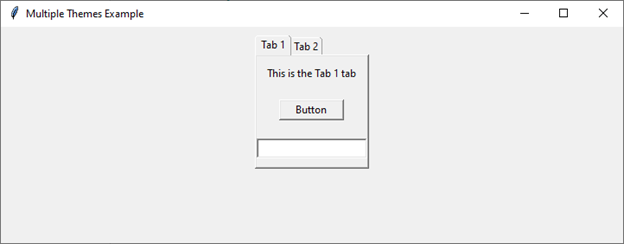
Advantages of This Approach
Isolation of Themes By encapsulating each theme within its own frame, we achieve a level of isolation. Widgets within one frame won't be affected by the theme applied to widgets in another frame.
Flexibility This approach provides flexibility in terms of choosing and customizing themes for different sections of your application.
Consistency While applying different themes, it's crucial to test the application thoroughly to ensure a consistent user experience across all widgets.
Conclusion
While Tkinter's ttk module offers themed widgets to enhance the visual appeal of applications, applying multiple themes within the same Tkinter root window is not a built-in feature. However, by creating separate frames with individual themes, developers can achieve a semblance of multiple themes within a single application.

