
 Data Structure
Data Structure Networking
Networking RDBMS
RDBMS Operating System
Operating System Java
Java MS Excel
MS Excel iOS
iOS HTML
HTML CSS
CSS Android
Android Python
Python C Programming
C Programming C++
C++ C#
C# MongoDB
MongoDB MySQL
MySQL Javascript
Javascript PHP
PHP
- Selected Reading
- UPSC IAS Exams Notes
- Developer's Best Practices
- Questions and Answers
- Effective Resume Writing
- HR Interview Questions
- Computer Glossary
- Who is Who
How to update continues ui from Intent Service in Android?
Before getting into example, we should know what is Intent service in android. Intent Service is going to do back ground operation asynchronously. When user call startService() from activity , it doesn’t create instance for each request and it going to stop service after done some action in service class or else we need to stop service manually by using stopSelf().
This example demonstrate about How to update continues ui from Intent Service.
Step 1 − Create a new project in Android Studio, go to File ⇒ New Project and fill all required details to create a new project.
Step 2 − Add the following code to res/layout/activity_main.xml.
<?xml version = "1.0" encoding = "utf-8"?> <android.support.constraint.ConstraintLayout xmlns:android = "http://schemas.android.com/apk/res/android" xmlns:app = "http://schemas.android.com/apk/res-auto" xmlns:tools = "http://schemas.android.com/tools" android:layout_width = "match_parent" android:layout_height = "match_parent" tools:context = ".MainActivity"> <TextView android:id = "@+id/text" android:layout_width = "wrap_content" android:layout_height = "wrap_content" android:text = "Start Service" android:textSize = "25sp" app:layout_constraintBottom_toBottomOf = "parent" app:layout_constraintLeft_toLeftOf = "parent" app:layout_constraintRight_toRightOf = "parent" app:layout_constraintTop_toTopOf = "parent" /> </android.support.constraint.ConstraintLayout>
In the above code, we have taken text view, when user gets the data from intent service it will update.
Step 3 − Add the following code to src/MainActivity.java
package com.example.andy.myapplication;
import android.content.BroadcastReceiver;
import android.content.Context;
import android.content.Intent;
import android.content.IntentFilter;
import android.os.Bundle;
import android.os.Handler;
import android.support.v4.content.LocalBroadcastManager;
import android.support.v7.app.AppCompatActivity;
import android.view.View;
import android.widget.TextView;
import java.util.Timer;
import java.util.TimerTask;
public class MainActivity extends AppCompatActivity {
TextView text;
BroadcastReceiver broadcastReceiver = new BroadcastReceiver() {
@Override
public void onReceive(Context context, Intent intent) {
String someValue = intent.getStringExtra("someName");
text.setText(someValue);
}
};
@Override
protected void onStart() {
super.onStart();
IntentFilter intentFilter = new IntentFilter();
intentFilter.addAction("com.example.andy.myapplication");
LocalBroadcastManager.getInstance(this).registerReceiver(broadcastReceiver, intentFilter);
}
@Override
protected void onCreate(Bundle savedInstanceState) {
super.onCreate(savedInstanceState);
setContentView(R.layout.activity_main);
text = findViewById(R.id.text);
final Handler handler = new Handler();
TimerTask timertask = new TimerTask() {
@Override
public void run() {
handler.post(new Runnable() {
public void run() {
startService(new Intent(MainActivity.this, service.class));
}
});
}
};
Timer timer = new Timer();
timer.schedule(timertask, 0, 10000);
}
@Override
protected void onStop() {
super.onStop();
LocalBroadcastManager.getInstance(this).unregisterReceiver(broadcastReceiver);
}
}
Create a class called service.class file and add the following code –
package com.example.andy.myapplication;
import android.app.IntentService;
import android.content.Intent;
import android.os.IBinder;
import android.support.v4.content.LocalBroadcastManager;
public class service extends IntentService {
public static volatile boolean shouldStop = false;
public service() {
super(service.class.getSimpleName());
}
@Override
public IBinder onBind(Intent intent) {
return null;
}
@Override
protected void onHandleIntent(Intent intent) {
Intent intent1 = new Intent("com.example.andy.myapplication");
for(int i = 0; i < 10; i++) {
intent1.putExtra("someName", "Tutorialspoint.com "+i);
LocalBroadcastManager.getInstance(this).sendBroadcast(intent1);
try {
Thread.sleep(1000);
} catch (InterruptedException e) {
e.printStackTrace();
}
}
if(shouldStop) {
stopSelf();
return;
}
}
}
Step 4 − Add the following code to manifest.xml
<?xml version = "1.0" encoding = "utf-8"?> <manifest xmlns:android = "http://schemas.android.com/apk/res/android" package = "com.example.andy.myapplication"> <uses-permission android:name = "android.permission.WAKE_LOCK"/> <application android:allowBackup = "true" android:icon = "@mipmap/ic_launcher" android:label = "@string/app_name" android:roundIcon = "@mipmap/ic_launcher_round" android:supportsRtl = "true" android:theme = "@style/AppTheme"> <activity android:name = ".MainActivity"> <intent-filter> <action android:name = "android.intent.action.MAIN" /> <category android:name = "android.intent.category.LAUNCHER" /> </intent-filter> </activity> <service android:name = ".service"/> </application> </manifest>
Let's try to run your application. I assume you have connected your actual Android Mobile device with your computer. To run the app from android studio, open one of your project's activity files and click Run ![]() icon from the toolbar. Select your mobile device as an option and then check your mobile device which will display your default screen –
icon from the toolbar. Select your mobile device as an option and then check your mobile device which will display your default screen –
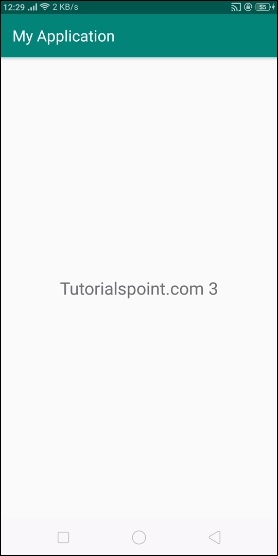
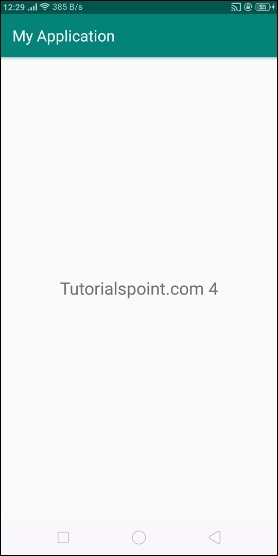
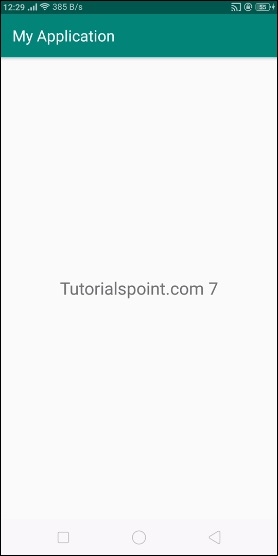
In the above result, it is updating ui continues from intent service.
Click here to download the project code

