
 Data Structure
Data Structure Networking
Networking RDBMS
RDBMS Operating System
Operating System Java
Java MS Excel
MS Excel iOS
iOS HTML
HTML CSS
CSS Android
Android Python
Python C Programming
C Programming C++
C++ C#
C# MongoDB
MongoDB MySQL
MySQL Javascript
Javascript PHP
PHP
- Selected Reading
- UPSC IAS Exams Notes
- Developer's Best Practices
- Questions and Answers
- Effective Resume Writing
- HR Interview Questions
- Computer Glossary
- Who is Who
How android YouTube app Play Video from Intent
In some situations, we should open you tube application from our application to show some specific video. This example demonstrate about How android YouTube app Play Video from Intent.
Step 1 − Create a new project in Android Studio, go to File ⇒ New Project and fill all required details to create a new project.
Step 2 − Add the following code to res/layout/activity_main.xml.
<?xml version="1.0" encoding="utf-8"?> <LinearLayout xmlns:android="http://schemas.android.com/apk/res/android" android:id="@+id/parent" xmlns:tools="http://schemas.android.com/tools" android:layout_width="match_parent" android:layout_height="match_parent" tools:context=".MainActivity" android:gravity="center" android:orientation="vertical"> <TextView android:id="@+id/openYoutube" android:text="Open youtube application" android:textSize="20sp" android:layout_width="wrap_content" android:layout_height="wrap_content" /> </LinearLayout>
In the above code, we have taken text view. When you click on text view, it will open YouTube application.
Step 3 − Add the following code to src/MainActivity.java
package com.example.andy.myapplication;
import android.content.ActivityNotFoundException;
import android.content.Intent;
import android.net.Uri;
import android.os.Build;
import android.os.Bundle;
import android.support.annotation.RequiresApi;
import android.support.v7.app.AppCompatActivity;
import android.view.View;
import android.widget.TextView;
public class MainActivity extends AppCompatActivity {
@RequiresApi(api = Build.VERSION_CODES.JELLY_BEAN)
@Override
protected void onCreate(Bundle savedInstanceState) {
super.onCreate(savedInstanceState);
setContentView(R.layout.activity_main);
TextView openYoutube = findViewById(R.id.openYoutube);
openYoutube.setOnClickListener(new View.OnClickListener() {
@Override
public void onClick(View v) {
Intent webIntent = new Intent(Intent.ACTION_VIEW,
Uri.parse("https://www.youtube.com/watch?v=5X7WWVTrBvM"));
try {
MainActivity.this.startActivity(webIntent);
} catch (ActivityNotFoundException ex) {
}
}
});
}
}
In the above code, we have used text view. When user click on text view, it will open YouTube as shown below -
Intent webIntent = new Intent(Intent.ACTION_VIEW, Uri.parse("https://www.youtube.com/watch?v=5X7WWVTrBvM"));
try {
MainActivity.this.startActivity(webIntent);
} catch (ActivityNotFoundException ex) {
}
Let's try to run your application. I assume you have connected your actual Android Mobile device with your computer. To run the app from android studio, open one of your project's activity files and click Run ![]() icon from the toolbar. Select your mobile device as an option and then check your mobile device which will display your default screen −
icon from the toolbar. Select your mobile device as an option and then check your mobile device which will display your default screen −
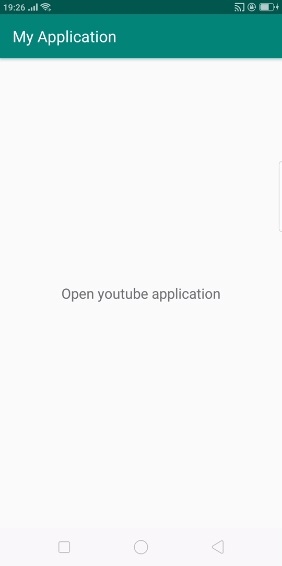
In the above screen, it is initial screen when user click on text view, it will open YouTube as shown below -
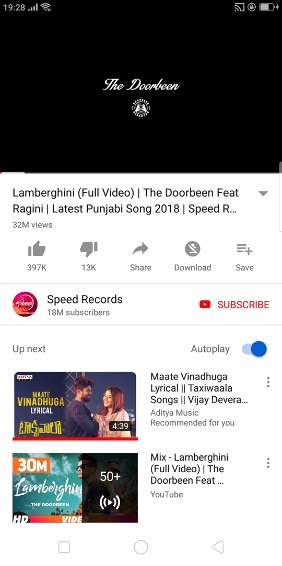
Click here to download the project code

