
 Data Structure
Data Structure Networking
Networking RDBMS
RDBMS Operating System
Operating System Java
Java MS Excel
MS Excel iOS
iOS HTML
HTML CSS
CSS Android
Android Python
Python C Programming
C Programming C++
C++ C#
C# MongoDB
MongoDB MySQL
MySQL Javascript
Javascript PHP
PHP
- Selected Reading
- UPSC IAS Exams Notes
- Developer's Best Practices
- Questions and Answers
- Effective Resume Writing
- HR Interview Questions
- Computer Glossary
- Who is Who
How to create android Notification intent to clear it self?
This example demonstrate about How to create a local Notifications in Android
Step 1 − Create a new project in Android Studio, go to File ⇒ New Project and fill all required details to create a new project.
Step 2 − Add the following code to res/layout/activity_main.xml.
<? xml version = "1.0" encoding = "utf-8" ?> <RelativeLayout xmlns: android = "http://schemas.android.com/apk/res/android" xmlns: tools = "http://schemas.android.com/tools" android :layout_width = "match_parent" android :layout_height = "match_parent" android :padding = "16dp" tools :context = ".MainActivity" > <Button android :id = "@+id/btnCreateNotification" android :layout_width = "wrap_content" android :layout_height = "wrap_content" android :layout_alignParentStart = "true" android :layout_alignParentEnd = "true" android :layout_centerInParent = "true" android :text= "Create Notification" /> </RelativeLayout>
Step 3 − Add the following code to src/MainActivity.
package app.tutorialspoint.com.notifyme ;
import android.app.NotificationChannel ;
import android.app.NotificationManager ;
import android.os.Bundle ;
import android.support.v4.app.NotificationCompat ;
import android.support.v7.app.AppCompatActivity ;
import android.view.View ;
public class MainActivity extends AppCompatActivity {
public static final String NOTIFICATION_CHANNEL_ID = "10001" ;
private final static String default_notification_channel_id = "default" ;
@Override
protected void onCreate (Bundle savedInstanceState) {
super .onCreate(savedInstanceState) ;
setContentView(R.layout. activity_main ) ;
}
public void createNotification (View view) {
NotificationManager mNotificationManager = (NotificationManager) getSystemService( NOTIFICATION_SERVICE ) ;
NotificationCompat.Builder mBuilder = new NotificationCompat.Builder(MainActivity. this, default_notification_channel_id ) ;
mBuilder.setContentTitle( "My Notification" ) ;
mBuilder.setContentText( "Notification Listener Service Example" ) ;
mBuilder.setTicker( "Notification Listener Service Example" ) ;
mBuilder.setSmallIcon(R.drawable. ic_launcher_foreground ) ;
mBuilder.setAutoCancel( true ) ;
if (android.os.Build.VERSION. SDK_INT >= android.os.Build.VERSION_CODES. O ) {
int importance = NotificationManager. IMPORTANCE_HIGH ;
NotificationChannel notificationChannel = new NotificationChannel( NOTIFICATION_CHANNEL_ID , "NOTIFICATION_CHANNEL_NAME" , importance) ;
mBuilder.setChannelId( NOTIFICATION_CHANNEL_ID ) ;
assert mNotificationManager != null;
mNotificationManager.createNotificationChannel(notificationChannel) ;
}
assert mNotificationManager != null;
mNotificationManager.notify(( int ) System. currentTimeMillis () , mBuilder.build()) ;
}
}
Step 4 − Add the following code to AndroidManifest.xml
<? xml version = "1.0" encoding = "utf-8" ?> <manifest xmlns: android = "http://schemas.android.com/apk/res/android" package= "app.tutorialspoint.com.notifyme" > <uses-permission android :name = "android.permission.VIBRATE" /> <application android :allowBackup = "true" android :icon = "@mipmap/ic_launcher" android :label = "@string/app_name" android :roundIcon = "@mipmap/ic_launcher_round" android :supportsRtl = "true" android :theme = "@style/AppTheme" > <activity android :name = ".MainActivity" > <intent-filter> <action android :name = "android.intent.action.MAIN" /> <category android :name = "android.intent.category.LAUNCHER" /> </intent-filter> </activity> </application> </manifest>
Let's try to run your application. I assume you have connected your actual Android Mobile device with your computer. To run the app from android studio, open one of your project's activity files and click Run ![]() icon from the toolbar. Select your mobile device as an option and then check your mobile device which will display your default screen −
icon from the toolbar. Select your mobile device as an option and then check your mobile device which will display your default screen −
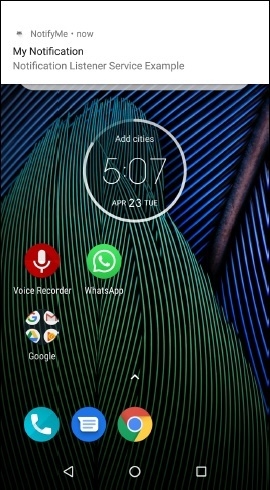
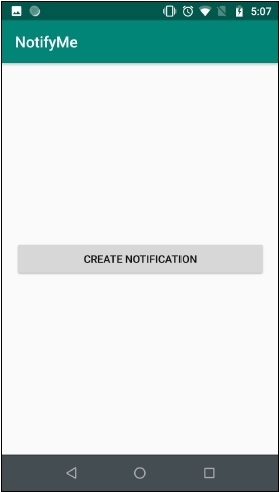
Click here to download the project code

