
 Data Structure
Data Structure Networking
Networking RDBMS
RDBMS Operating System
Operating System Java
Java MS Excel
MS Excel iOS
iOS HTML
HTML CSS
CSS Android
Android Python
Python C Programming
C Programming C++
C++ C#
C# MongoDB
MongoDB MySQL
MySQL Javascript
Javascript PHP
PHP
- Selected Reading
- UPSC IAS Exams Notes
- Developer's Best Practices
- Questions and Answers
- Effective Resume Writing
- HR Interview Questions
- Computer Glossary
- Who is Who
How to run continues thread in android?
Before getting into an example, we should know what thread in android is. Threads are generic processing tasks that can do most things, but one thing they cannot do is update the UI.
This example demonstrates about How to run continues thread in android.
Step 1 − Create a new project in Android Studio, go to File ⇒ New Project and fill all required details to create a new project.
Step 2 − Add the following code to res/layout/activity_main.xml.
<?xml version = "1.0" encoding = "utf-8"?>
<android.support.constraint.ConstraintLayout xmlns:android = "http://schemas.android.com/apk/res/android"
xmlns:app = "http://schemas.android.com/apk/res-auto"
xmlns:tools = "http://schemas.android.com/tools"
android:layout_width = "match_parent"
android:layout_height = "match_parent"
tools:context = ".MainActivity">
<TextView
android:id = "@+id/text"
android:layout_width = "wrap_content"
android:layout_height = "wrap_content"
android:text = "Continues thread"
android:textSize = "25sp"
app:layout_constraintBottom_toBottomOf = "parent"
app:layout_constraintLeft_toLeftOf = "parent"
app:layout_constraintRight_toRightOf = "parent"
app:layout_constraintTop_toTopOf = "parent" />
</android.support.constraint.ConstraintLayout>
In the above code, we have taken textview. When the user clicks on textview, it will start continues thread and print the result on Logcat.
Step 3 − Add the following code to src/MainActivity.java
package com.example.andy.myapplication;
import android.os.Bundle;
import android.support.v7.app.AppCompatActivity;
import android.util.Log;
import android.view.View;
import android.widget.TextView;
public class MainActivity extends AppCompatActivity {
TextView text;
@Override
protected void onCreate(Bundle savedInstanceState) {
super.onCreate(savedInstanceState);
setContentView(R.layout.activity_main);
text = findViewById(R.id.text);
text.setOnClickListener(new View.OnClickListener() {
@Override
public void onClick(View v) {
new Thread(new Runnable() {
@Override
public void run() {
while (true)
Log.d("Continues thread", "Tutorialspoint.com");
}
}).start();
}
});
}
}
Let's try to run your application. I assume you have connected your actual Android Mobile device with your computer. To run the app from android studio, open one of your project's activity files and click Run ![]() icon from the toolbar. Select your mobile device as an option and then check your mobile device which will display your default screen –
icon from the toolbar. Select your mobile device as an option and then check your mobile device which will display your default screen –
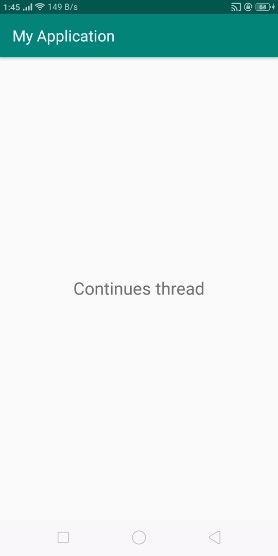
In the above result, it has shown the default screen. When user click on textview, it will run thread continues and check the logcat as shown below –

Click here to download the project code

