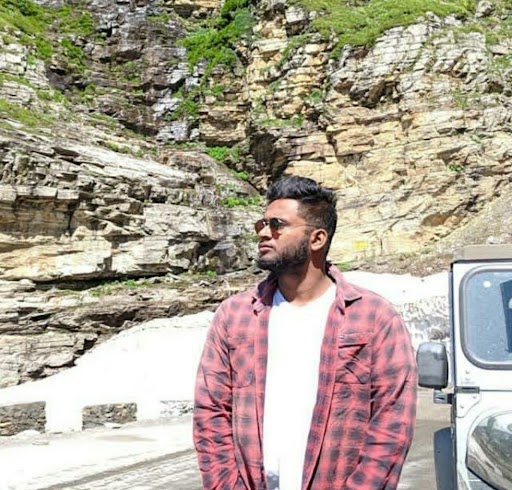Data Structure
Data Structure Networking
Networking RDBMS
RDBMS Operating System
Operating System Java
Java MS Excel
MS Excel iOS
iOS HTML
HTML CSS
CSS Android
Android Python
Python C Programming
C Programming C++
C++ C#
C# MongoDB
MongoDB MySQL
MySQL Javascript
Javascript PHP
PHP
- Selected Reading
- UPSC IAS Exams Notes
- Developer's Best Practices
- Questions and Answers
- Effective Resume Writing
- HR Interview Questions
- Computer Glossary
- Who is Who
How to uninstall a VPN
Maybe you're thinking of uninstalling a VPN subscription and giving up security. We can assist you with this, but we believe it is equally important to remind you of the dangers of exposing yourself online. Fortunately, uninstalling a VPN is a straightforward procedure. Certain VPNs, on the other hand, have been known to leave behind logs or records of your activities, either in the system files or in the registry. We'll teach you how to get rid of them if you stick with us.
Ctrl + Shift + Esc is a combination of the keys Ctrl + Shift + Esc.
You should be able to identify your VPN process under the processes tab. Find it in the list by sorting it by name at the top left. It should be the VPN's name with a '.exe' appended to it. Right-click it and click 'Open File Location' from the menu.
A popup will appear, displaying the location of the VPN.exe file on your machine. Make a note of the address at the top of the page, or right-click it and copy it into a notepad document.
To remove the software, follow these steps −
Go to Control Panel > Programs and Features > Programs and Features > Remove software from your computer.
Locate and remove your VPN from this list.
This list also include a 'TAP Driver,' which is a virtual network adapter for your VPN. Sort the list alphabetically once more, and then scroll down to the letter 'T' to have a look. "TAP-'VPN name here'," for example, will be the name of the application. Remove it as well.
If your VPN isn't shown in this list of installed applications, go to the area where it's installed (the one we went to before) and look for an uninstall.exe file.
Restart your PC for Windows to finish the procedure after the VPN, and its connected buddies have been uninstalled.
You've gone as far as 90% of folks will ever go when it comes to removing a VPN at this point. If, on the other hand, security is your primary priority and you want to be sure that no trace of the VPN is left on your laptop, continue reading.
On Android, how do you uninstall a VPN?
On Android, removing a VPN is as straightforward as deleting any other app. To remove your VPN program, simply follow these steps −
Go to Network & Internet in Settings.
Select VPN.
Select the VPN configuration icon.
Select Forget VPN from the drop-down menu.
Click Forget to confirm your action.
Delete remaining files and folder
Start Windows File Explorer (Win+E) and go to the root disc (usually C:)
Look for files and folders with the VPN name in their names in:
Files for Programs
UsersAppDataLocal UsersAppDataRoaming Program Data UsersAppDataLocal UsersAppDataRoaming Program Data UsersAppDataLocal UsersAppDataRoaming Program Data UsersAppDataLocal UsersAppDataRoaming Program Data Users
Send the files to the Recycle Bin to be deleted. It's crucial not to destroy the files permanently by emptying the bin since they can be recovered later if you delete anything you shouldn't have.
Your computer should be restarted.
Locate and remove any remaining registry entries (if any)
Type regedit in the Start button or Win key, then click the match or press Enter.
Open the File menu in the Windows Registry Editor and select Export.
Enter a name and choose a location to save a backup of athe current registry settings
Make sure that All is selected from the Export drop-down menu, then click Save.
Note: Depending on the size of the system registry, saving it may take a long time. Registry Editor may stop responding to instructions during this period (the "not responding" notice will appear in the title bar). Wait, and don't try to force the utility to close.
The registry backup will be utilized to restore registry settings if you make any unintended changes to the registry that might cause a system failure.
To find folders with the name of your VPN client, go to HKEY LOCAL MACHINESOFTWARE and then HKEY CURRENT USERSOFTWARE.
By right-clicking the contained folder and selecting Delete, then clicking Yes when requested for confirmation, you may delete the related registry entries.