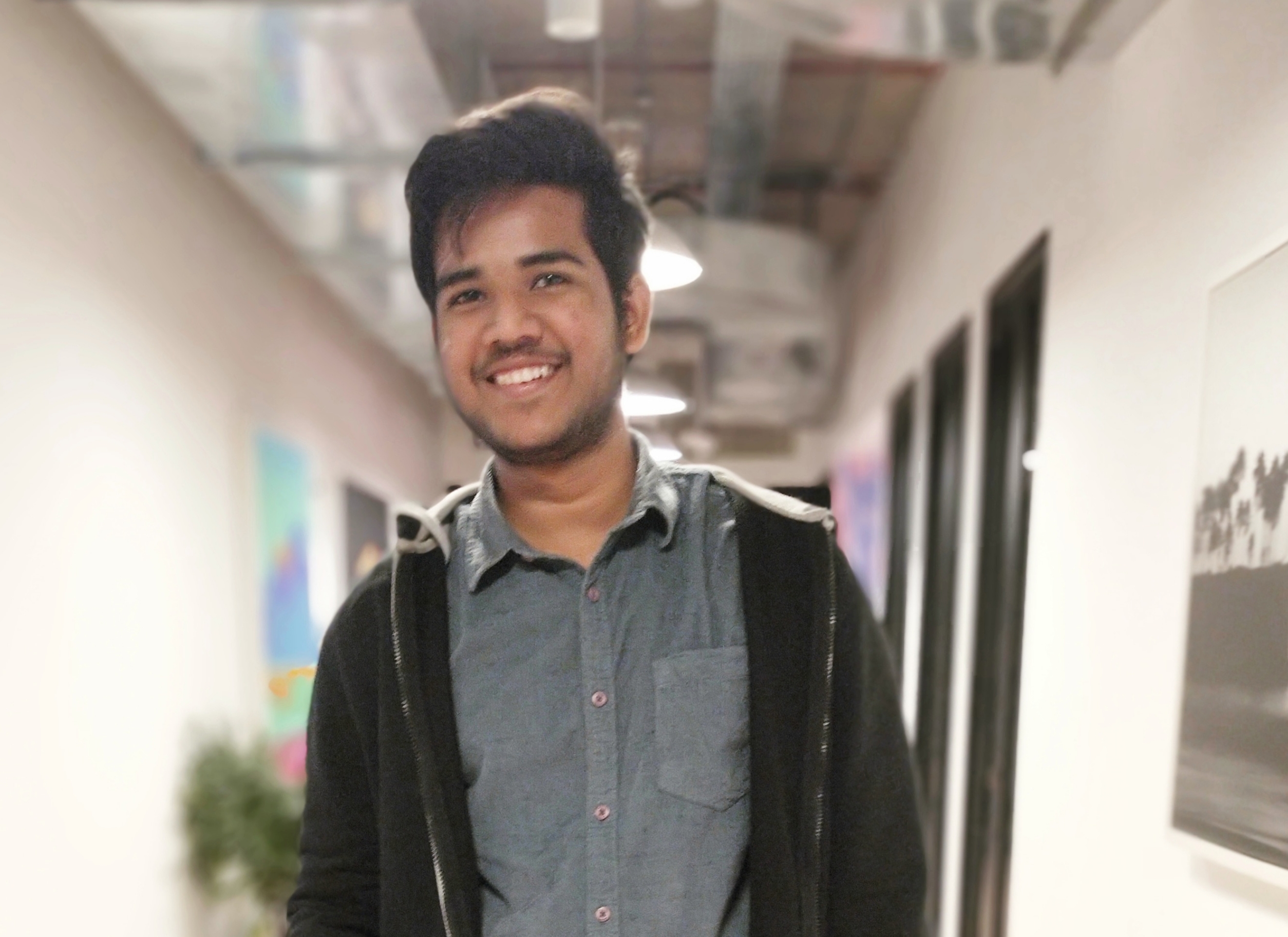Data Structure
Data Structure Networking
Networking RDBMS
RDBMS Operating System
Operating System Java
Java MS Excel
MS Excel iOS
iOS HTML
HTML CSS
CSS Android
Android Python
Python C Programming
C Programming C++
C++ C#
C# MongoDB
MongoDB MySQL
MySQL Javascript
Javascript PHP
PHP
- Selected Reading
- UPSC IAS Exams Notes
- Developer's Best Practices
- Questions and Answers
- Effective Resume Writing
- HR Interview Questions
- Computer Glossary
- Who is Who
How to Terminate a Running Process on Windows in Python?
When delving into the realm of Python development on a Windows operating system, there will undoubtedly be occasions where the need arises to terminate a running process. The motives behind such termination could span a wide array of scenarios, including unresponsiveness, excessive resource consumption, or the mere necessity to halt script execution. In this comprehensive article, we shall explore various methods to accomplish the task of terminating a running process on Windows using Python. By leveraging the 'os' module, the 'psutil' library, and the `subprocess` module, we will equip ourselves with a versatile toolkit to address this imperative task.
Method 1: Employing the Versatile 'os' Module
The `os` module, a cornerstone of Python's interaction with the operating system, boasts a rich repertoire of functionalities. Among them, the `system()` function offers a gateway to execute operating system commands. Notably, Windows harnesses the `taskkill` command for terminating active processes.
Example: Harnessing the 'os' Module
In the ensuing example, we will employ the `os` module to terminate the venerable Notepad application:
import os
# The process name to be brought to an abrupt halt
process_name = "notepad.exe"
# Employing the taskkill command to terminate the process
result = os.system(f"taskkill /f /im {process_name}")
if result == 0:
print(f"Instance deletion successful: {process_name}")
else:
print("Error occurred while deleting the instance.")
Output
Deleting instance \DESKTOP-LI99O93\ROOT\CIMV2:Win32_Process.Handle="1234" Instance deletion successful.
This illustrative code snippet employs the `taskkill` command along with the `/f` (force) and `/im` (image name) flags to forcefully terminate the process identified by the specified image name.
Method 2: Harnessing the Potent 'psutil' Library
The `psutil` library presents a powerful, cross?platform arsenal for accessing system information and manipulating running processes. Before delving into the utilization of `psutil`, we must first ensure its presence by executing the following installation command:
pip install psutil
Once successfully installed, we can embrace the capabilities of `psutil` to terminate active processes.
Example: Leveraging the 'psutil' Library
In the ensuing example, we shall employ the `psutil` library to terminate the illustrious Notepad application:
import psutil
# The process name to be terminated
process_name = "notepad.exe"
# Iterating through all running processes
for proc in psutil.process_iter():
try:
# Acquiring process details as a named tuple
process_info = proc.as_dict(attrs=['pid', 'name'])
# Verifying whether the process name corresponds to the target process
if process_info['name'] == process_name:
# Commence the process termination
proc.terminate()
print(f"Instance deletion successful: {process_info}")
except (psutil.NoSuchProcess, psutil.AccessDenied, psutil.ZombieProcess):
# Prudently handling potential exceptions arising during process information retrieval
pass
Output
Deleting instance \DESKTOP-LI99O93\ROOT\CIMV2:Win32_Process.Handle="5678" Instance deletion successful.
This sample snippet elucidates our methodology: we iterate through all running processes using `psutil.process_iter()`. By utilizing the `as_dict()` method, we obtain the process information in the form of a named tuple. If the process name aligns with the target process, we promptly terminate it via the `terminate()` method.
Method 3: Unleashing the Power of the 'subprocess' Module
Python's 'subprocess' module grants us the capability to spawn new processes, establish connections with their input/output/error pipes, and retrieve their return codes. We can exploit this module to execute the `taskkill` command and effectively terminate running processes.
Example: Harnessing the 'subprocess' Module
In this instance, we shall demonstrate the termination of the Notepad application using the mighty 'subprocess' module:
import subprocess
# The process name to be terminated
process_name = "notepad.exe"
# Employing the taskkill command to terminate the process
result = subprocess.run(f"taskkill /f /im {process_name}", shell=True)
if result.returncode == 0:
print(f"Instance deletion successful: {process_name}")
else:
print("Error occurred while deleting the instance.")
Output
Deleting instance \DESKTOP-LI99O93\ROOT\CIMV2:Win32_Process.Handle="9012" Instance deletion successful.
Within this example, we rely on the `subprocess.run()` function to execute the `taskkill` command with the `/f` and `/im` flags. The `shell=True` argument becomes indispensable in executing the command within the Windows command shell.
Conclusion
Throughout this in-depth exploration, we have elucidated three distinct approaches for terminating running processes on Windows using Python. By embracing the `os` module, we empower ourselves to execute operating system commands. The `psutil` library emerges as a formidable tool, furnishing us with a comprehensive, cross?platform solution for system information retrieval and process manipulation. Furthermore, the `subprocess` module unlocks new dimensions, enabling us to spawn processes and execute commands effortlessly.
Each method bears its own merits, tailored to specific project requirementsWhen engaging in process termination endeavors, it is imperative to tread with caution and appreciate the potential risks entailed, such as data loss or system instability.