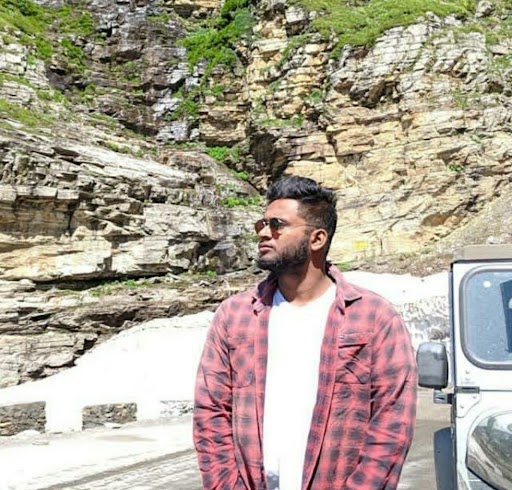Data Structure
Data Structure Networking
Networking RDBMS
RDBMS Operating System
Operating System Java
Java MS Excel
MS Excel iOS
iOS HTML
HTML CSS
CSS Android
Android Python
Python C Programming
C Programming C++
C++ C#
C# MongoDB
MongoDB MySQL
MySQL Javascript
Javascript PHP
PHP
- Selected Reading
- UPSC IAS Exams Notes
- Developer's Best Practices
- Questions and Answers
- Effective Resume Writing
- HR Interview Questions
- Computer Glossary
- Who is Who
How to tell if your laptop camera is hacked?
Have you ever had the strangest sense that someone was watching you while you were working on your laptop? Well, you may be paranoid, but there's a good probability that your computer's camera has been hijacked. Isn't it terrifying?
A laptop camera is an important computer accessory that may be used in a variety of ways. It does, however, constitute the most significant threat to your privacy. If someone gains control of your laptop camera, they can use it to spy on you, with well-documented repercussions.
Some experts have even said that the fight on privacy has already been won by consumers. As a result, you are not alone if you are concerned that someone is eavesdropping on your cell phone or laptop webcam.
But all is not lost; all you need to do now is enhance your security protocols. To preserve your privacy, you should first install a good VPN and then employ common sense.
Only a few years ago, Mark Zuckerberg was seen with a piece of tape covering the camera on his laptop.
Imagine the CEO of an internet company like Facebook, who has access to some of the greatest tech assistance in the world, is concerned about webcam hackers. That tells you it's something you should be careful about, at the absolute least.
How can you tell if your camera is hacked?
To take control of your webcam, webcam hackers only need to install remote-control software on your laptop. It is, nevertheless, simple to recognize the warning indications and improve the security of your computer camera. Continue reading to learn how.
Verify that the camera's indicator light is turned on.
Even if you haven't switched on the camera, if the indicator light is on or it's functioning strangely (you notice a flickering LED), it's a clue that something is wrong. But don't panic just yet: it may be another software or browser extension that's using your webcam in the background.
Examine your browser's extensions
Start your browser after restarting your machine. If the camera light appears as soon as you start the browser, the issue is most likely with a browser plugin. But which one, specifically? To find the offender and regain control, deactivate your extensions one by one.
Examine both known and unknown programs
Another reason your light is flashing might be because of apps. To put them to the test, do the following: Start an app and check if the camera indicator lights up; if it does, bingo; if it doesn't, keep opening applications one by one until you find the person who is covertly using it.
Because you may have a large number of them on your computer, the process may take some time.
You may have been hacked if your camera light goes on a few seconds after you restart your computer without starting any programs. If this is the case, go to the next step.
What Windows apps are utilizing my camera?
Windows provides a simple method for users to see which apps are utilizing their cameras. It may be used with both external and internal cameras. Here's how to use this function on Windows to view your camera history −
To access the camera, go to Settings > Privacy > Camera.
Look through the list of apps to check which ones have access to your camera.
Disable any apps that don't require you to utilize your camera.
What programs on my Mac are using my camera?
Open the Terminal application.
lsof | grep "AppleCamera" is the command to use. On Mac, you'll be able to check your camera history. If you still don't obtain any results, you may try the following commands: lsof | grep "VDC" and lsof | grep "iSight"
To end the app that utilizes your camera, use the following command and the process ID (the four numbers next to the program's name): sudo kill -9 XXXX
Check to see if your webcam is active
Under the Processes tab in Task Manager, search for all currently active programs. Look for a webcam program. If you do discover it, don't panic just yet. It's possible that it's just a default option that will start when you reset your device.
You may verify if the webcam utility has started automatically by restarting your computer.
Try running the webcam
Close all applications and apps before turning on your camera. It's possible that your laptop's camera has been hacked if you see an error message claiming that your camera is already in use... Alternatively, a program may be running in the background (you can check this by following the instructions in Step 1).
Look for audio and video recording
It might be possible to locate audio and/or video recordings you don't remember if your camera has been hacked. Go to the folder where such files are stored on your webcam. Check your webcam's settings, as well as whether that folder has been altered without your knowledge. However, you should not rely only on this strategy because some hackers may just live broadcast all they view through your webcam to their smartphone.
Scan your computer for malware
If it turns out that an unknown piece of software is surreptitiously accessing your camera, do a malware scan on your computer right away. If anything is found, the file should be moved to quarantine. If this doesn't address the problem and you still suspect your camera has been hacked, it's time to contact a tech professional