
 Data Structure
Data Structure Networking
Networking RDBMS
RDBMS Operating System
Operating System Java
Java MS Excel
MS Excel iOS
iOS HTML
HTML CSS
CSS Android
Android Python
Python C Programming
C Programming C++
C++ C#
C# MongoDB
MongoDB MySQL
MySQL Javascript
Javascript PHP
PHP
- Selected Reading
- UPSC IAS Exams Notes
- Developer's Best Practices
- Questions and Answers
- Effective Resume Writing
- HR Interview Questions
- Computer Glossary
- Who is Who
How to specify "ENTER" button functionality in Selenium WebDriver code?
To specify ENTER button functionality in Selenium webdriver we have to use the method sendKeys. To simulate pressing the ENTER button,we have to add the statement import org.openqa.selenium.Keys to our code.
Then pass the parameter – Keys.RETURN or Keys.ENTER to the sendKeys method.
Let us make an attempt to press the ENTER button after entering some text in the Google search input box −
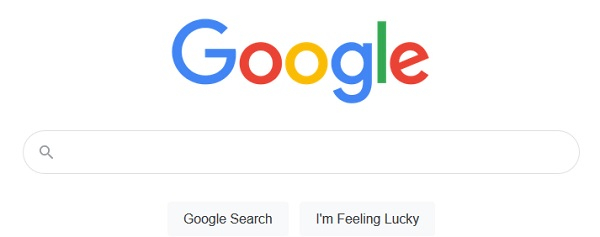
Example
Code Implementation with Keys.ENTER
import org.openqa.selenium.By;
import org.openqa.selenium.WebDriver;
import org.openqa.selenium.WebElement;
import org.openqa.selenium.firefox.FirefoxDriver;
import java.util.concurrent.TimeUnit;
import org.openqa.selenium.Keys;
public class EnterOperation{
public static void main(String[] args) {
System.setProperty("webdriver.gecko.driver", "C:\Users\ghs6kor\Desktop\Java\geckodriver.exe");
WebDriver driver = new FirefoxDriver();
//implicit wait
driver.manage().timeouts().implicitlyWait(5, TimeUnit.SECONDS);
driver.manage().window().maximize();
//URL launch
driver.get("https://www.google.com/");
// identify element
WebElement e =driver.findElement(By.name("q"));
e.sendKeys("Java");
// Keys.ENTER with sendKeys
e.sendKeys(Keys.ENTER);
}
}
Code Implementation with Keys.RETURN
import org.openqa.selenium.By;
import org.openqa.selenium.WebDriver;
import org.openqa.selenium.WebElement;
import org.openqa.selenium.firefox.FirefoxDriver;
import java.util.concurrent.TimeUnit;
import org.openqa.selenium.Keys;
public class EnterOperationReturn{
public static void main(String[] args) {
System.setProperty("webdriver.gecko.driver",
"C:\Users\ghs6kor\Desktop\Java\geckodriver.exe");
WebDriver driver = new FirefoxDriver();
//implicit wait
driver.manage().timeouts().implicitlyWait(5, TimeUnit.SECONDS);
driver.manage().window().maximize();
//URL launch
driver.get("https://www.google.com/");
// identify element
WebElement r =driver.findElement(By.name("q"));
r.sendKeys("Java");
// Keys.RETURN with sendKeys
r.sendKeys(Keys.RETURN);
}
}
Output
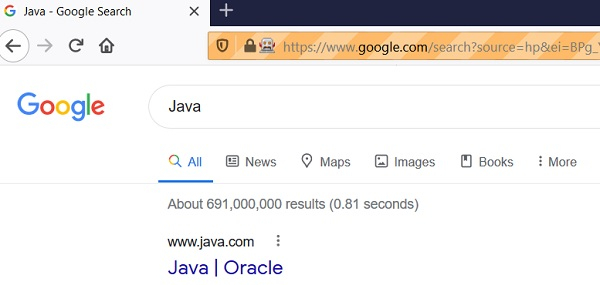

Advertisements
