
 Data Structure
Data Structure Networking
Networking RDBMS
RDBMS Operating System
Operating System Java
Java MS Excel
MS Excel iOS
iOS HTML
HTML CSS
CSS Android
Android Python
Python C Programming
C Programming C++
C++ C#
C# MongoDB
MongoDB MySQL
MySQL Javascript
Javascript PHP
PHP
- Selected Reading
- UPSC IAS Exams Notes
- Developer's Best Practices
- Questions and Answers
- Effective Resume Writing
- HR Interview Questions
- Computer Glossary
- Who is Who
How to Verify Tooltip using Selenium WebDriver?
We can verify the tooltip of an element using Selenium webdriver using the getAttribute method. A tooltip text is the one which gets displayed while we hover on that element.
It disappears once we move the mouse away from the element. A tooltip text generally displays the title attribute value of an element. First, we identify the element then apply the getAttribute method on it. The parameter to be passed to this method is title.
Let us investigate the html code of an element - Tools having a tooltip text.
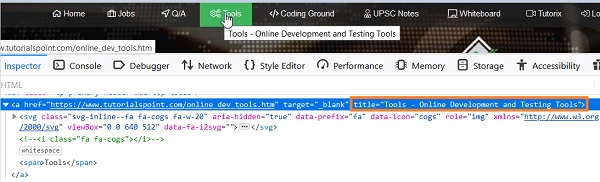
Here, the tooltip text displayed from Tools menu is Tools - Online Development and Testing Tools which is the value set for the title attribute in the html.
Example
import org.openqa.selenium.By;
import org.openqa.selenium.WebDriver;
import org.openqa.selenium.WebElement;
import org.openqa.selenium.firefox.FirefoxDriver;
import java.util.concurrent.TimeUnit;
public class TooltipVerfy{
public static void main(String[] args) {
System.setProperty("webdriver.gecko.driver",
"C:\Users\ghs6kor\Desktop\Java\geckodriver.exe");
WebDriver driver = new FirefoxDriver();
//implicit wait
driver.manage().timeouts().implicitlyWait(5, TimeUnit.SECONDS);
//URL launch
driver.get("https://www.tutorialspoint.com/index.htm");
//identify element
WebElement n = driver.findElement(By.linkText("Tools"));
//obtain title attribute
String s = n.getAttribute("title");
//verify tooltip text
if(s.equals("Tools - Online Development and Testing Tools")) {
System.out.println("Tooltip text matched");
}else{
System.out.println("Tooltip text not matched");
}
driver.quit();
}
}
Output
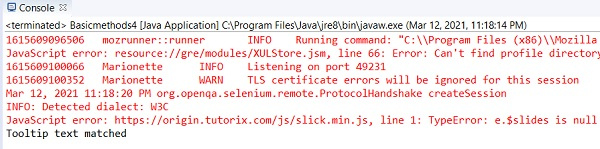

Advertisements
