
 Data Structure
Data Structure Networking
Networking RDBMS
RDBMS Operating System
Operating System Java
Java MS Excel
MS Excel iOS
iOS HTML
HTML CSS
CSS Android
Android Python
Python C Programming
C Programming C++
C++ C#
C# MongoDB
MongoDB MySQL
MySQL Javascript
Javascript PHP
PHP
- Selected Reading
- UPSC IAS Exams Notes
- Developer's Best Practices
- Questions and Answers
- Effective Resume Writing
- HR Interview Questions
- Computer Glossary
- Who is Who
How to simulate pressing enter in html text input with Selenium?
We can simulate pressing enter in the html text input box with Selenium webdriver. We shall take the help of sendKeys method and pass Keys.ENTER as an argument to the method. Besides, we can pass Keys.RETURN as an argument to the method to perform the same task.
Also, we have to import org.openqa.selenium.Keys package to the code for using the Keys class. Let us press ENTER/RETURN after entering some text inside the below input box.
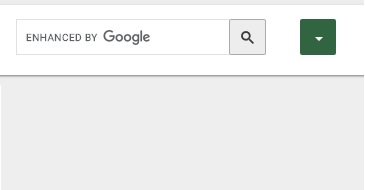
Example
Code Implementation with Keys.ENTER.
import org.openqa.selenium.WebDriver;
import org.openqa.selenium.chrome.ChromeDriver;
import org.openqa.selenium.WebElement;
import org.openqa.selenium.By;
import org.openqa.selenium.Keys;
public class PressEnter{
public static void main(String[] args) {
System.setProperty("webdriver.chrome.driver", "C:\Users\ghs6kor\Desktop\Java\chromedriver.exe");
WebDriver driver = new ChromeDriver();
driver.get("https://www.tutorialspoint.com/about/about_careers.htm");
// identify element
WebElement l=driver.findElement(By.id("gsc-i-id1"));
l.sendKeys("Selenium");
// press enter with sendKeys method and pass Keys.ENTER
l.sendKeys(Keys.ENTER);
driver.close();
}
}
Code Implementation with Keys.RETURN.
import org.openqa.selenium.WebDriver;
import org.openqa.selenium.chrome.ChromeDriver;
import org.openqa.selenium.WebElement;
import org.openqa.selenium.By;
import org.openqa.selenium.Keys;
public class PressReturn{
public static void main(String[] args) {
System.setProperty("webdriver.chrome.driver",
"C:\Users\ghs6kor\Desktop\Java\chromedriver.exe");
WebDriver driver = new ChromeDriver();
driver.get("https://www.tutorialspoint.com/about/about_careers.htm");
// identify element
WebElement l=driver.findElement(By.id("gsc-i-id1"));
l.sendKeys("Selenium");
// press enter with sendKeys method and pass Keys.RETURN
l.sendKeys(Keys.RETURN);
driver.close();
}
}
Advertisements
