
 Data Structure
Data Structure Networking
Networking RDBMS
RDBMS Operating System
Operating System Java
Java MS Excel
MS Excel iOS
iOS HTML
HTML CSS
CSS Android
Android Python
Python C Programming
C Programming C++
C++ C#
C# MongoDB
MongoDB MySQL
MySQL Javascript
Javascript PHP
PHP
- Selected Reading
- UPSC IAS Exams Notes
- Developer's Best Practices
- Questions and Answers
- Effective Resume Writing
- HR Interview Questions
- Computer Glossary
- Who is Who
How to setup Chrome driver with Selenium on MacOS?
We can set up Chrome driver with Selenium on MacOS by the following steps. First we have to download the chromedriver.exe file from the below link − https://sites.google.com/a/chromium.org/chromedriver/downloads
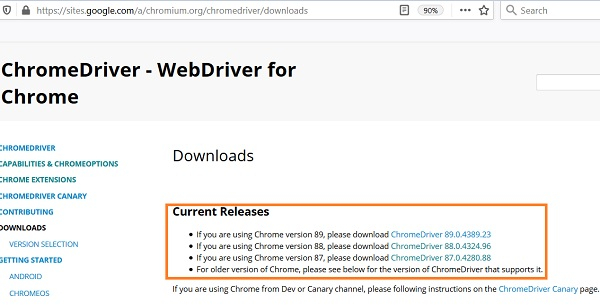
Based on the local Chrome browser version, click on the link for download. In the next page, choose the option chromedriver_mac64.zip link for download for MacOS.
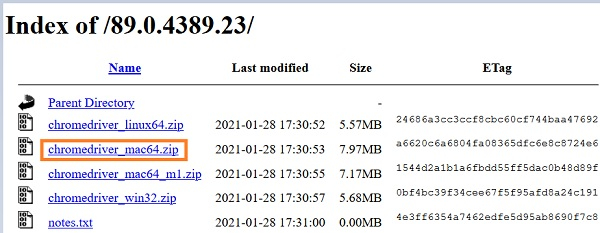
Once the download is completed, a zip file gets created. We have to unzip it and we shall have a file called chromedriver. Next, launch the Finder window and click on the Go menu from the top. Then, click on the Go to Folder.
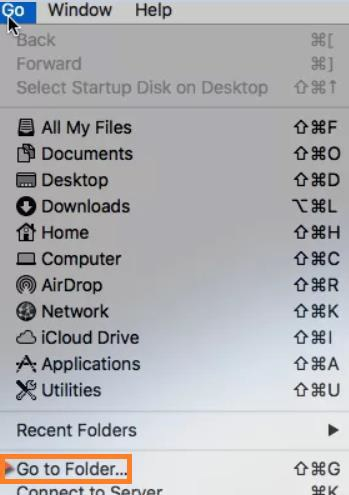
Enter /usr/local/bin and select Go (check if the bin folder is present. If it is absent, we have to create one) and copy the chromedriver file that we downloaded inside the directory /usr/local/bin.

