
 Data Structure
Data Structure Networking
Networking RDBMS
RDBMS Operating System
Operating System Java
Java MS Excel
MS Excel iOS
iOS HTML
HTML CSS
CSS Android
Android Python
Python C Programming
C Programming C++
C++ C#
C# MongoDB
MongoDB MySQL
MySQL Javascript
Javascript PHP
PHP
- Selected Reading
- UPSC IAS Exams Notes
- Developer's Best Practices
- Questions and Answers
- Effective Resume Writing
- HR Interview Questions
- Computer Glossary
- Who is Who
How to get the list of last or current opened Excel files?
In this article, the user will learn the process of accessing a list of the last or recently opened Excel files. Before starting the article, it is important to understand the reason or purpose of using this task. Consider below provided the advantage that the user can get by using the provided task ?
Accessing the list of last or current opened Excel files will allow the user to access the data quickly, having access to a list of recently opened files can save time by allowing you to quickly open a file without having to navigate through your file system.
It helps in improving productivity. Being able to quickly access recent files can help improve productivity, especially if the user wants to frequently switch between different files throughout the day.
Recovery of unsaved work. If a user accidentally closes an Excel file without saving changes, you may be able to recover your unsaved work by accessing the list of recently opened files and opening the file from the list. Excel may be able to recover some or all of your unsaved changes.
Another possible advantage is the security feature. In some cases, accessing the list of recently opened files may be useful for security purposes, especially if the user wants to monitor file access and usage by other users. In this example, will demonstrate two examples.
In this article, the first example uses the available optional features, while the second example uses a kutools. Both examples are easy and contain all the required explanations.
Example 1: To get the list of the last or current opened Excel files by using the available formula:
Step 1:
Consider the below provided Excel sheet. This excels sheet contains some sample data.
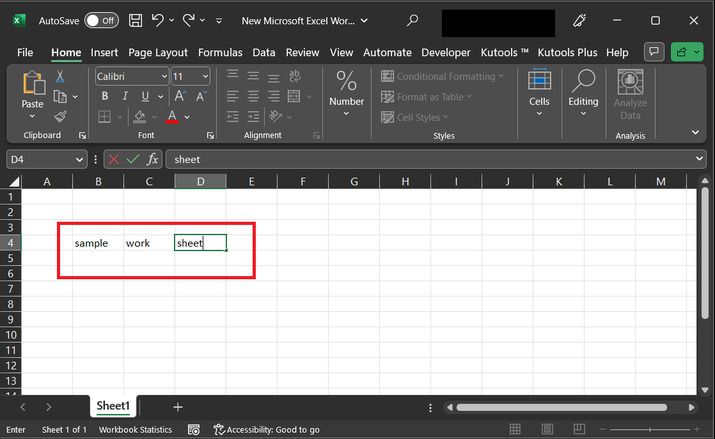
Step 2:
To open the list of last or current open excel file. Go to the file tab.
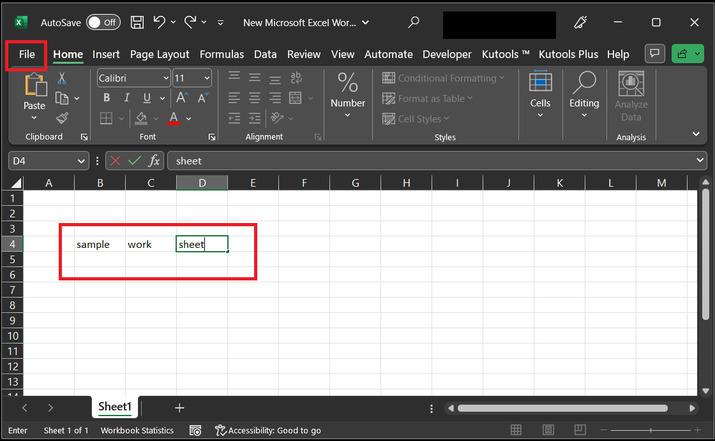
Step 3:
This will open the below given dialog box. In the opened screen click on "open", and then select the option for "recent".
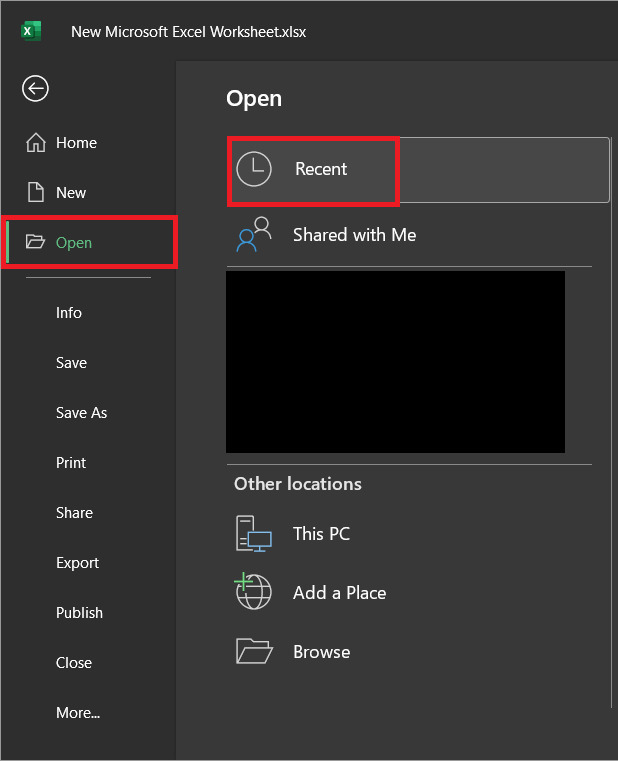
Step 4:
The above step will display a list of available workbooks, as specified below ?
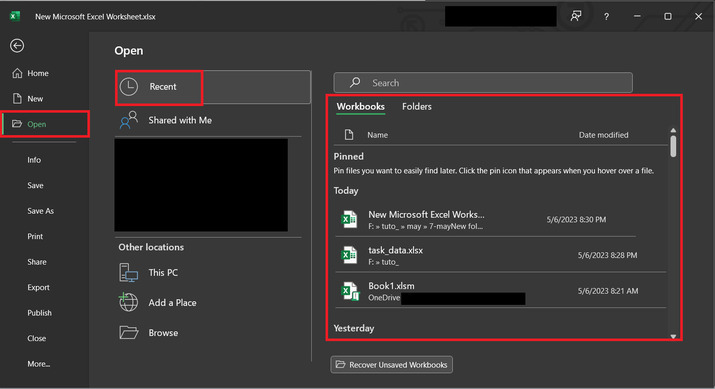
Example 2: To get the list of last or current opened excel files by using the Kutool tool:
Step 1:
In this example, consider the same worksheet again. In the example open the "Kutools" editor. And under the view section, select the option for "Navigation".

Step 2:
This will open the below highlighted area at the left hand side of the sheet.
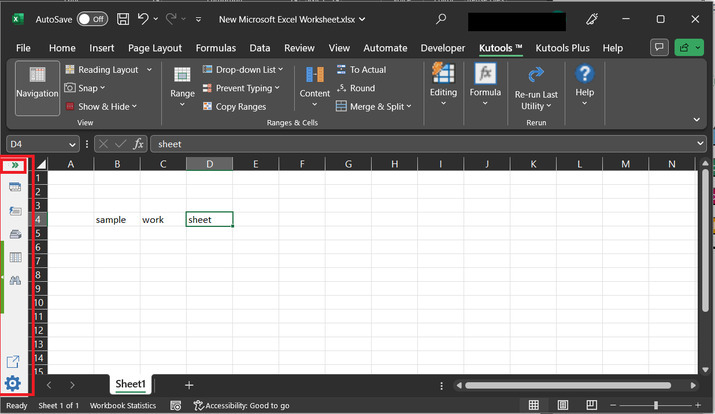
Step 3:
Open the navigation panel, by clicking on the first provided, and highlighted option, user can find the list of available Excel sheets.
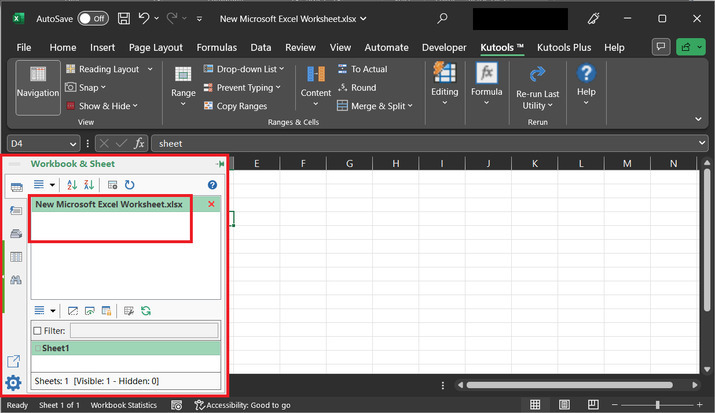
Conclusion
This article is designed to help the user to obtain the list of Excel sheets required to perform some common tasks. This article contains two examples. Both the provided examples are accurate, and precise, and can perform almost the same task. By using two examples the main purpose here is to make the user aware that the same task can be done in more than one way in Excel.

